-
Notifications
You must be signed in to change notification settings - Fork 163
BitLocker, TPM and Pluton | What Are They and How Do They Work

The optimal kind of security measure is imperceptible to the user during deployment and usage. Whenever there is a potential delay or difficulty due to a security feature, there is a high probability that users will attempt to circumvent security. This situation is particularly prevalent for data protection, and that is a scenario that organizations need to prevent. Whether intending to encrypt entire volumes, removable devices, or individual files, Windows satisfies these requirements by providing streamlined, usable solutions. BitLocker Device Encryption safeguards the system by seamlessly implementing device-wide data encryption.
When using VHDX native boot, you can employ BitLocker to encrypt the drives that reside in it, they will be equally secure. In the native VHDX boot scenario, the decryption keys are still retained in the TPM, precluding an offline attack against the stored data. BitLocker still operates the same as it does on a normal installed system.
BitLocker with TPM only, uses PCRs, if the hashes are the same the decryption key is released. With TPM only mode, a threat actor can access the secret data when it is released and can obtain the decryption key when the TPM releases it automatically.
With a Startup PIN, a PIN is required before the secret material is released. This thwarts a jumper cable attack where a threat actor can directly access the secret material from the TPM. Therefore, the only security benefit a PIN would provide during the boot sequence is a physical attack prevention.
If you are a threat actor and the system lacks a Startup PIN, the disk remains encrypted even when you boot it to the logon screen where authentication is required via Windows Hello credential providers. Conversely, when you use a Startup PIN and enter it correctly, the disk stays encrypted until you authenticate at the logon screen.
When BitLocker is activated, the disk is constantly encrypted. It is irrelevant whether you utilize a Startup PIN, or you operate in TPM only mode or you employ a smart card to unlock it. However, a Startup PIN is invariably recommended as a deterrent mechanism against physical attacks.
Now there is the in-band versus out of band security system paradigm we need to discuss. For instance, Windows login screen is in-band and TPM is out of band.
The TPM is used to deter side channel attacks while login screen is to deter brute force/cryptographic attacks. Windows Hello, which is a very robust system, is TPM backed just like BitLocker.
BitLocker is to prevent offline attacks primarily, secondarily it is to prevent data loss. If you can alter the Windows operating system files while it is offline, it has no means to protect itself. That is why BitLocker exists to impede tampering while the system is offline. Most people assume it is used for data loss prevention; in reality the primary defense capability is tampering with OS files.
I can guarantee breach into any operating system that has an unencrypted disk, and I don’t have to use any zero days or exploit code.
BitLocker is a transparent drive encryption technology operating below the file system level and BitLocker encrypted disks always remain encrypted even after Windows Hello authentication and unlocking the OS.
BitLocker key protectors safeguard the encryption key, which encrypts and decrypts the data on the disk. BitLocker provides various key protectors and allows using multiple key protectors simultaneously. However, some key protectors must be combined with other key protectors to attain the required level of security.
Suppose you want your BitLocker encrypted drive to demand a PIN at Startup, need TPM for verification, and also necessitate a USB flash drive to be plugged in. In this document, you can see there is a -StartupKeyProtector option for the USB flash drive, -TPMProtector option for TPM, and a -Pin option for the PIN.
Using those parameters individually will not mandate all 3 key protectors to be used concurrently. It will only oblige one of them to be used. So you will have to either enter the PIN, have the disk connected to the same computer (TPM) or have the USB flash drive plugged in, but all 3 of them are not enforced.
If you want to enforce a multifactor authentication, you need to use the following command
Add-BitLockerKeyProtector -MountPoint C: -TpmAndPinAndStartupKeyProtectorThis time, all 3 key protectors are essential to unlock the drive. You will have to enter the PIN, have the disk connected to the same computer (TPM), and have the USB flash drive plugged in.
As we've already discussed before, having TPM alone is not enough to protect the system from physical attacks. TPM must be coupled with other factors to provide strong deterrence against physical attacks. So when configuring policies, either in Intune or Group Policy, you should disable the TPM only mode.
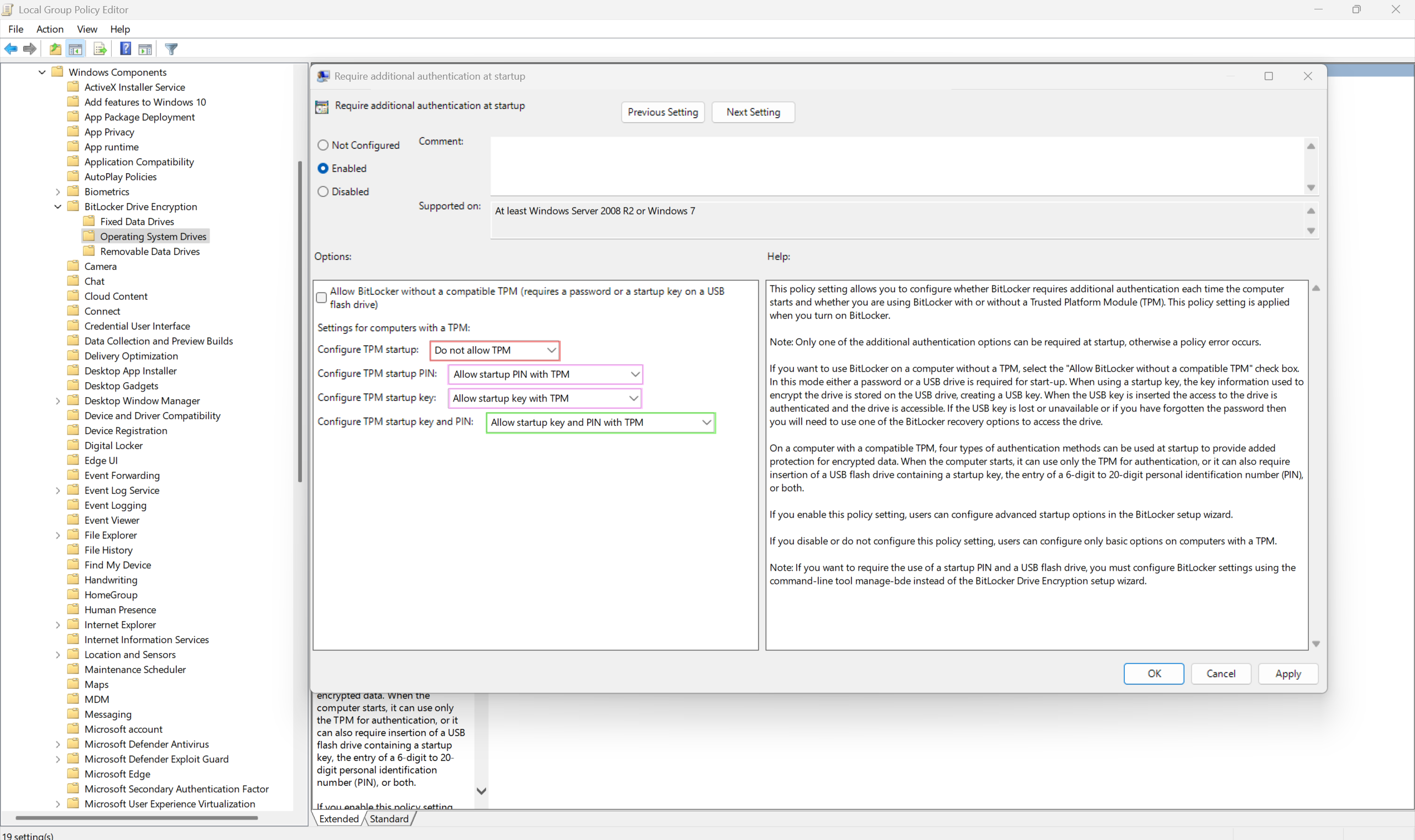
In the image above:
- Red is the insecure method
- Pinks are the more secure methods
- Green is the most secure method
Depending on your organization's or personal needs you can disallow the rest of them and only keep one.
The same settings can be found in Intune as well
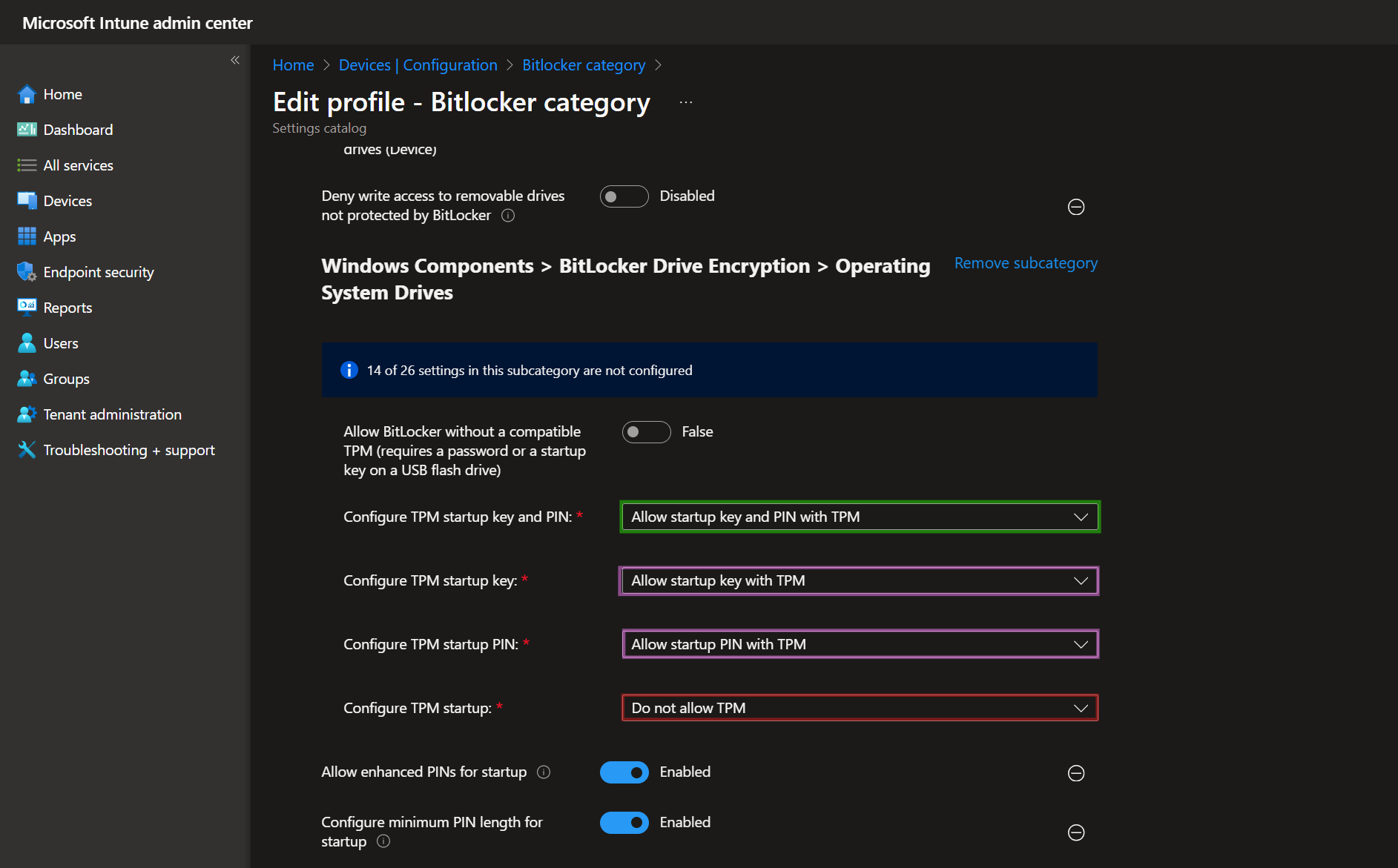
Few seconds after enrolling the device in Intune, you will see a notification
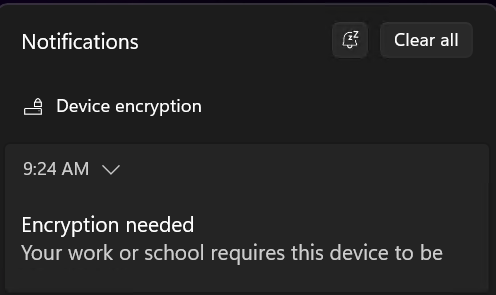
After clicking on the notification and accepting the next prompt, you will see this window allowing you to choose a key protector. As you can see, the Let Bitlocker Automatically Unlock My Drive option is grayed out because it would use only the TPM key protector and we disabled that in Intune/Group Policy.
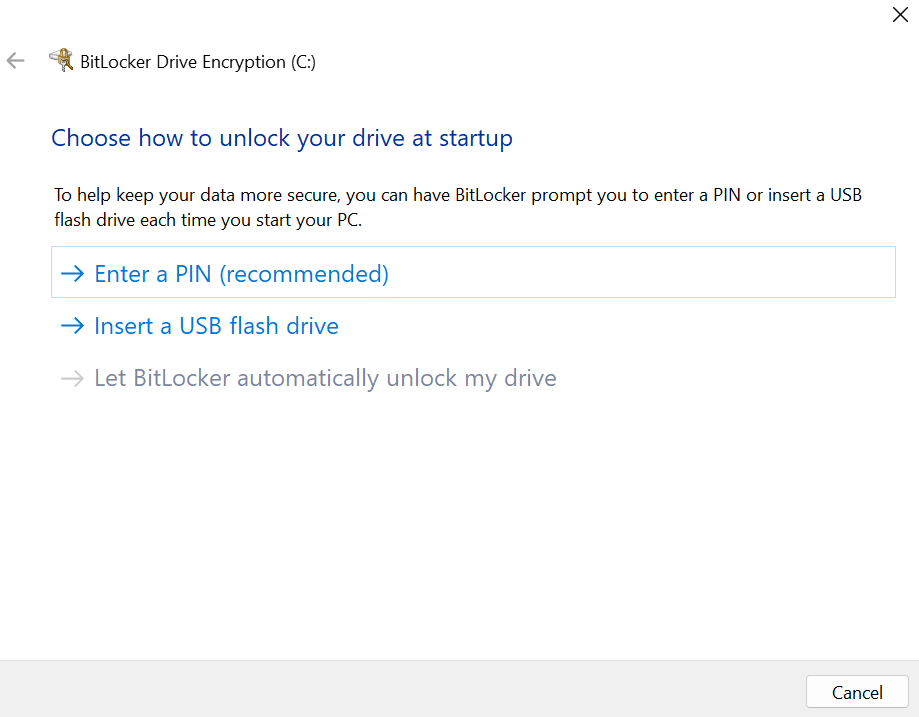
One of the most formidable technologies that is impervious to tampering, jumper cable or other vulnerabilities is the Pluton chip. The same technology that has been employed in Xbox to stop even the most sophisticated physical attacks.
Pluton is a dedicated physical chip that runs on Azure sphere architecture. It is very much out of band and is technically physically on the same die as the CPU, but the CPU has no control over it at all because it has its own dedicated self-maintaining operating system.
A firmware based TPM is reliant on the CPU to emulate it, Pluton is not dependent on the CPU to emulate it or run it. Pluton is completely self-sufficient which implies that it is out of band. dTPM (discrete TPMs) are usually more susceptible than fTPMs (Firmware based TPMs).
Pluton addresses security needs like booting an operating system securely even against firmware threats and storing sensitive data safely even against physical attacks.
We learned how important it is to use BitLocker and protect our data at rest. The Harden Windows Security repository employs BitLocker to encrypt the operation system drive and optionally any other drives that user chooses to. It utilizes the most secure configuration and military grade encryption algorithm, XTS-AES-256, TPM 2.0 and Start-up PIN.
- Create AppControl Policy
- Create Supplemental Policy
- System Information
- Configure Policy Rule Options
- Simulation
- Allow New Apps
- Build New Certificate
- Create Policy From Event Logs
- Create Policy From MDE Advanced Hunting
- Create Deny Policy
- Merge App Control Policies
- Deploy App Control Policy
- Get Code Integrity Hashes
- Get Secure Policy Settings
- Update
- Sidebar
- Introduction
- App Control for Lightly Managed Devices
- App Control for Fully managed device - Variant 1
- App Control for Fully managed device - Variant 2
- App Control for Fully managed device - Variant 3
- App Control for Fully managed device - Variant 4
- App Control Notes
- How to Create and Deploy a Signed App Control Policy
- Fast and Automatic Microsoft Recommended Driver Block Rules updates
- App Control policy for BYOVD Kernel mode only protection
- EKUs in App Control for Business Policies
- App Control Rule Levels Comparison and Guide
- Script Enforcement and PowerShell Constrained Language Mode in App Control Policies
- How to Use Microsoft Defender for Endpoint Advanced Hunting With App Control
- App Control Frequently Asked Questions (FAQs)
- Create Bootable USB flash drive with no 3rd party tools
- Event Viewer
- Group Policy
- How to compact your OS and free up extra space
- Hyper V
- Overrides for Microsoft Security Baseline
- Git GitHub Desktop and Mandatory ASLR
- Signed and Verified commits with GitHub desktop
- About TLS, DNS, Encryption and OPSEC concepts
- Things to do when clean installing Windows
- Comparison of security benchmarks
- BitLocker, TPM and Pluton | What Are They and How Do They Work
- How to Detect Changes in User and Local Machine Certificate Stores in Real Time Using PowerShell
- Cloning Personal and Enterprise Repositories Using GitHub Desktop
- Only a Small Portion of The Windows OS Security Apparatus
- Rethinking Trust: Advanced Security Measures for High‐Stakes Systems
- Clean Source principle, Azure and Privileged Access Workstations
- How to Securely Connect to Azure VMs and Use RDP
- Basic PowerShell tricks and notes
- Basic PowerShell tricks and notes Part 2
- Basic PowerShell tricks and notes Part 3
- Basic PowerShell tricks and notes Part 4
- Basic PowerShell tricks and notes Part 5
- How To Access All Stream Outputs From Thread Jobs In PowerShell In Real Time
- PowerShell Best Practices To Follow When Coding
- How To Asynchronously Access All Stream Outputs From Background Jobs In PowerShell
- Powershell Dynamic Parameters and How to Add Them to the Get‐Help Syntax
- RunSpaces In PowerShell
- How To Use Reflection And Prevent Using Internal & Private C# Methods in PowerShell
