-
Notifications
You must be signed in to change notification settings - Fork 0
Configure Jamtaba Client
Final part! I swear...
Now open JamTaba! It will scan your VST-Plugins and that might take some time. After that open the Preferences dialog and do the following settings on Audio tab:

Click "ok" to close the dialog.
Now choose your input channels by clicking on "no input":
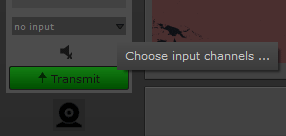
And select Stereo -> LinkIn1 [1+2]

By doing so you have correctly selected Channel 5+6! Strange, eh? Who cares!? ;-)

And you might already guess: There is another instance of ASIO Link Pro now and we have to configure that as well by opening it using the Windows System Tray:

First delete all existing routings. The only setting we want to set is the LOOPER IN 5/6:

And again as a matrix:
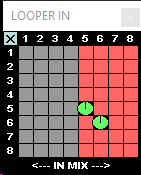
Now save this setting. I named it "ASIO JamTaba": ASIO-JamTaba.OAS
If everything went smooth you should now have configured three instances of ASIO Link Pro and they are still running as background processes. Now play some tunes and you should hear them and also see a signal in JamTaba's VU-Meter.
This is what we configured:

And this is what we get:

And believe it or not! That was that! Done! Ready to jam! ^^
"Und alle so yeeeaahhh!"