-
-
Notifications
You must be signed in to change notification settings - Fork 984
New issue
Have a question about this project? Sign up for a free GitHub account to open an issue and contact its maintainers and the community.
By clicking “Sign up for GitHub”, you agree to our terms of service and privacy statement. We’ll occasionally send you account related emails.
Already on GitHub? Sign in to your account
01-intro-BH-Contribution.md #1354
Closed
Closed
Changes from all commits
Commits
File filter
Filter by extension
Conversations
Failed to load comments.
Loading
Jump to
Jump to file
Failed to load files.
Loading
Diff view
Diff view
There are no files selected for viewing
This file contains bidirectional Unicode text that may be interpreted or compiled differently than what appears below. To review, open the file in an editor that reveals hidden Unicode characters.
Learn more about bidirectional Unicode characters
| Original file line number | Diff line number | Diff line change |
|---|---|---|
|
|
@@ -90,28 +90,33 @@ Also note that after you type a command, you have to press the <kbd>Enter</kbd> | |
| The prompt is followed by a **text cursor**, a character that indicates the position where your | ||
| typing will appear. | ||
| The cursor is usually a flashing or solid block, but it can also be an underscore or a pipe. | ||
| You may have seen it in a text editor program, for example. | ||
|
|
||
| So let's try our first command, `ls` which is short for listing. | ||
| This command will list the contents of the current directory: | ||
| In order to clear up any confusion, let's define the one major terms that you will use differently from your GUI in shell. "Folders" and places where your files are located are called "directories". Assume you have a text file named **"Data.txt"** inside a folder **X**, which is within a folder **Y**. Accessing the word file requires entering folders **Y** and **X**. | ||
|
|
||
| Visually, your text file is in the last box, but to access it, you need to open the other boxes first. | ||
|
|
||
| 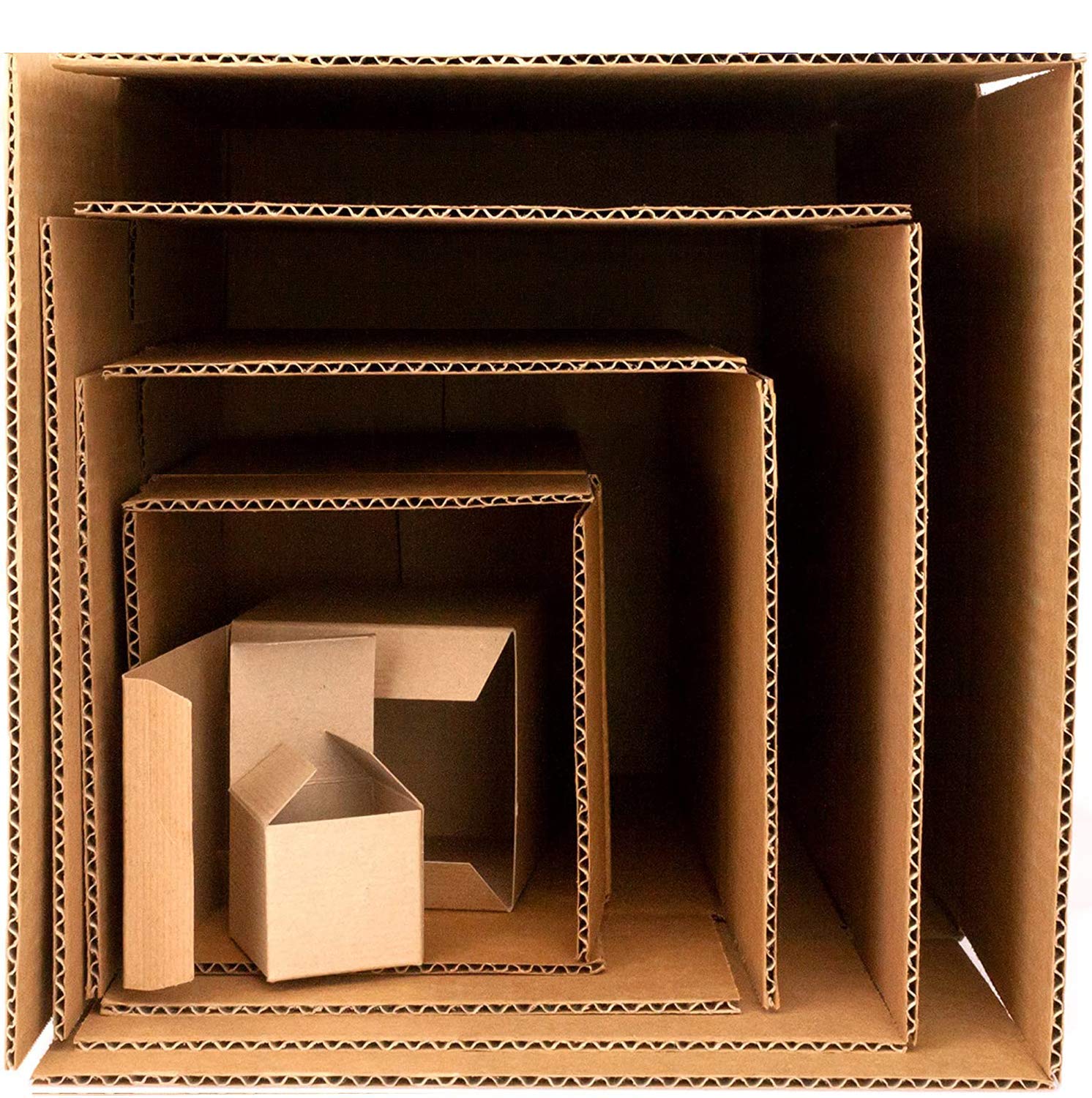 | ||
|
|
||
| So let's try our first command, `pwd` which is short for print working directory. | ||
| You can use this command to print the directory where you are at that moment. From which you can navigate forwards or backwards | ||
|
|
||
| ~~~ | ||
| $ ls | ||
| $ pwd | ||
| ~~~ | ||
| {: .language-bash} | ||
|
|
||
| ~~~ | ||
| Desktop Downloads Movies Pictures | ||
| Documents Library Music Public | ||
| /Users/Desktop/Bash/ | ||
|
Comment on lines
-104
to
+109
There was a problem hiding this comment. Choose a reason for hiding this commentThe reason will be displayed to describe this comment to others. Learn more. No need to use |
||
| ~~~ | ||
|
|
||
| {: .output} | ||
|
|
||
| > ## Command not found | ||
| > If the shell can't find a program whose name is the command you typed, it | ||
| > will print an error message such as: | ||
| > | ||
| > ~~~ | ||
| > $ ks | ||
| > $ PWD | ||
|
Comment on lines
-114
to
+119
There was a problem hiding this comment. Choose a reason for hiding this commentThe reason will be displayed to describe this comment to others. Learn more. This is an example of a typo creating an error, so would leave as is. |
||
| > ~~~ | ||
| > {: .language-bash} | ||
| > ~~~ | ||
|
|
||
Add this suggestion to a batch that can be applied as a single commit.
This suggestion is invalid because no changes were made to the code.
Suggestions cannot be applied while the pull request is closed.
Suggestions cannot be applied while viewing a subset of changes.
Only one suggestion per line can be applied in a batch.
Add this suggestion to a batch that can be applied as a single commit.
Applying suggestions on deleted lines is not supported.
You must change the existing code in this line in order to create a valid suggestion.
Outdated suggestions cannot be applied.
This suggestion has been applied or marked resolved.
Suggestions cannot be applied from pending reviews.
Suggestions cannot be applied on multi-line comments.
Suggestions cannot be applied while the pull request is queued to merge.
Suggestion cannot be applied right now. Please check back later.
There was a problem hiding this comment.
Choose a reason for hiding this comment
The reason will be displayed to describe this comment to others. Learn more.
The image is nice, but most lessons are taught without displaying figures, instead attendees type along. Using
lsrather thanpwdis a better starting point.pwdis introduced in the next section.