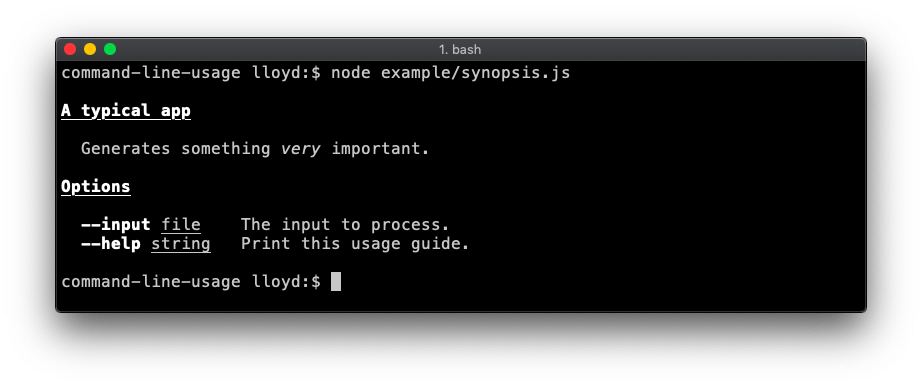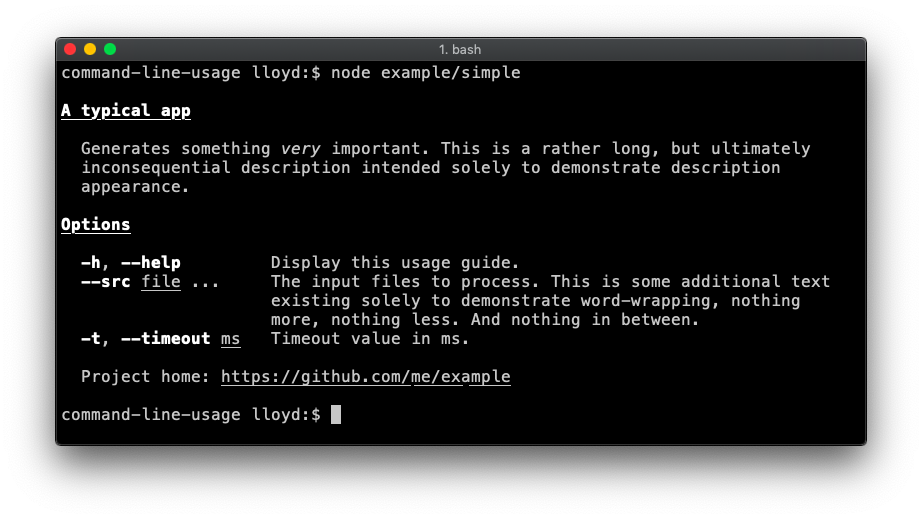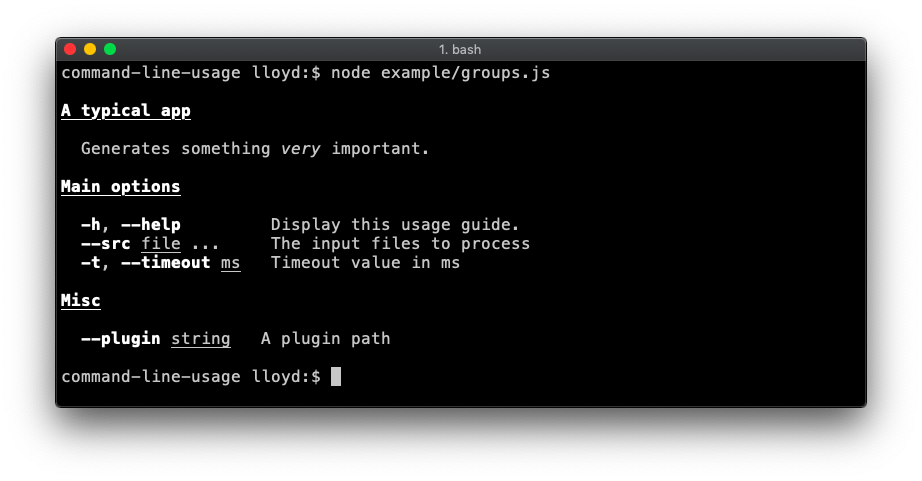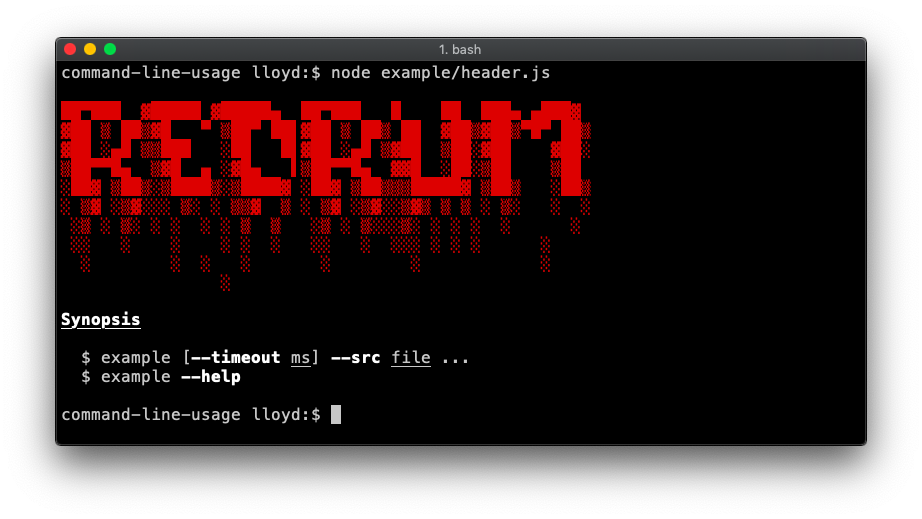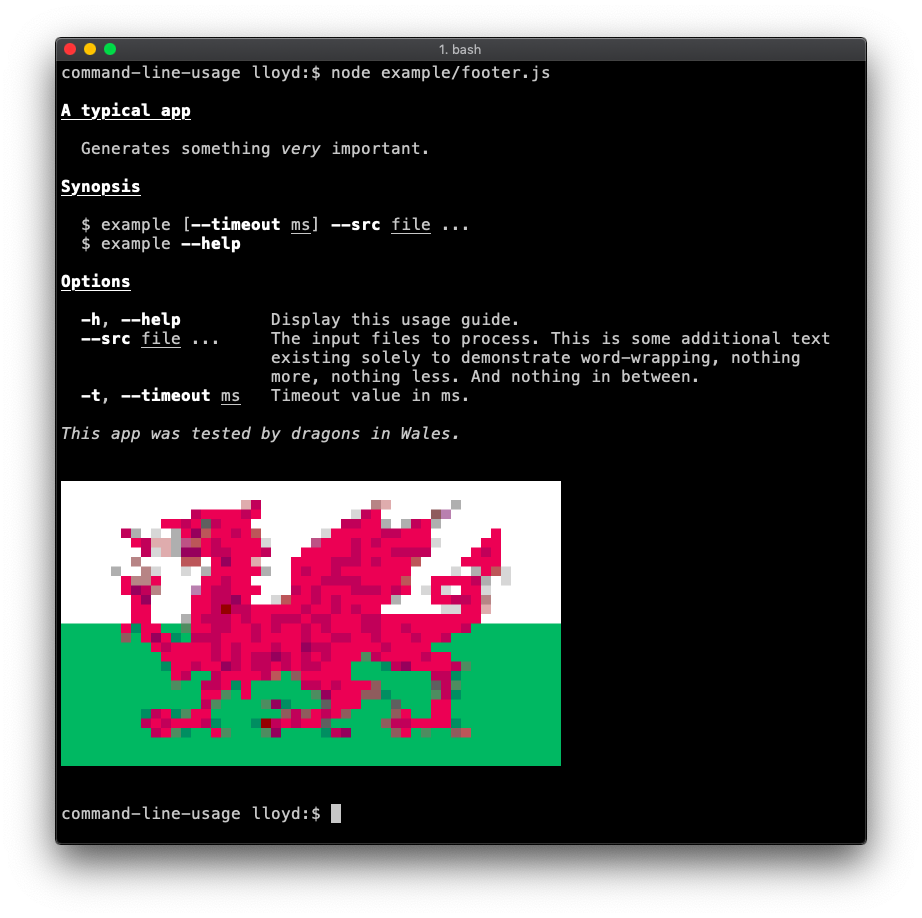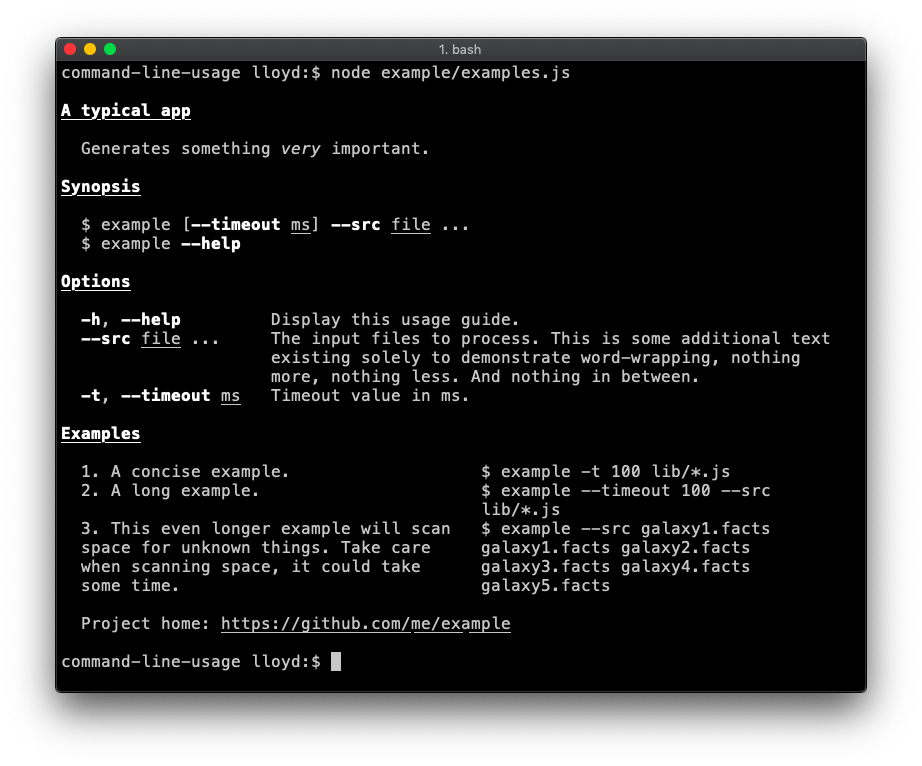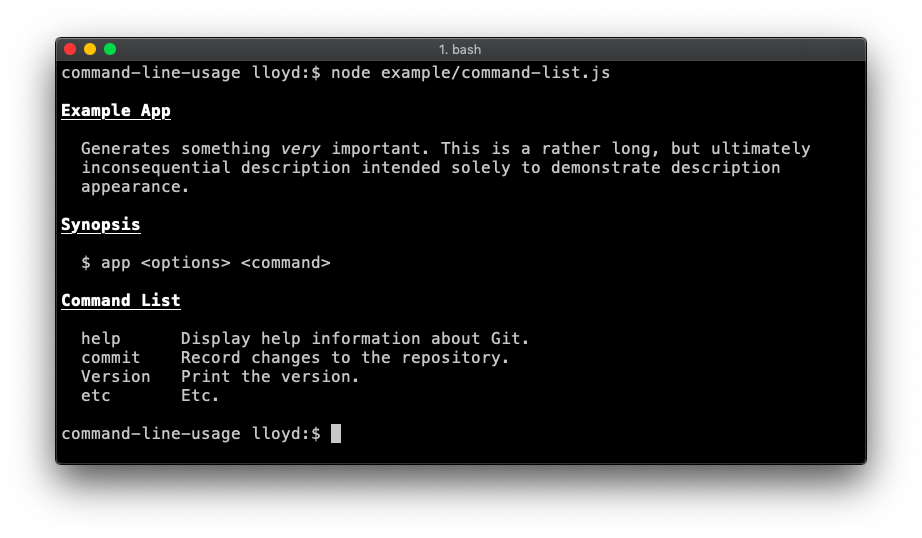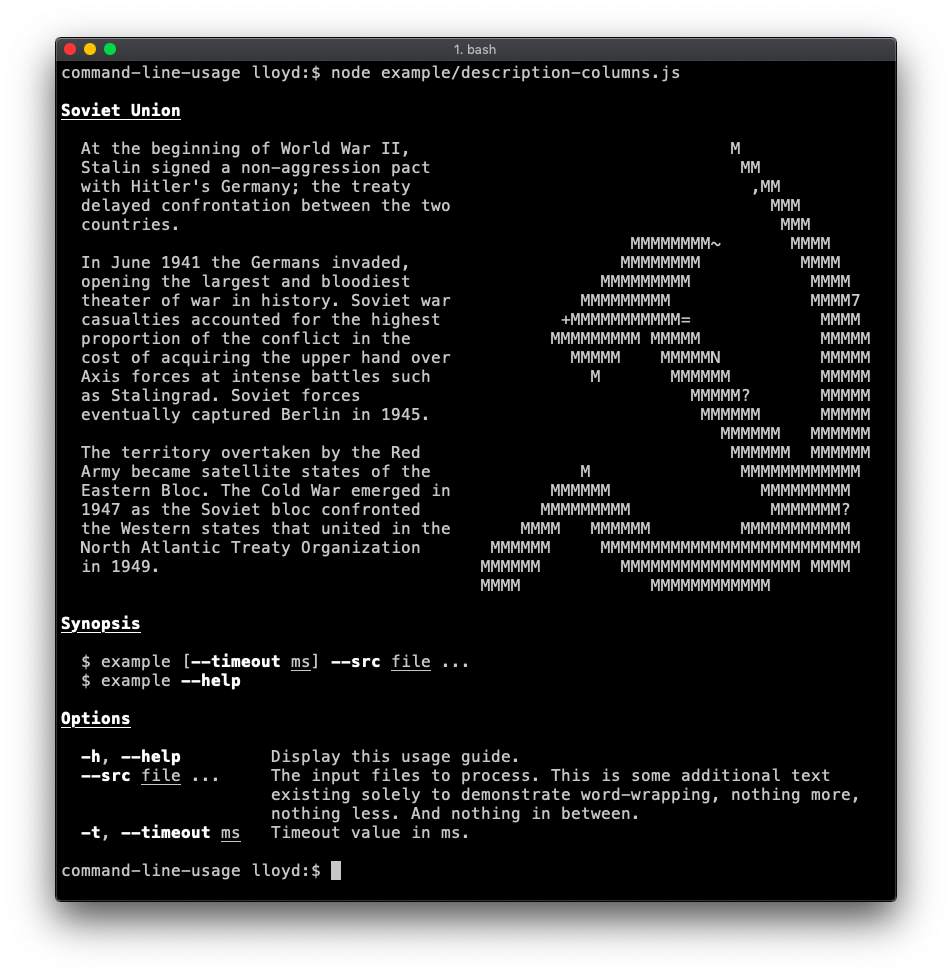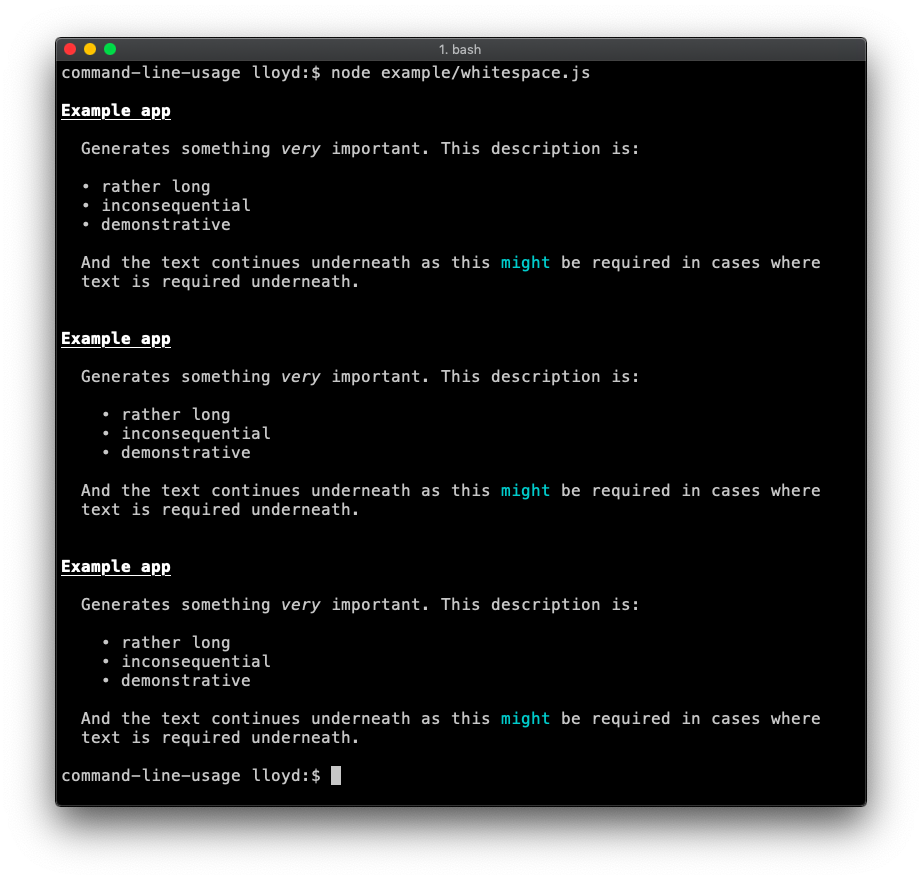A simple, data-driven module for creating a usage guide.
A usage guide is created by first defining an arbitrary number of sections, e.g. a description section, synopsis, option list, examples, footer etc. Each section has an optional header, some content and must be of type content or optionList. This section data is passed to commandLineUsage() which returns a usage guide.
Inline ansi formatting can be used anywhere within section content using chalk template literal syntax.
For example, this script:
const commandLineUsage = require('command-line-usage')
const sections = [
{
header: 'A typical app',
content: 'Generates something {italic very} important.'
},
{
header: 'Options',
optionList: [
{
name: 'input',
typeLabel: '{underline file}',
description: 'The input to process.'
},
{
name: 'help',
description: 'Print this usage guide.'
}
]
}
]
const usage = commandLineUsage(sections)
console.log(usage)Outputs this guide:
A fairly typical usage guide with three sections - description, option list and footer. Code.
Demonstrates breaking the option list up into groups. Code.
A banner is created by adding the raw: true property to your content. This flag disables any formatting on the content, displaying it raw as supplied.
Demonstrates a banner at the top. This example also adds a synopsis section. Code.
Demonstrates a footer banner. Code.
An examples section is added. To achieve this table layout, supply the content as an array of objects. The property names of each object are not important, so long as they are consistent throughout the array. Code.
The optionList layout is fully configurable by setting the tableOptions property with an options object suitable for passing into table-layout. This example overrides the default column widths and adds flame padding. Code.
Useful if your app is command-driven, like git or npm. Code.
Demonstrates supplying specific table layout options to achieve more advanced layout. In this case the second column (containing the hammer and sickle) has a fixed width of 40 and noWrap enabled (as the input is already formatted as desired). Code.
By default, whitespace from the beginning of each line is trimmed to ensure wrapped text always aligns neatly to the left edge of the column. This can be undesirable when whitespace is intentional like the indented bullet points shown in this example. The two ways to disable whitespace trimming are shown in this example code.
The polymer-cli usage guide is a good real-life example.
Generates a usage guide suitable for a command-line app.
Kind: Exported function
| Param | Type | Description |
|---|---|---|
| sections | Section | Array.<Section> | One or more section objects (content or optionList). |
A Content section comprises a header and one or more lines of content.
Kind: inner typedef of commandLineUsage
Properties
| Name | Type | Description |
|---|---|---|
| header | string | The section header, always bold and underlined. |
| content | string | Array.<string> | Array.<object> | Overloaded property, accepting data in one of four formats:
|
| raw | boolean | Set to true to avoid indentation and wrapping. Useful for banners. |
Example
Simple string of content. For ansi formatting, use chalk template literal syntax.
{
header: 'A typical app',
content: 'Generates something {rgb(255,200,0).italic very {underline.bgRed important}}.'
}An array of strings is interpreted as lines, to be joined by the system newline character.
{
header: 'A typical app',
content: [
'First line.',
'Second line.'
]
}An array of recordset-style objects are rendered in table layout.
{
header: 'A typical app',
content: [
{ colA: 'First row, first column.', colB: 'First row, second column.'},
{ colA: 'Second row, first column.', colB: 'Second row, second column.'}
]
}An object with data and options properties will be passed directly to the underlying table layout module for rendering.
{
header: 'A typical app',
content: {
data: [
{ colA: 'First row, first column.', colB: 'First row, second column.'},
{ colA: 'Second row, first column.', colB: 'Second row, second column.'}
],
options: {
maxWidth: 60
}
}
}An OptionList section adds a table displaying the supplied option definitions.
Kind: inner typedef of commandLineUsage
Properties
| Name | Type | Description |
|---|---|---|
| [header] | string | The section header, always bold and underlined. |
| optionList | Array.<OptionDefinition> | An array of option definition objects. In addition to the regular definition properties, command-line-usage will look for:
|
| [group] | string | Array.<string> | If specified, only options from this particular group will be printed. Example. |
| [hide] | string | Array.<string> | The names of one of more option definitions to hide from the option list. Example. |
| [reverseNameOrder] | boolean | If true, the option alias will be displayed after the name, i.e. |
| [tableOptions] | object | An options object suitable for passing into table-layout. See here for an example. |
Example
{
header: 'Options',
optionList: [
{
name: 'help',
alias: 'h',
description: 'Display this usage guide.'
},
{
name: 'src',
description: 'The input files to process',
multiple: true,
defaultOption: true,
typeLabel: '{underline file} ...'
},
{
name: 'timeout',
description: 'Timeout value in ms.',
alias: 't',
typeLabel: '{underline ms}'
}
]
}© 2015-18 Lloyd Brookes <[email protected]>. Documented by jsdoc-to-markdown.