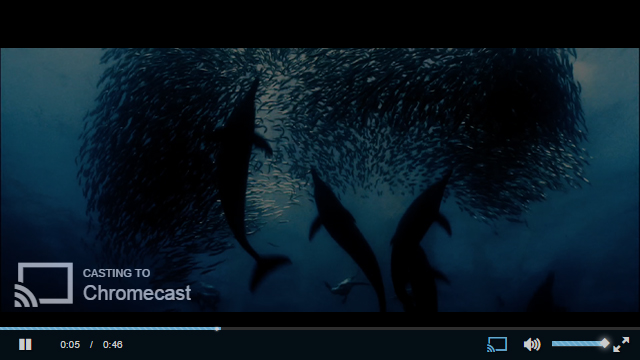VideoJS Chromecast Plugin
Displays a Chromecast button in the control bar. The button is only shown if the Google Cast extension is installed and a Chromecast is currently available.
NOTE: The Chromecast Plugin won't work if you open the index.html in the browser. It must run on a webserver.
- Add
data-cast-api-enabled="true"in your<html>Tag. - Include
videojs.chromecast.cssandvideojs.chromecast.jsin the<head>. - Initialize the VideoJS Player with the Chromecast Plugin like the configuration example.
- When a Chromecast is available in your network, you should see the cast button in the controlbar.
If you are not able to configure the player, check out the demo directory.
videojs("my_player_id", {
plugins: {
chromecast: {
appId: "AppID of your Chromecast App",
metadata: {
title: "Title",
subtitle: "Subtitle"
}
}
}
});Ensure that you have installed Node.js and npm
Test that Grunt's CLI is installed by running grunt --version. If the command isn't found, run npm install -g grunt-cli. For more information about installing Grunt, see the getting started guide.
- Fork and clone the repository.
- Run
npm installto install the dependencies. - Run
gruntto grunt this project.
- Run
node demo-server.jsto start the server. - See
http://localhost:3000/demo/in your browser.