-
Notifications
You must be signed in to change notification settings - Fork 53
Mouse
0.9.21+
Mouse class in PRK Firmware drives an HID mouse.
You can use various hardware such as Trackball, Pointing stick, Touchpad, and Joystick.
In order to do this, you need to write a bunch of low-level code by using one of the peripheral classes between I2C, SPI and ADC.
PicoRuby ecosystem doesn't support a specific 3rd party hardware in a form of a core library though, it is not such a difficult thing to write a mouse code (I wish you'll agree).
- Trackball: AZ1UBALL or PIM447

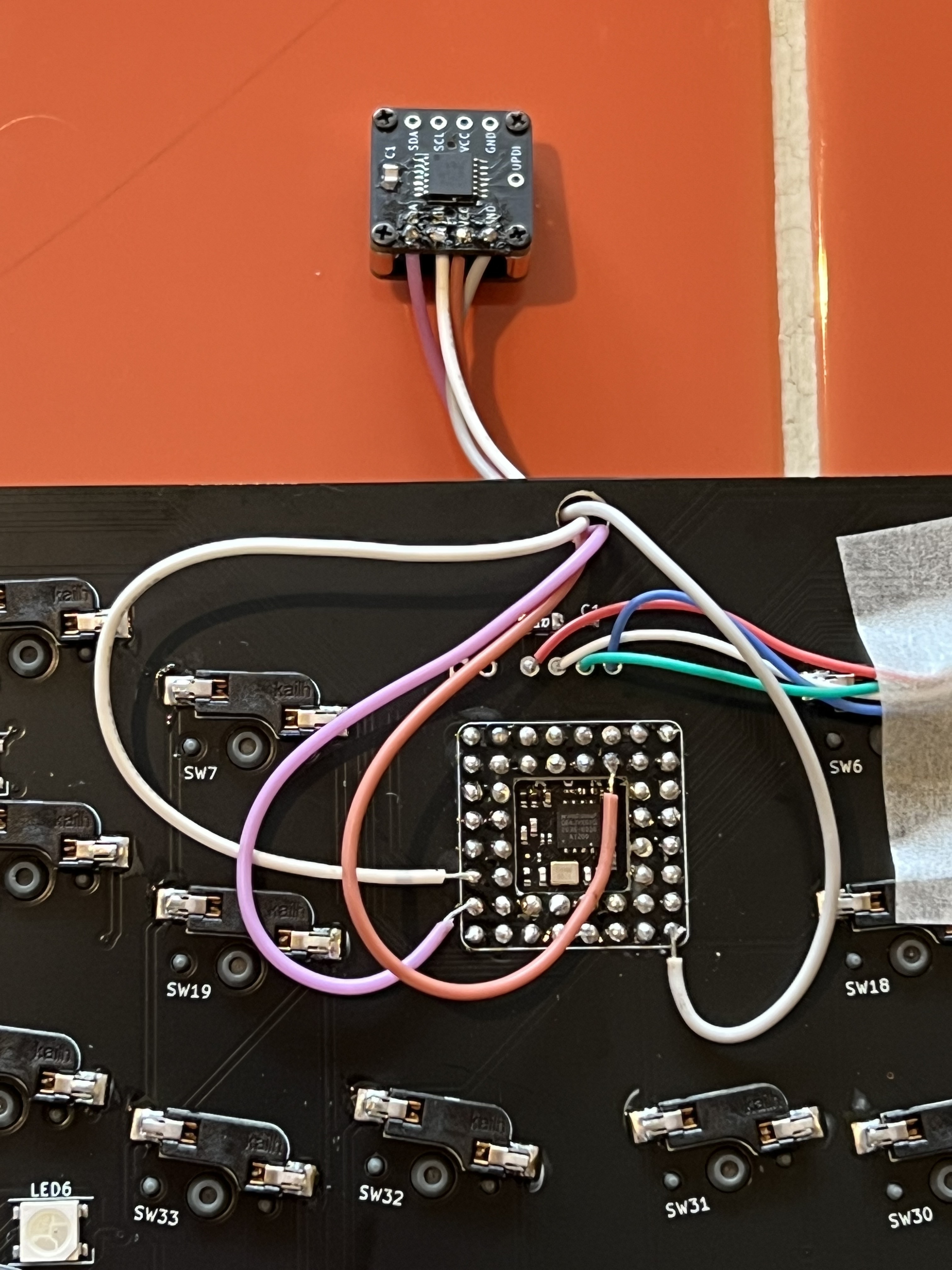
This example includes a tip of scroll wheels and validity checking of the bus. You can use these techniques with SPI and ADC as well.
require "i2c"
require "mouse"
# kbd.init_pins([1, 2], [...
# kbd.add_layer :default, %i[...
i2c = I2C.new(
unit: :RP2040_I2C0,
frequency: 100 * 1000,
sda_pin: 20,
scl_pin: 21
)
begin
# 0x0a is the I2C address of AZ1UBALL (PIM447)
i2c.write(0x0a, 0x91) # Set accelerated mode
# This is also for checking I2C bus itself
i2c_valid = true
rescue => e # i2c.write will raise if it doesn't work
puts e, e.message
puts "No valid I2C mouse found"
i2c_valid = false
end
if i2c_valid
mouse = Mouse.new(driver: i2c)
mouse.task do |mouse, keyboard|
left, x, up, y, push = mouse.driver.read(0x0a, 5).bytes
x = -left if 0 < left
y = -up if 0 < up
# LEFT: 0b001, RIGHT: 0b010, MIDDLE: 0b100
button = (push == 128 ? 0b100 : 0)
if keyboard.layer == :default
# 4x speed if the value is larger than 3
3 < x.abs ? x *= 4 : x *= 2
3 < y.abs ? y *= 4 : y *= 2
USB.merge_mouse_report(button, x, y, 0, 0)
else
# Works as a scroll wheel when layer is changed
USB.merge_mouse_report(button, 0, 0, x, -y)
end
end
kbd.append mouse
end
kbd.start!- Joystick: RKJXV122400R

require "adc"
require "mouse"
kbd = Keyboard.new
# kbd.init_pins([1, 2], [...
# kbd.add_layer :default, %i[...
adc_x = ADC.new(26)
adc_y = ADC.new(27)
# Adjust center offset
x_offset = 0
y_offset = 0
3.times do
sleep_ms 20
x_offset += adc_x.read
y_offset += adc_y.read
end
x_offset /= 3
y_offset /= 3
mouse = Mouse.new(driver: [adc_x, adc_y])
mouse.task do |mouse|
# Note: `driver.map(&:read)` doesn't work in PicoRuby yet
x, y = mouse.driver.map { |adc| adc.read }
x -= x_offset
y -= y_offset
USB.merge_mouse_report(0,
# Ignore less than 300 to avoid drifting and
# clamp the absolute value devided by 100 within 100
x.abs < 300 ? 0 : (x / 100).clamp(-100, 100),
y.abs < 300 ? 0 : (y / -100).clamp(-100, 100),
0,
0)
end
kbd.append mouse
kbd.start!- Sensor: PWM3360DM-T2QU on Keyball44

This complicated example realizes to:
- Change the keymap layer to
:mouseand lock when you roll the trackball some amount - Unlock the
:mouselayer if you didn't touch the trackball for some time - Change the trackball to a scroll wheel when you hold
:lowerlayer key - Make the cursor speed constant when you hold "Alt" key
- Restrict the cursor to move horizontally or vertically when you hold "Shift" key
require "spi"
require "mouse"
kbd = Keyboard.new
# Ruby is so good that you can define your method in keymap.rb
class SPI
def pmw3360dm_write(*values)
GPIO.write_at(21, 0)
write(*values)
Machine.delay_us 20
GPIO.write_at(21, 1)
end
end
# Keyball44 has a circuit to check whether this half is LEFT or RIGHT
col0_pin = 4
row3_pin = 26
row3 = GPIO.new(row3_pin, GPIO::IN|GPIO::PULL_DOWN)
col0 = GPIO.new(col0_pin, GPIO::OUT)
col0.write(1)
if row3.high?
# This half doesn't have a ball
else
# Track ball is here!
spi = SPI.new(
unit: :RP2040_SPI0,
frequency: 2_000_000,
sck_pin: 22,
cipo_pin: 20,
copi_pin: 23,
mode: 3
)
GPIO.new(21, GPIO::OUT)
GPIO.write_at(21, 1)
sleep_ms(50)
begin
# Power_Up_Reset
spi.pmw3360dm_write(0x3A, 0x5A)
sleep_ms(50)
# Read and discard 0x02..0x06 registers
[0x02, 0x03, 0x04, 0x05, 0x06].each do |reg|
GPIO.write_at(21, 0)
spi.write reg
Machine.delay_us 35
spi.read 1 # read and discard
Machine.delay_us 20
GPIO.write_at(21, 1)
end
sleep_ms(10)
# Set CPI
cpi = 200
spi.pmw3360dm_write(0x0F|0x80, (cpi / 100) - 1)
sleep_ms(10)
# Set burst mode
spi.pmw3360dm_write(0x50|0x80, 0)
spi_valid = true
rescue => e
puts e, e.message
spi_valid = false
end
if spi_valid
mouse = Mouse.new(driver: spi)
ball_move = 0
mouse.task do |mouse, keyboard|
GPIO.write_at(21, 0)
mouse.driver.write(0x50)
Machine.delay_us 35
motion, _o, x_l, x_h, y_l, y_h = mouse.driver.read(6).bytes
GPIO.write_at(21, 1)
if (0 != motion & 0b10000000)
x = x_h<<8|x_l
y = y_h<<8|y_l
x = -((~x & 0xffff) + 1) if 0x7FFF < x
y = -((~y & 0xffff) + 1) if 0x7FFF < y
if keyboard.layer == :lower
x = 0 < x ? 1 : (x < 0 ? -1 : x)
y = 0 < y ? 1 : (y < 0 ? -1 : y)
USB.merge_mouse_report(0, 0, 0, y, -x)
else
if ball_move < 50
ball_move += 7
if 50 <= ball_move && keyboard.layer == :default
keyboard.lock_layer :mouse
end
end
if 0 < keyboard.modifier & 0b00100010
# Shift key pressed -> Horizontal or Vertical only
x.abs < y.abs ? x = 0 : y = 0
end
if 0 < keyboard.modifier & 0b01000100
# Alt key pressed -> Fix the move amount
x = 0 < x ? 2 : (x < 0 ? -2 : x)
y = 0 < y ? 2 : (y < 0 ? -2 : y)
end
USB.merge_mouse_report(0, y, x, 0, 0)
end
else
if 0 < ball_move && !mouse.button_pressed?
ball_move -= 1
keyboard.unlock_layer if ball_move == 0
end
end
# This is to avoid LED's undesirable flicker.
# Value may change on your keyboard
sleep_ms 10
end
kbd.append mouse
# Start Burst Motion reading
spi.write(0x50)
end
end
col0.write(0)
# kbd.init_pins(
# [ 29, 28, 27, row3_pin ],
# [ col0_pin, 5, 6, 7, 8, 9 ]
# )
# kbd.add_layer :default, %i[...
# kbd.add_layer :mouse, %i[...
kbd.start!
You can also configure a software SPI. See the example keymap.rb of picoruby/prk_cocot46
A keyboard, that is a split-type along with I2C, SPI, or ADC peripheral device, won't work if the peripheral is on the partner half.
See also Split-type keyboard.
RP2040 has some restrictions on assigning a pin to a specific peripheral. For example, if you want to use the ADC feature, you must choose one (or several) from GPIO 26, 27, 28, and 29. I2C and SPI also have similar limitations. See the document of RP2040 for details.
Configure mouse keys in your keymap through Keyboard#add_layer.
See Layers and mode key
Generally, "Button 1" and "Button 2" should work as "left click" and "right click" respectively.
| Symbol | Alias | Description |
|---|---|---|
| :KC_MS_UP | :KC_MS_U | Cursor up |
| :KC_MS_DOWN | :KC_MS_D | Cursor down |
| :KC_MS_LEFT | :KC_MS_L | Cursor left |
| :KC_MS_RIGHT | :KC_MS_R | Cursor right |
| :KC_MS_BTN1 | :KC_BTN1 | Button 1 |
| :KC_MS_BTN2 | :KC_BTN2 | Button 2 |
| :KC_MS_BTN3 | :KC_BTN3 | Button 3 |
| :KC_MS_BTN4 | :KC_BTN4 | Button 4 |
| :KC_MS_BTN5 | :KC_BTN5 | Button 5 |
| :KC_MS_WH_UP | :KC_WH_U | Wheel up |
| :KC_MS_WH_DOWN | :KC_WH_D | Wheel down |
| :KC_MS_WH_LEFT | :KC_WH_L | Wheel left |
| :KC_MS_WH_RIGHT | :KC_WH_R | Wheel right |
- Getting started
- Keyboard features
- Keycodes (ja)
- Mouse (ja)
- Layers and mode key (ja)
- Debounce
- Composite key
- Split-type keyboard
- Keyscan matrix
- Num Lock, Caps Lock and Scroll Lock
- Useful methods that make you free
- BIOS mode
- Other features
- Examples
- Development
- Contribute to the Wiki
- FAQ