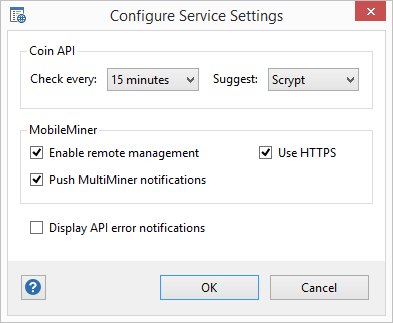-
Notifications
You must be signed in to change notification settings - Fork 369
Settings
Nate Woolls edited this page Aug 28, 2014
·
13 revisions
You can access the settings in MultiMiner by clicking the Settings toolbar button.
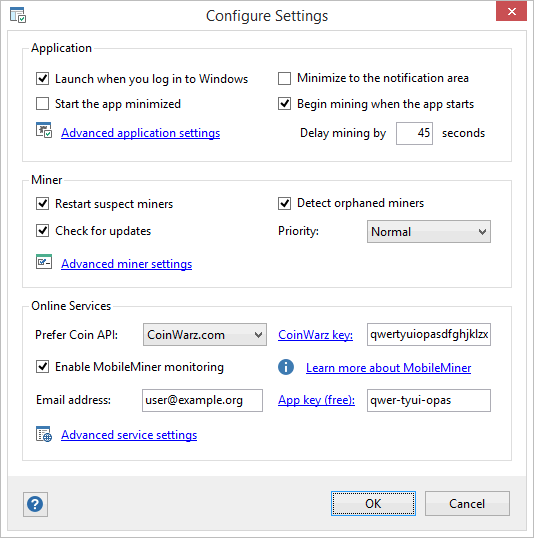
The settings in MultiMiner are broken down into three groups:
- Application: settings related to application behavior
- Miner: settings related to crypto coin mining
- Online Services: settings related to integration with online services
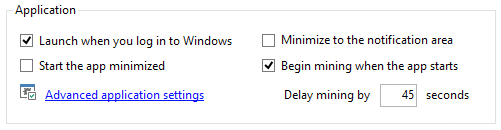
- Launch when you log in to Windows*: MultiMiner will be launched after the user logs into Windows
- Start the app minimized: MultiMiner will be minimized to the task bar when it is launched
- Minimize to the notification area*: MultiMiner will be hidden when minimized, displaying an icon in the Windows notification area
- Begin mining when the app starts: Mining will begin automatically after the app is launched
- Delay mining by X seconds: If the user opts to begin mining on startup, delaying mining may allow additional device initialization if the PC has recently be (re)booted
* Windows only
To customize advanced settings related to application behavior (as revealing where configuration files are stored):
- Click the Settings toolbar button
- Click Advanced application settings
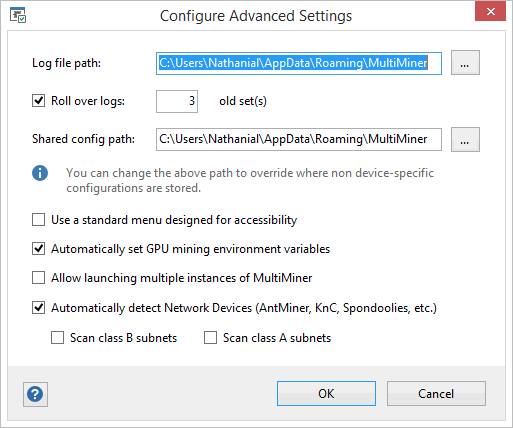
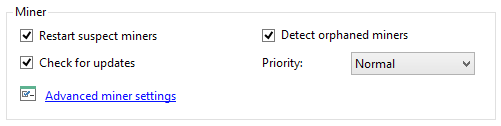
To customize advanced settings related crypto coin mining:
- Click the Settings toolbar button
- Click Advanced miner settings
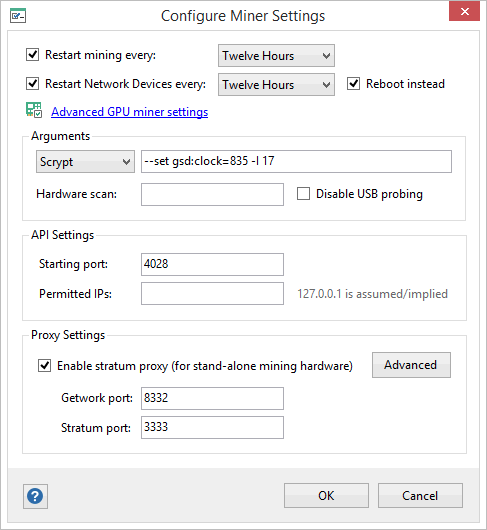
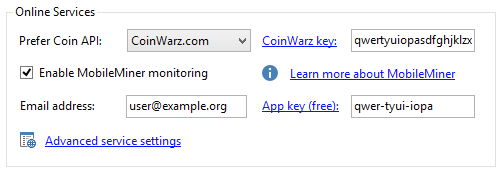
To customize advanced settings related online service integration:
- Click the Settings toolbar button
- Click Advanced service settings