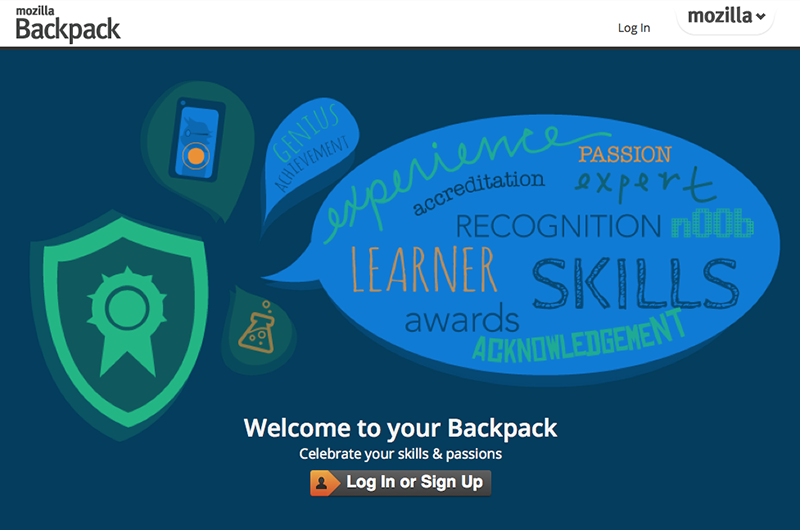-
Notifications
You must be signed in to change notification settings - Fork 263
Share your Badges with the Mozilla Backpack
With the Mozilla Backpack, you can collect the badges you have earned and organize them into groups. You can then make your badge collections public to display them online - on websites and social media. Viewers will be able to see the skills and achievements your badges represent, as well as verifying that you earned them.
To use the Mozilla Backpack, visit https://backpack.openbadges.org/ - sign up and log in with Persona. The badges you earn will be linked to your email address, so use the same address to sign in to the Mozilla Backpack.
Once signed in, you will be able to access your Mozilla Backpack. You can add a badge to the Backpack either directly yourself or by following instructions from the organization that issued you the badge. You can add any Open Badge you have earned from any badge issuer.
To add a badge manually, click Upload and choose the PNG image file representing the badge you want to import.

The Backpack will automatically extract the information about the badge from the image - you should now see the badge within your Backpack, in the Badges > Recent section.
If a badge issuer offers to push a badge you have been awarded to your Mozilla Backpack, you will first be asked to sign up or log in:

You will then be asked if you want to push the badge to your Backpack:

The Backpack will return confirmation that your new badge was added:

The badge issuer may ask you for permission to push badges directly to your Backpack without asking you every time:

If you do grant permission, you can later revoke it at any time you choose to do so. You can see a list of issuers you have granted this access in the Settings section:

The Mozilla Backpack displays your recent badges when you first log in. To view all of your badges, choose Badges > Everything.

Click any badge to view its details, including the description of what the badge represents and details of the organization that awarded it to you.

You can remove badges from your Mozilla Backpack at any time by clicking the Remove this Badge button.
The Mozilla Backpack gives you total control over how visible the badges you earn are. You can manage your earned badges in groups - click Collections to configure yours:

You can organize your badges into groups that are meaningful to you, for example grouping badges on a subject area or type of skill/ achievement - it's totally up to you how you want your badges to be grouped for sharing.
To create a new collection or add a badge to an existing collection, drag the badge from the listing over to the collection area. To remove a badge from a collection, simply drag it back.
Notice the public checkbox on each collection - if you check this, the collection will become publicly available. Your public badges will be discoverable to badge displayers. Badge displayers retrieve the public badges awarded to your email address and present those badges online, in a widget, site or application.
You can change the title of a collection at any time by clicking the title text and editing it.
Clicking the share button on a collection will take you to your portfolio page. Here you can manage how your collection of badges will appear to people you choose to share it with.
Click Edit this page if you want to add information about the badges in your portfolio page. Choose Share this on Twitter, Google+ and Facebook to access options for sharing the collection to social media. The link to your collection portfolio page will be included when you post to any of the social media channels.

As you can see, the Mozilla Backpack makes it super-easy to collect and share your awarded badges with anyone you choose, so get earning and show off your skills!