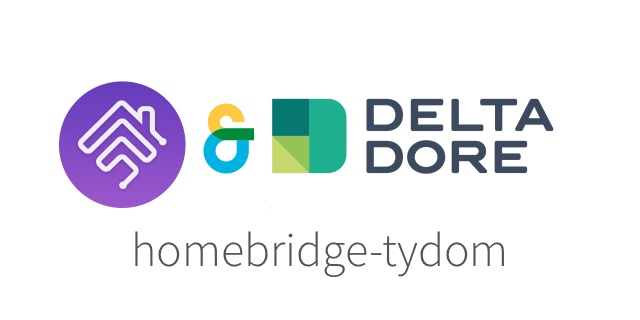Homebridge plugin to easily manage Tydom hardware by Delta Dore from Apple HomeKit.
-
Rely on node-tydom-client to communicate with an existing Tydom bridge (required).
-
Properly propagates external events into Apple HomeKit.
-
Built with TypeScript for static type checking with exported types along the library.
-
Supports Webhooks to trigger non-homekit dependent actions or notifications.
- Add
homebridge-tydomplugin to your homebridge install:
- eg. using oznu/docker-homebridge, update
./volumes/homebridge/package.json
{
"private": true,
"description": "This file keeps track of which plugins should be installed.",
"dependencies": {
"homebridge-tydom": "^0.23.9"
}
}- Configure the
homebridge-tydomplatform, providing your Tydom identifiers:
{
"bridge": {
"name": "Homebridge 27C9",
"username": "0E:21:1B:E7:27:C9",
"port": 53619,
"pin": "031-45-154"
},
"accessories": [],
"platforms": [
{
"platform": "Tydom",
"hostname": "mediation.tydom.com",
"username": "001A25123456",
"password": "YourPassw0rd",
"debug": true
}
]
}Your username is the MAC Address of your local Tydom hardware, it should be 001A25 + your 6-character home ID that you can find in the mobile app.
The password for newer Tydom setups can be auto-generated by the mobile application and hard to get. Only solution for now is to use some SSL Proxying application on your mobile to inspect the requests. You can follow the following guide from @aure-olivier to get it.
For your password, you can also use an environment variable HOMEBRIDGE_TYDOM_PASSWORD with the base64 encoded value of your password.
Example:
HOMEBRIDGE_TYDOM_PASSWORD=Zm9vYmFyYmF6for afoobarbazpassword (echo -n "foobarbaz" | base64)
- Configure the locale used for the labels (supported languages:
French(default) &English) using theHOMEBRIDGE_TYDOM_LOCALEenvironment variable with valuefroren.
You can also manage your TYXAL+ security system from HomeKit (but it requires your alarm pin code):
As HomeKit security system has 3 active levels: stay, night, away you can configure which zones are linked to these active levels (away is by default every zones).
- You need to add the following to the config
settingsfield (check the logs for your actual device id).
{
"platforms": [
{
"settings": {
"1521931577": {"aliases": {"stay": [3], "night": [2, 3]}}
}
}
]
}- For the pin,
You can either add a pin field:
{
"platforms": [
{
"settings": {
"1521931577": {"pin": "123456", "aliases": {"stay": [3], "night": [2, 3]}}
}
}
]
}Or you can also use an environment variable HOMEBRIDGE_TYDOM_PIN with the base64 encoded value of your pin (might be safer than having it inside your config.json).
You can optionnaly rename zones (default is Zone 1, Zone 2, etc.),
{
"platforms": [
{
"settings": {
"1521931577": {"zones": ["1st Floor", "Ground Floor", "Garden"]}
}
}
]
}You can customize the default GarageDoorOpener delay (defaults to 20 seconds)
Value is in milliseconds:
{
"platforms": [
{
"settings": {
"1529094720": {"delay": 10000} // 10 seconds
}
}
]
}You can also configure an autoCloseDelay
{
"platforms": [
{
"settings": {
"1529094720": {"autoCloseDelay": 300000} // 5 minutes
}
}
]
}You can specify webhooks in your config.json to receive non homekit-dependent notifications.
For now all SecuritySystem events are relayed and we only support discord.
{
"platforms": [
{
"webhooks": [
{
"url": "https://discord.com/api/webhooks/123456/abdcdef",
"type": "discord",
"level": "debug"
}
]
}
]
}You can override categories of devices (eg. some light switch used to manage a fan)
- You need to add the following to the config
settingsfield (check the logs for your actual device id).
{
"platforms": [
{
"settings": {
"1528565701": {"category": 3}
}
}
]
}
3being theCategories.FANnumber.
You can find the global list here
It is currently supporting the following devices (have them at home).
- Lightbulb (TYXIA 5610, TYXIA 6610)
- Dimmable Lightbulb (TYXIA 5650
- Fan (TYXIA 6610)
- Thermostat (RF4890)
- Switch (TYXIA 4620)
- Security System (TYXAL+)
- Contact Sensor (Door / Window) (TYXAL+ MDO BL)
But should support many more similar devices out of the box.
Some other hardware that should work thanks to the community feedback:
- WindowCoverings (TYXIA 5630, TYXIA 5730, TYXIA 5731)
It is relatively easy to add new hardware so don't hesitate to create a new issue.
You can also use your local tydom IP (eg 192.168.0.X) for hostname, however:
- You must set environment var
NODE_TLS_REJECT_UNAUTHORIZED=0to interact with the self-signed certificate. - Tydom 2.0 firmware can sometimes have trouble dealing multiple local clients, locking you away from the mobile app.
| Field | Type | Description | |
|---|---|---|---|
| hostname | string |
Tydom hostname | |
| username | string |
Tydom username | |
| password | string |
Tydom password | |
| settings | Record<string, ?> |
Device settings (overrides) | |
| includedDevices | Array<string> |
number> | Include only devices with following ids |
| excludedDevices | Array<string> |
number> | Exclude all devices with following ids |
| includedCategories | Array<string> |
number> | Include only categories with following ids |
| excludedCategories | Array<string> |
number> | Exclude all categories with following ids |
- The
settingsfield enables you to override the name or homekit category of your Tydom device (check homebridge log for the device ids).
You can also use the following environment variables (base64 encoded values)
| Env | Description |
|---|---|
| HOMEBRIDGE_TYDOM_PASSWORD | Tydom password |
| HOMEBRIDGE_TYDOM_PIN | Tyxal+ pin |
If you open a new issue, please provide a dump of your tydom configuration using node-tydom-client:
npx tydom-client request /configs/file /devices/data /devices/meta /devices/cmeta --file tydom_output.json --username 001A25XXXXXX --password XXXXXXWill create the file tydom_output.json to upload, you can use https://gist.github.com.
An homebridge log with debug enabled while using the tydom official app (to trace working requests) can also help a lot.
This library uses debug to provide high verbosity logs, just pass the following environment:
DEBUG=homebridge-tydomYou might also want to debug node-tydom-client
DEBUG=homebridge-tydom,tydom-clientAlternatively, you can set debug to true in the plugin's configuration.
| Script | Description |
|---|---|
| start | alias to spec:watch |
| test | Run all tests |
| spec | Run unit tests |
| spec:coverage | Run unit tests with coverage |
| spec:watch | Watch unit tests |
| lint | Run eslint static tests |
| pretty | Run prettier static tests |
| build | Compile the library |
| build:watch | Watch compilation |
Olivier Louvignes
The MIT License
Copyright (c) 2020 Olivier Louvignes <[email protected]>
Permission is hereby granted, free of charge, to any person obtaining a copy
of this software and associated documentation files (the "Software"), to deal
in the Software without restriction, including without limitation the rights
to use, copy, modify, merge, publish, distribute, sublicense, and/or sell
copies of the Software, and to permit persons to whom the Software is
furnished to do so, subject to the following conditions:
The above copyright notice and this permission notice shall be included in
all copies or substantial portions of the Software.
THE SOFTWARE IS PROVIDED "AS IS", WITHOUT WARRANTY OF ANY KIND, EXPRESS OR
IMPLIED, INCLUDING BUT NOT LIMITED TO THE WARRANTIES OF MERCHANTABILITY,
FITNESS FOR A PARTICULAR PURPOSE AND NONINFRINGEMENT. IN NO EVENT SHALL THE
AUTHORS OR COPYRIGHT HOLDERS BE LIABLE FOR ANY CLAIM, DAMAGES OR OTHER
LIABILITY, WHETHER IN AN ACTION OF CONTRACT, TORT OR OTHERWISE, ARISING FROM,
OUT OF OR IN CONNECTION WITH THE SOFTWARE OR THE USE OR OTHER DEALINGS IN
THE SOFTWARE.