A lightweight and customizable calendar picker based on Flutter CalendarDatePicker, with support for single date picker, range picker and multi picker.
 |
 |
 |
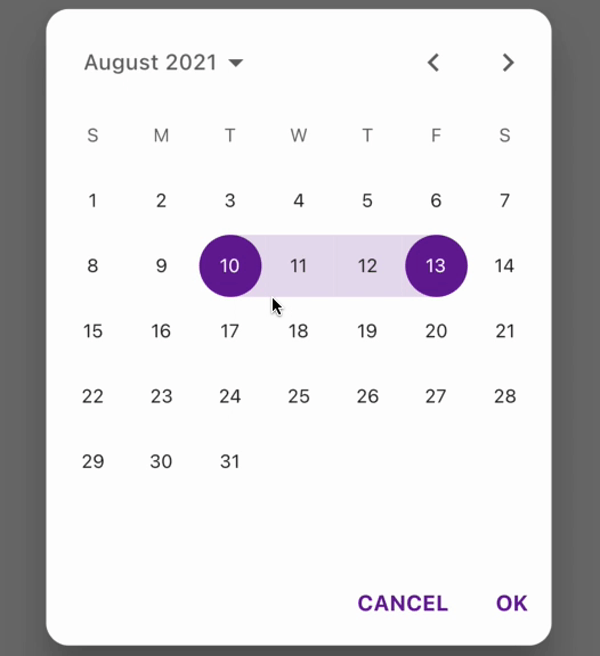 |
|---|---|---|---|
| single mode | multi mode | range mode | dialog function |
CalendarDatePicker2 consists of two main widgets:
CalendarDatePicker2, this widget only includes the calendar UI and will emit event whenever user taps a different date.CalendarDatePicker2WithActionButtons, this widget includes calendar UI and the action buttons (CANCEL & OK). This widget will only emit the updated value when user taps 'OK' button.
- Extended CalendarDatePicker allows
nullinitialDate - Customizable UI
- Supports three modes: single, multi and range
- Built-in
showCalendarDatePicker2Dialog
Make sure to check out examples for more details.
Add the following line to pubspec.yaml:
dependencies:
calendar_date_picker2: ^0.2.2The complete example is available here.
CalendarDatePicker2 requires you to provide config and initialValue:
configcontains the configurations for your calendar setup and UI.initialValueis initial values passed into your calendar picker, initial value must be aList.
CalendarDatePicker2(
config: CalendarDatePicker2Config(),
initialValue: [],
);During the initialization of CalendarDatePicker2Config the calendarType of the config instance will by default set to CalendarDatePicker2Type.single, so you don't have to set the calendar type specifically.
In order to use multi mode date picker, you will need to set the calendarType of config to CalendarDatePicker2Type.multi:
CalendarDatePicker2(
config: CalendarDatePicker2Config(
calendarType: CalendarDatePicker2Type.multi,
),
initialValue: [],
);In order to use range mode date picker, you will need to set the calendarType of config to CalendarDatePicker2Type.range:
CalendarDatePicker2(
config: CalendarDatePicker2Config(
calendarType: CalendarDatePicker2Type.range,
),
initialValue: [],
);This package includes built-in support to display calendar as a dialog. To use it, you will need to call showCalendarDatePicker2Dialog, which takes three required arguments: context, config, dialogSize:
...
var results = await showCalendarDatePicker2Dialog(
context: context,
config: CalendarDatePicker2Config(),
dialogSize: const Size(325, 400),
initialValue: _dialogCalendarPickerValue,
borderRadius: 15,
);
...| Option | Type | Description |
|---|---|---|
| calendarType | CalendarDatePicker2Type? | Calendar picker type, has 3 values: single, multi, range |
| firstDate | DateTime? | The earliest allowable DateTime user can select |
| lastDate | DateTime? | The latest allowable DateTime user can select |
| currentDate | DateTime? | The DateTime representing today which will be outlined in calendar |
| calendarViewMode | DatePickerMode? | The initially displayed view of the calendar picker |
| weekdayLabels | List<String>? | Custom weekday labels, should starts with Sunday |
| weekdayLabelTextStyle | TextStyle? | Custom text style for weekday labels |
| controlsHeight | double? | Custom height for calendar control toggle's height |
| lastMonthIcon | Widget? | Custom icon for last month button control |
| nextMonthIcon | Widget? | Custom icon for next month button control |
| controlsTextStyle | TextStyle? | Custom text style for calendar mode toggle control |
| dayTextStyle | TextStyle? | Custom text style for calendar day text |
| selectedDayTextStyle | TextStyle? | Custom text style for selected calendar day text |
| selectedDayHighlightColor | Color? | The highlight color selected day |
| disabledDayTextStyle | TextStyle? | Custom text style for disabled calendar day(s) |
In addition to the configurations above, CalendarDatePicker2WithActionButtonsConfig has 7 extra options
| Option | Type | Description |
|---|---|---|
| gapBetweenCalendarAndButtons | double? | The gap between calendar and action buttons |
| cancelButtonTextStyle | TextStyle? | Text style for cancel button |
| cancelButton | Widget? | Custom cancel button |
| okButtonTextStyle | TextStyle? | Text style for ok button |
| okButton | Widget? | Custom ok button |
| openedFromDialog | bool? | Is the calendar opened from dialog |
| shouldCloseDialogAfterCancelTapped | bool? | If the dialog should be closed when user taps the cancel button |
By using the configs above, you could make your own custom calendar picker as your need.

CalendarDatePicker2WithActionButtons(
config: CalendarDatePicker2WithActionButtonsConfig(
calendarType: CalendarDatePicker2Type.range,
selectedDayHighlightColor: Colors.purple[800],
),
initialValue: [],
onValueChanged: (values) => setState(() => _yourVariable = values),
);
