Integrate FusionSolar App into your Home Assistant. This Integration was built due to the fact that some FusionSolar users don't have access to the Kiosk mode or the Northbound API / OpenAPI. If you happen to have access to any of those, please use Tijs Verkoyen's Integration
This integration can be added as a custom repository in HACS and from there you can install it.
When the integration is installed in HACS, you need to add it in Home Assistant: Settings → Devices & Services → Add Integration → Search for FusionSolar App Integration.
The configuration happens in the configuration flow when you add the integration.
To access FusionSolar App you'll need an App account first. When you get it from your installer you'll have an Username and Password. That account is used on this integration. When you add the Integration it will be required, for configuration, said Username and Password. Please add there the ones you got for the App. It will also be required your Station which right now I can't get dynamically, but you can get it after you login on the URL, something like NE=123456789. Copy that and use it on your configuration. You need also to configure your Login Host (which changes from location to location) and also Data Host (which you can get from the URL after you login on Fusion Solar webapp). The default ones are from Europe. The default sensor's update frequency is 60 seconds, although the FusionSolar App only gets data every 5 minutes. It is just to make sure that as soon as the data can be retrieved from the API the sensors will be updated as soon as possible. After configuring the Integration you can go on the Config Entry and press configure where you'll have the opportunity to change de default update frequency (in seconds). Bare in mind that too frequent will not get data more frequent than 5 minutes and may push the API too much.
After setting up the Integration you will get a Device which will have the following sensors:
- Panels Production (kW)
- House Load (kW)
- Battery Consumption (kW)
- Battery Injections (kW)
- Grid Consumption (kW)
- Grid Injection (kW)
- Battery Percentage (%)
- Last Authentication Time
I have configured a card using picture-elements that looks something like this:
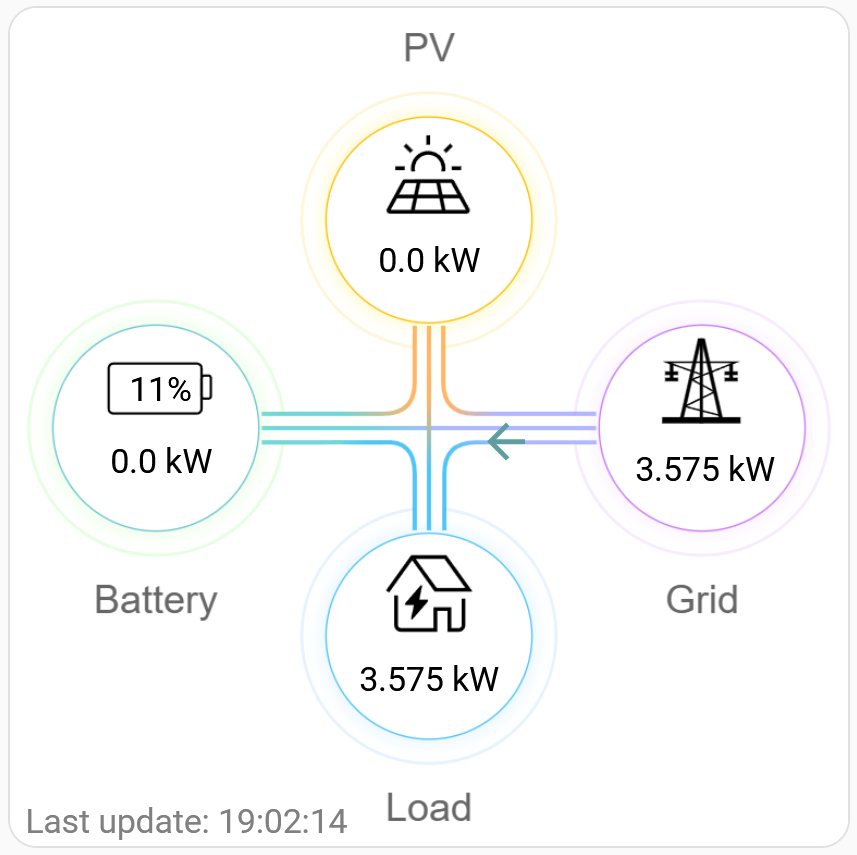
You can see my configuration here:
type: picture-elements
elements:
- type: state-label
entity: sensor.house_load_power
style:
top: 80%
left: 50%
color: black
- type: state-label
entity: sensor.panel_production_power
style:
top: 30%
left: 50%
color: black
- type: conditional
conditions:
- entity: sensor.panel_production_power
state_not: "0.0"
elements:
- type: icon
entity: sensor.panel_production_power
icon: mdi:arrow-down
style:
top: 48%
left: 51%
color: orange
width: 31px
height: 30px
- type: conditional
conditions:
- entity: sensor.battery_consumption_power
state_not: "0.0"
- entity: sensor.battery_injection_power
state: "0.0"
elements:
- type: state-label
entity: sensor.battery_consumption_power
style:
top: 54%
left: 18%
color: black
- type: icon
entity: sensor.battery_consumption_power
icon: mdi:arrow-right
style:
top: 53%
left: 40%
color: cadetblue
width: 30px
height: 32px
- type: conditional
conditions:
- entity: sensor.battery_injection_power
state_not: "0.0"
- entity: sensor.battery_consumption_power
state: "0.0"
elements:
- type: state-label
entity: sensor.battery_injection_power
style:
top: 54%
left: 18%
color: black
- type: icon
entity: sensor.battery_consumption_power
icon: mdi:arrow-left
style:
top: 49%
left: 40%
color: cadetblue
width: 30px
height: 30px
- type: conditional
conditions:
- entity: sensor.battery_consumption_power
state: "0.0"
- entity: sensor.battery_injection_power
state: "0.0"
elements:
- type: state-label
entity: sensor.battery_consumption_power
style:
top: 54%
left: 18%
color: black
- type: conditional
conditions:
- entity: sensor.grid_consumption_power
state_not: "0.0"
- entity: sensor.grid_injection_power
state: "0.0"
elements:
- type: state-label
entity: sensor.grid_consumption_power
style:
top: 55%
left: 83%
color: black
- type: icon
entity: sensor.grid_consumption_power
icon: mdi:arrow-left
style:
top: 52%
left: 60%
color: cadetblue
width: 30px
height: 26px
- type: conditional
conditions:
- entity: sensor.grid_injection_power
state_not: "0.0"
- entity: sensor.grid_consumption_power
state: "0.0"
elements:
- type: state-label
entity: sensor.grid_injection_power
style:
top: 55%
left: 83%
color: black
- type: icon
entity: sensor.grid_injection_power
icon: mdi:arrow-right
style:
top: 49%
left: 60%
color: cadetblue
width: 30px
height: 28px
- type: conditional
conditions:
- entity: sensor.grid_consumption_power
state: "0.0"
- entity: sensor.grid_injection_power
state: "0.0"
elements:
- type: state-label
entity: sensor.grid_consumption_power
style:
top: 55%
left: 83%
color: black
- type: state-label
entity: sensor.battery_percentage
style:
top: 45%
left: 15%
color: black
width: 21px
height: 33px
- type: state-label
entity: sensor.house_load_last_updated_label
style:
top: 97%
left: 21%
color: grey
image: /local/fusionsolar.pngYou can find the fusionsolar.png in assets folder. You need to put it in 'www' folder (inside /config).
It's https://eu5.fusionsolar.huawei.com/ where you'll be prompted to Login
A big thank you to Mark Parker (msp1974) for providing the Community with a set of Home Assistant Integration Templates from which I started to create this Integration- Another big thank you to Tijs Verkoyen for his Integration as I also took inspiration from there.
