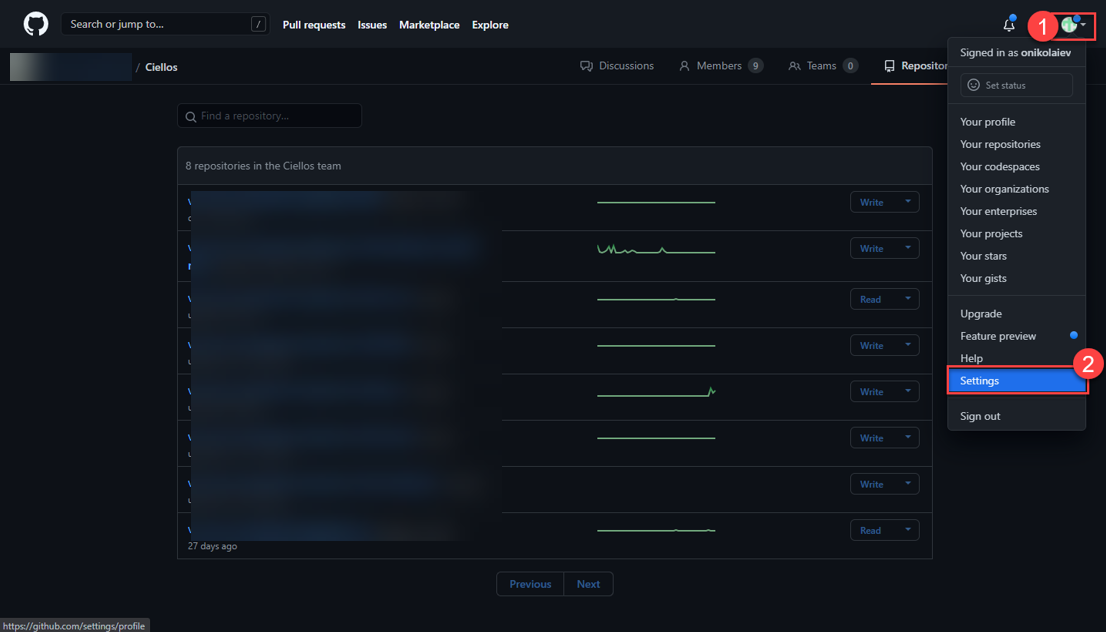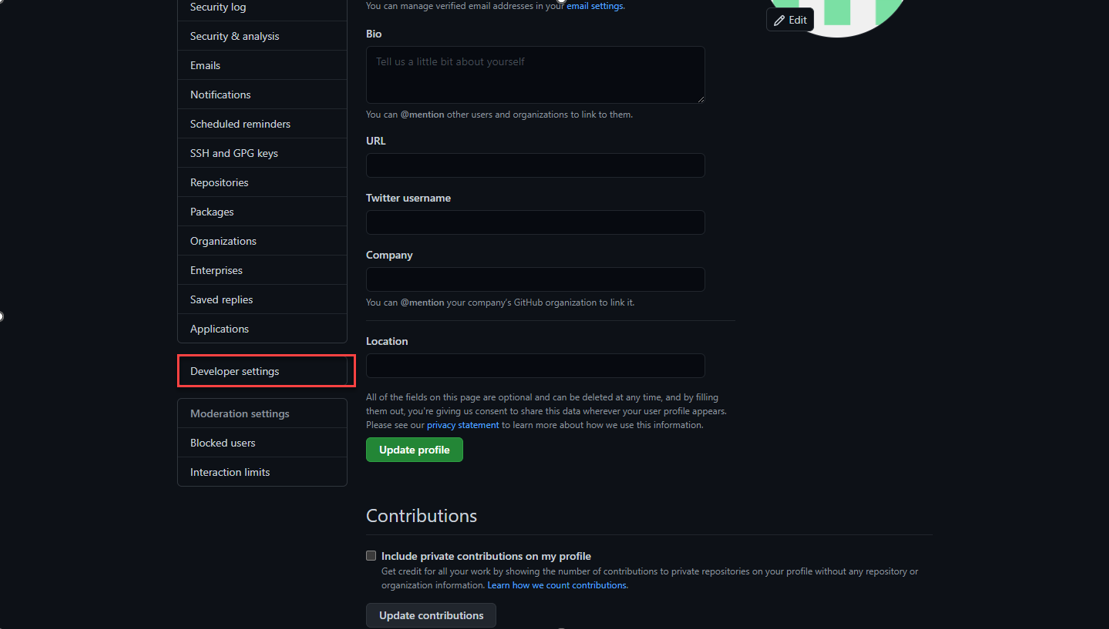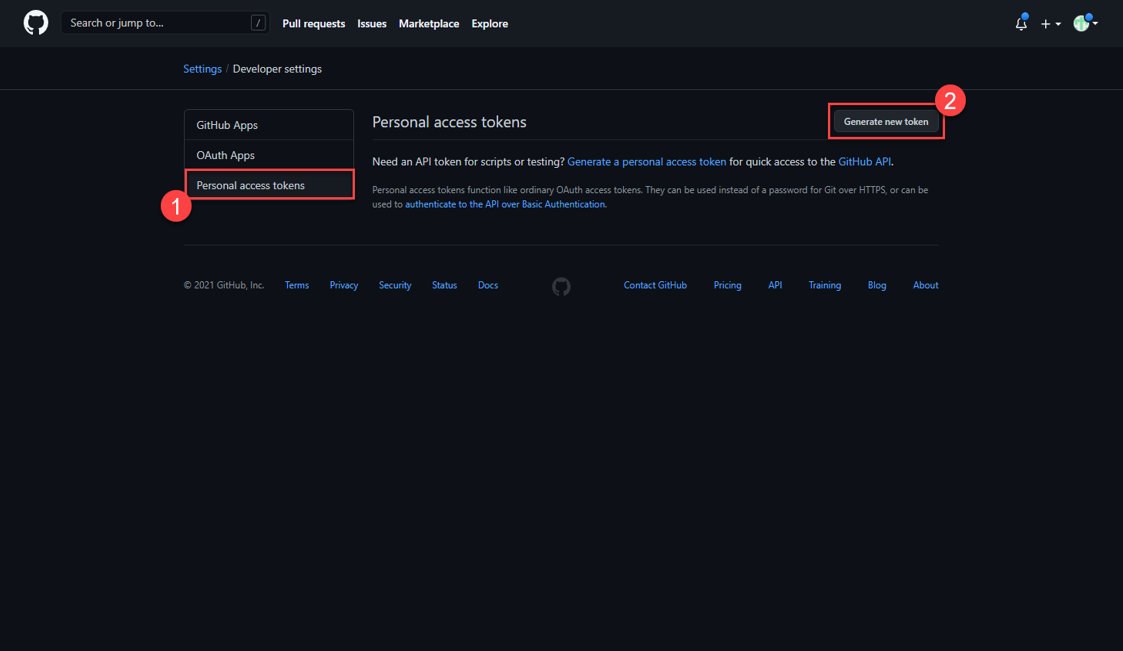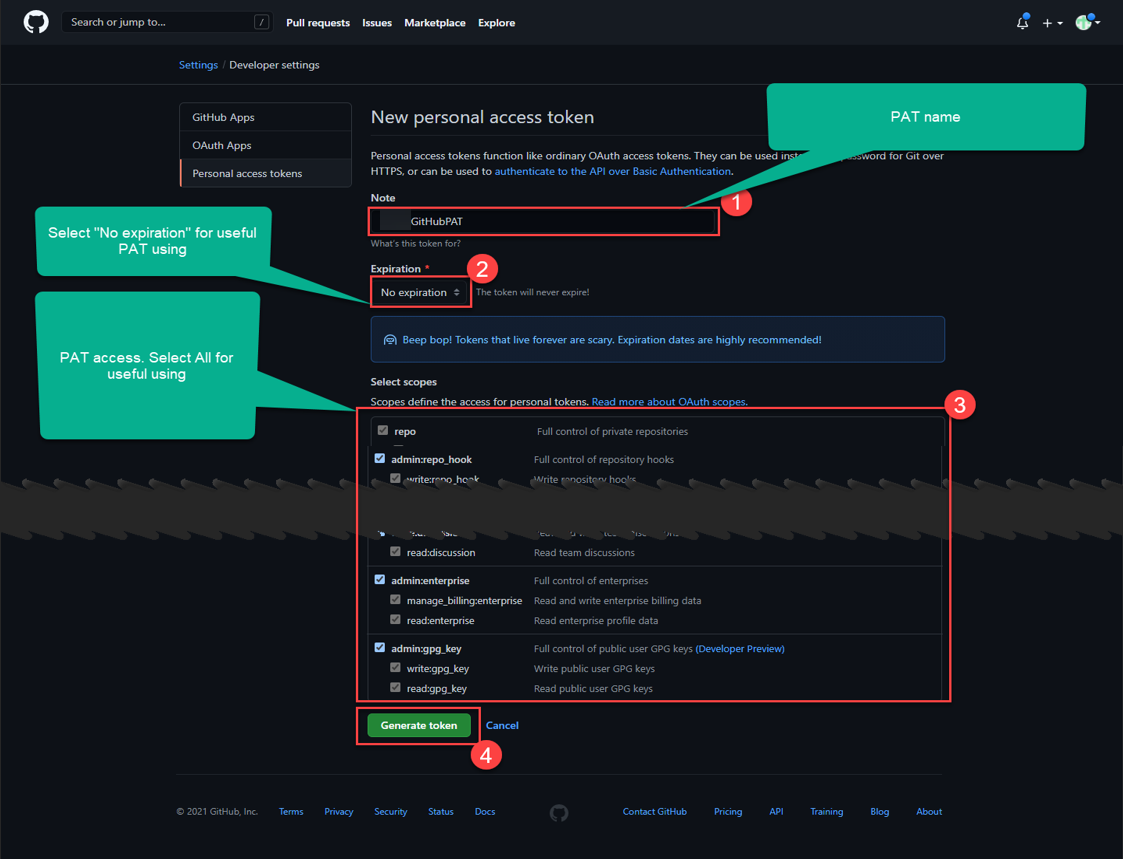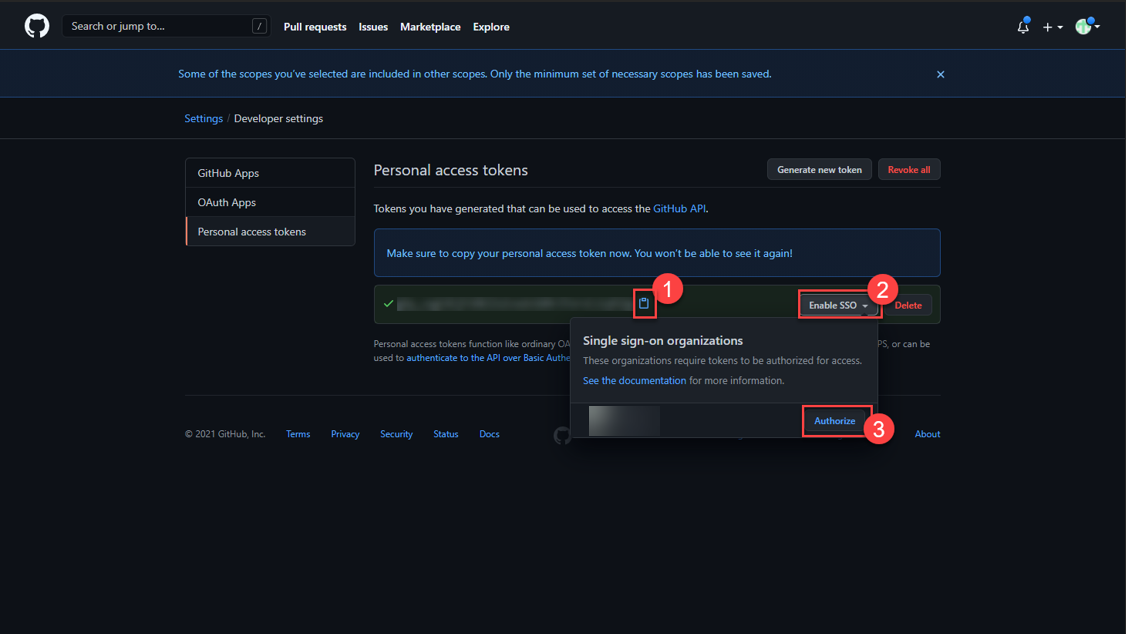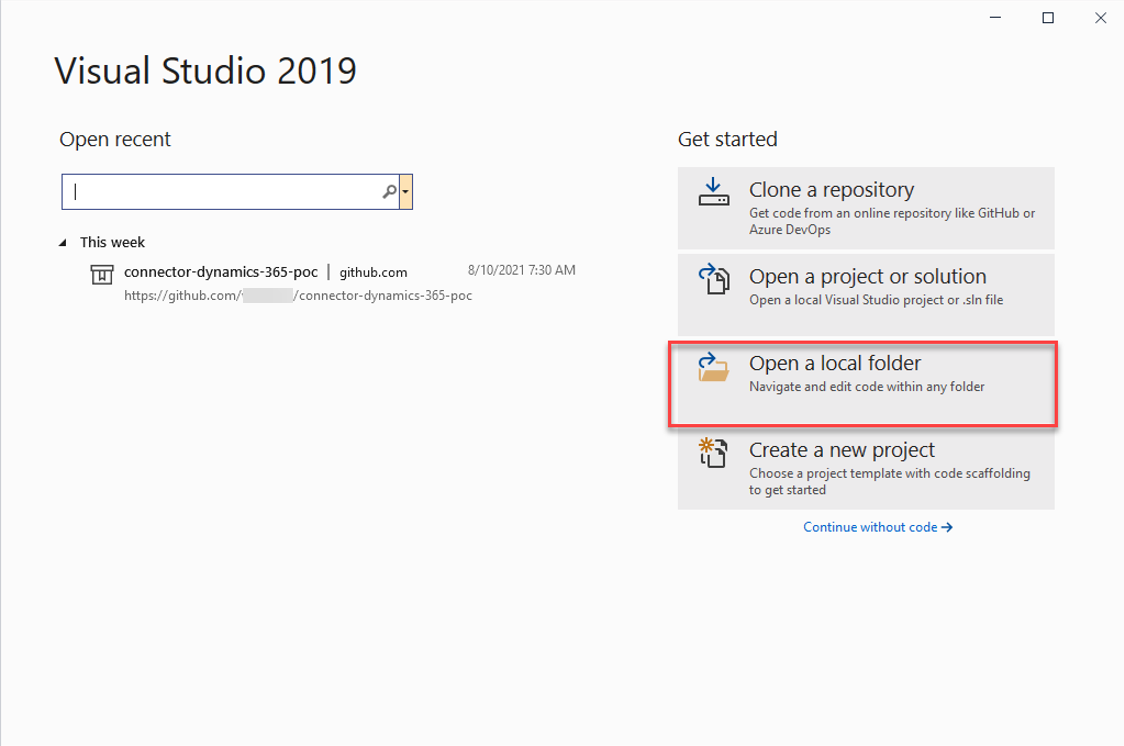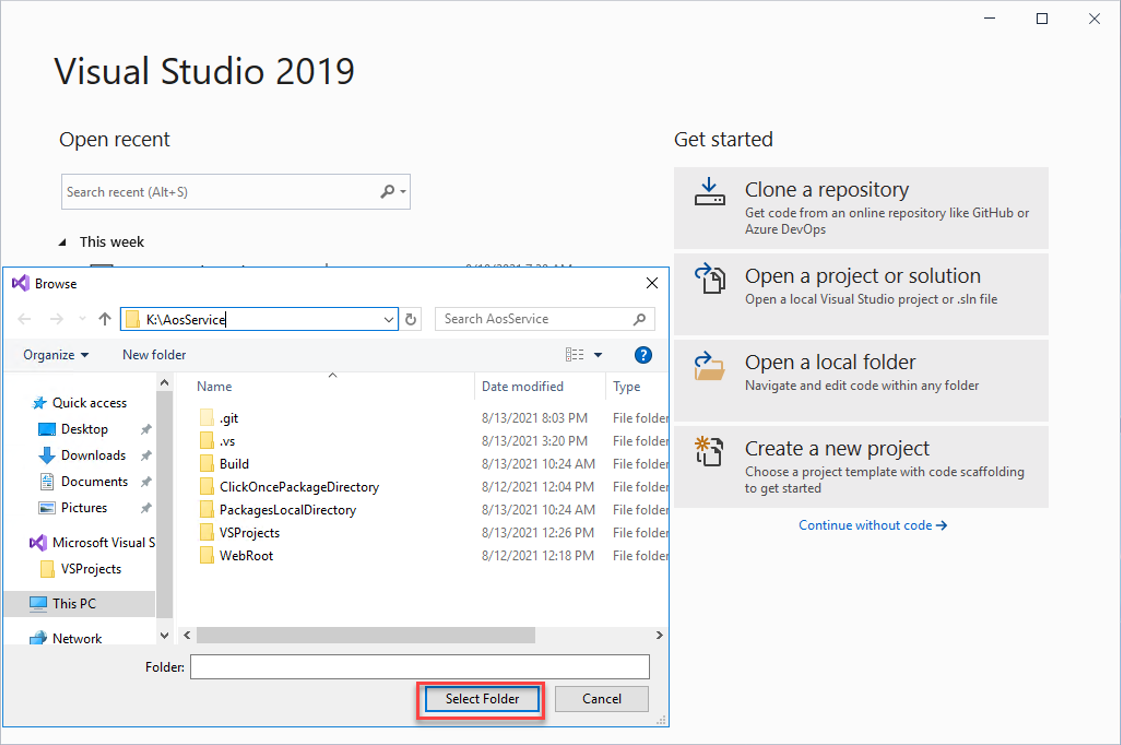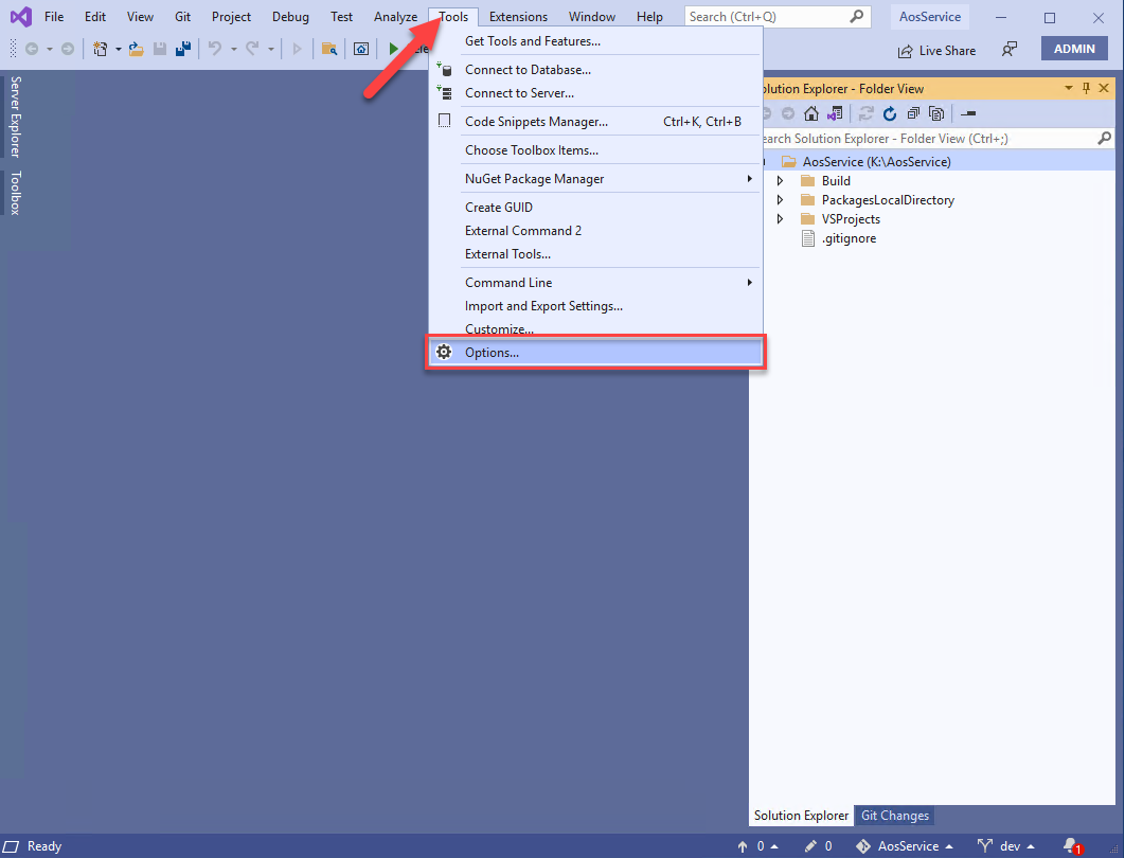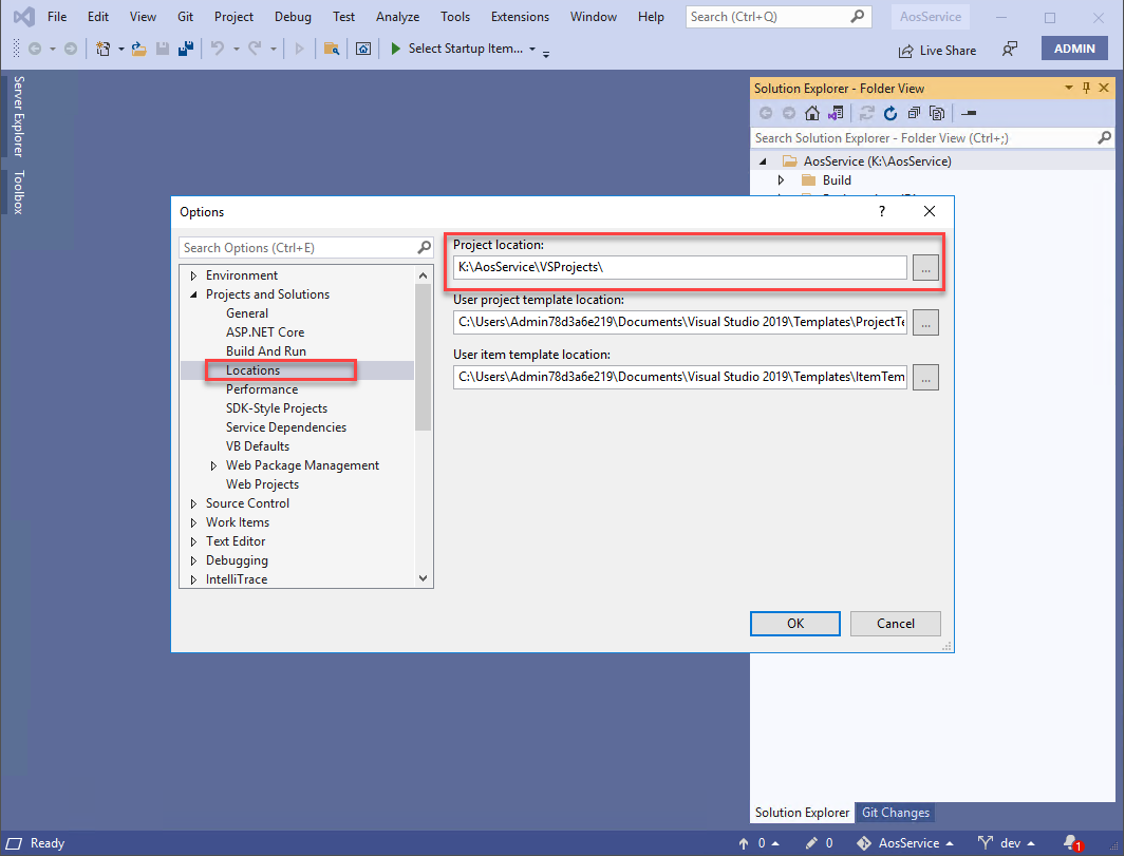If you want to contribute, please, create an issue or PR on the main project https://github.com/fscpscollaborative/fscps
- Log in to your devbox and run the Powershell ISE with administrator permissions.
- Change the variables values and execute the folowing powershell code.
$GitGlobalUserName = "Oleksandr Nikolaiev"
$GitGlobalEmail = "[email protected]"
$GitFnORepoURL = "https://github.com/ContosoInc/ContesoExt-dynamics-365-FO.git"
#
# Retrieve the FnO deployment location
#
function Get-FnODeploymentFolder
{
if (Test-Path -Path K:\AosService)
{
return "K:\AosService"
}
elseif (Test-Path -Path C:\AosService)
{
return "C:\AosService"
}
elseif (Test-Path -Path J:\AosService)
{
return "J:\AosService"
}
elseif (Test-Path -Path I:\AosService)
{
return "I:\AosService"
}
else
{
throw "Cannot find the AOSService folder in any known location"
}
}
#Update Git EnvPath variable
$GitPath = [System.String]";C:\Program Files\Git\bin\;C:\Program Files\Git\cmd\";
if(-Not ([System.String]$env:Path -like "*" + $GitPath + "*"))
{
$env:Path += $GitPath;
}
$LocalFnODeploymentFolder = Get-FnODeploymentFolder
cd $LocalFnODeploymentFolder
if( -Not (Test-Path ".git"))
{
git clone -b main $GitFnORepoURL tmp
mv tmp/.git $LocalFnODeploymentFolder
rmdir tmp -Recurse
git config --global user.name $GitGlobalUserName
git config --global user.email $GitGlobalEmail
git reset --hard HEAD
git fetch
git pull
}Paste the generated PAT into the popup GitHub window.
- Open VisualStudio and select “Open a Local Folder”
- Find the AOSService folder and click select
- Go to Tools->Options
- Set Projects locations to AOSService/VSSProjects folder and click OK button.