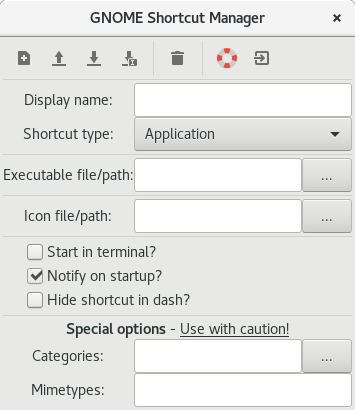GNOME Shortcut Manager is simple and free (GPL3 licensed) application that help you creates or edit shortcuts for applications in GNOME Dash (application browser).
- Download version you want from "Release" section (I recommend the newest version for you, but it's your choose).
- Run "GNOME Shortcut Manager" file with sudo access and executable permissions.
- On the toolbar at the top of application you have options, in sequence: New, Open, Save, Save As, Delete, About, Quit (this is too simple to explain how it works :P)
- Open existing file using "Open" toolbar button or just type text into fields to create new file.
- Regardless you open existing file or create new one, you have some fields to fill, in sequence:
- Display name - This name will be shown in GNOME Dash
- Shortcut type - You can choose: Application, Link or Directory; This is to what is shortcut connected.
- Executable file/path - This is what will be run, when you click this shortcut.
- Icon file/path - You can set whatever image you want, this will be displayed in GNOME Dash.
- Start in terminal? - Default is false; Set this true, if application should be started from terminal.
- Notify on startup? - Default is true; You will have notification if application start in background.
- Hide shortcut in dash? - Default is false; You can turn it on if you don't want to remove shortcut, but you don't want to have it in dash.
- Categories [Special option] - You can manually write categories there, separate them with ";" or you can use Categories Editor. Just click "..." button at the right of entry field.
- Mimetypes [Special option] - Use it only if you know system-defined mimetypes, separate them with ";". I'm going to add simple editor for this field in the future.
- Save file using "Save" or "Save as" button from toolbar.
To delete shortcut:
- Open shortcut file using "Open" button (second from left on toolbar).
- Click Delete button (fifth from left, looks like trash bin).
- If you have permissions to edit this file, it was removed.