-
Notifications
You must be signed in to change notification settings - Fork 24
GitHub Workflow
This document describes how to work with the GitHub repository. For full set up instructions, see Development
- Visit https://github.com/bcgov/PSP
- Click
Forkbutton (top right) to establish a cloud-based fork.
Create your clone:
git clone https://github.com/[username]/PSP.git
cd PSP
git remote add upstream https://github.com/bcgov/PSP.git
# Never push to upstream master!
git remote set-url --push upstream no_push
# Confirm that your remotes make sense:
git remote -v
# output should be something like:
my-fork https://github.com/[username]/PSP.git (fetch)
my-fork https://github.com/[username]/PSP.git (push)
upstream https://github.com/bcgov/PSP.git (fetch)
upstream no_push (push)⚡ This will prevent accidentally pushing to the main repository.
First, get your local branches up to date:
git fetch upstream
git checkout dev
git rebase upstream/devBranch from it:
git checkout -b myfeatureThen edit code on the myfeature branch.
While you are working on the changes in your branch, ensure that you stay up to date with the main repository. This will reduce merge problems.
# While on your myfeature branch
git fetch upstream
git rebase upstream/devPlease don't use git pull instead of the above fetch / rebase. git pull does a merge,
which leaves merge commits. These make the commit history messy and violate the principle that commits
ought to be individually understandable and useful (see below).
Commit your changes.
git commitLikely you go back and edit/build/test some more then git commit
in a few cycles.
In VS Code left hand navigation, click the Source Control logo to bring up the view.
You will need to "stage" your changes before committing. To stage files that are added or edited, either right-click the file and select Stage Changes or click the + symbol to the right of the filename.
When ready to commit, enter a message in the text box at the top of the Source Control view. CTRL + Enter will commit the staged changes.
When ready to review (or just to establish an offsite backup of your work),
push your branch to your fork on github.com:
git push my-fork myfeature- In VS Code open the Source Control view.
- Click the three-dot menu (
...) - Click
Push to...and select my-fork.
Upon merge (by either you or your reviewer), all commits left on the review branch should represent meaningful milestones or units of work. Use commits to add clarity to the development and review process.
Before submitting a PR, squash any fix review feedback, typo, merged, and rebased sorts of commits.
In particular, if you happened to have used git merge and have merge
commits, please squash those away: they do not meet the above test.
A nifty way to manage the commits in your PR is to do an interactive rebase, which will let you tell git what to do with every commit:
git fetch bcgov
git rebase -i bcgov/masterFor mass automated fixups (e.g. automated doc formatting), use one or more commits for the changes to tooling and a final commit to apply the fixup en masse. This makes reviews easier.
- Visit your fork at
https://github.com/[username]/PIMS - Click the
Compare & Pull Requestbutton next to yourmyfeaturebranch. - Carefully review all of your changes to ensure that you have not committed anything by accident.
Once your pull request has been opened, assign it to one or more reviewers. Those reviewers will do a thorough code review, looking for correctness, bugs, opportunities for improvement, documentation and comments, and style.
Commit changes made in response to review comments to the same branch on your fork.
Very small PRs are easy to review. Very large PRs are very difficult to review.
After your pull request has been merged, you will want to bring those changes into your fork.
# Ensure you are in the dev branch
git checkout dev
git fetch bcgov
git rebase bcgov/dev
git pushThis section covers some advanced use cases with Git.
⚡ These commands shouldn't be part of your daily development workflow, unless things are going badly with your repo.
First, before we bring the big guns in, let's make sure you really need them. Because in case you just want to edit your last commit, you can simply use Git's amend feature. It allows you to correct the last commit's message as well as add more changes to it. If that's what you want to do, read more about amend.
There's two flavours for "undoing" things in git:
# soft reset
git reset --soft HEAD~1
# hard reset - careful!
git reset --hard HEAD~1Note the --soft flag: this makes sure that the changes in undone revisions are preserved. After running the command, you'll find the changes as uncommitted local modifications in your working copy.
If you don't want to keep these changes, simply use the --hard flag. This tells Git to replace the files in your working copy with the "HEAD - 1" revision (which is the last committed version), discarding all local changes.
⚡ Be sure to only do this when you're sure you don't need these changes anymore!
The same technique allows you to return to any previous revision:
# Find the commit id (SHA) you want to revert to, then
git reset --hard 0ad5a7a6 # <-- the commit SHA
# You will need to "force" push your changes back to GitHub
git push -f⚡ Always keep in mind, however, that using the reset command undoes all commits that came after the one you returned to:
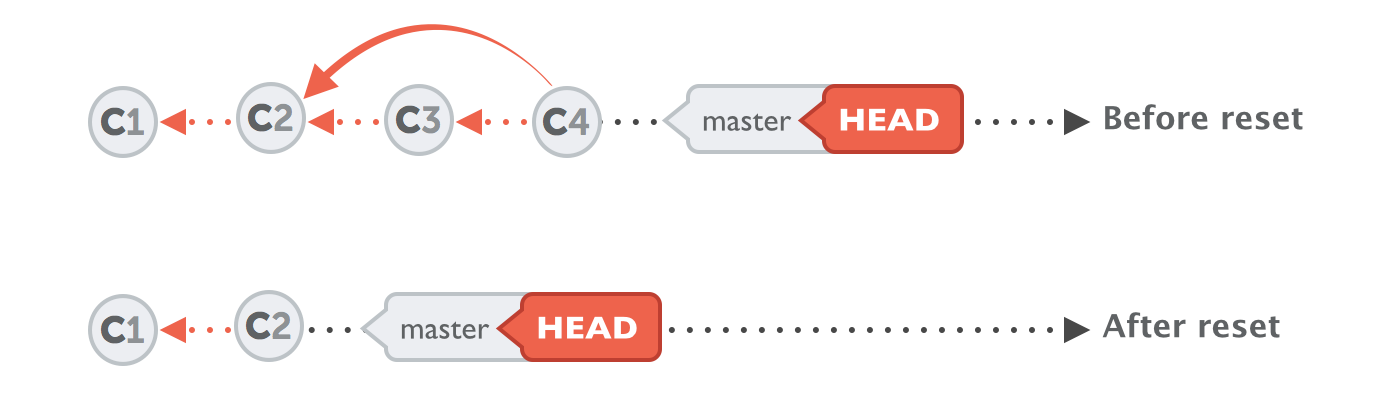
Sometimes you'll want to undo a certain commit. E.g. when you notice that your changes were wrong, when you introduced a bug, or simply when the customer has decided he doesn't want this anymore.
Using the "git revert" command is one possibility to undo a previous commit. However, the command doesn't delete any commits. Instead, it reverts the effects of a certain commit, effectively undoing it. It does this by producing a new commit with changes that revert each of the changes in that unwanted commit. For example, if your original commit added a word in a certain place, the reverting commit will remove exactly this word, again.
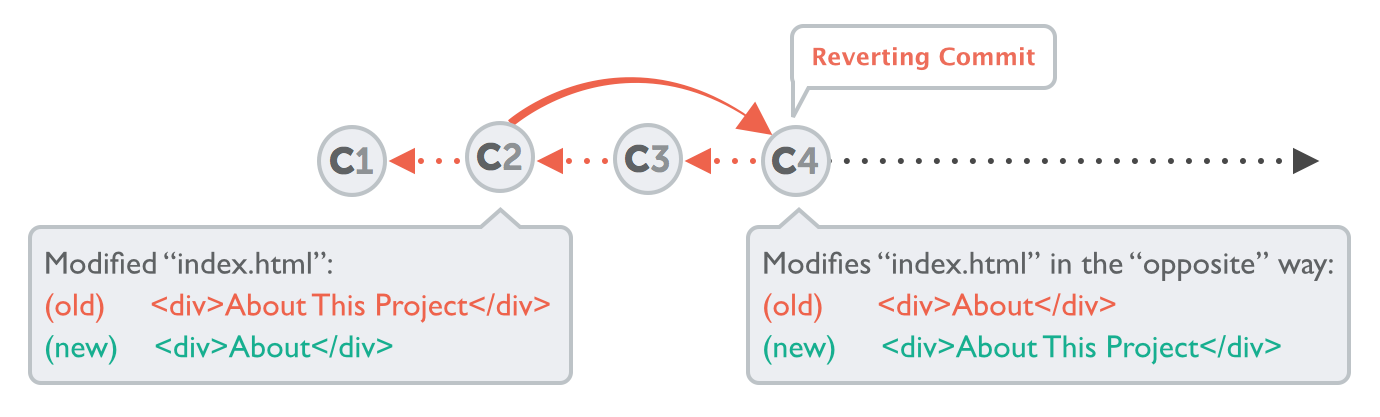
In case you wish to revert a commit, use the following instructions.
-
Create a branch and sync it with upstream.
# create a branch git checkout -b myrevert # sync the branch with upstream git fetch bcgov git rebase bcgov/master
-
If the commit you wish to revert is a:
-
merge commit:
# SHA is the hash of the merge commit you wish to revert git revert -m 1 SHA -
single commit:
# SHA is the hash of the single commit you wish to revert git revert SHA
-
-
This will create a new commit reverting the changes. Push this new commit to your remote.
git push my-fork myrevert- Create a Pull Request using this branch.
This page heavily borrowed from the kubernetes.io project.