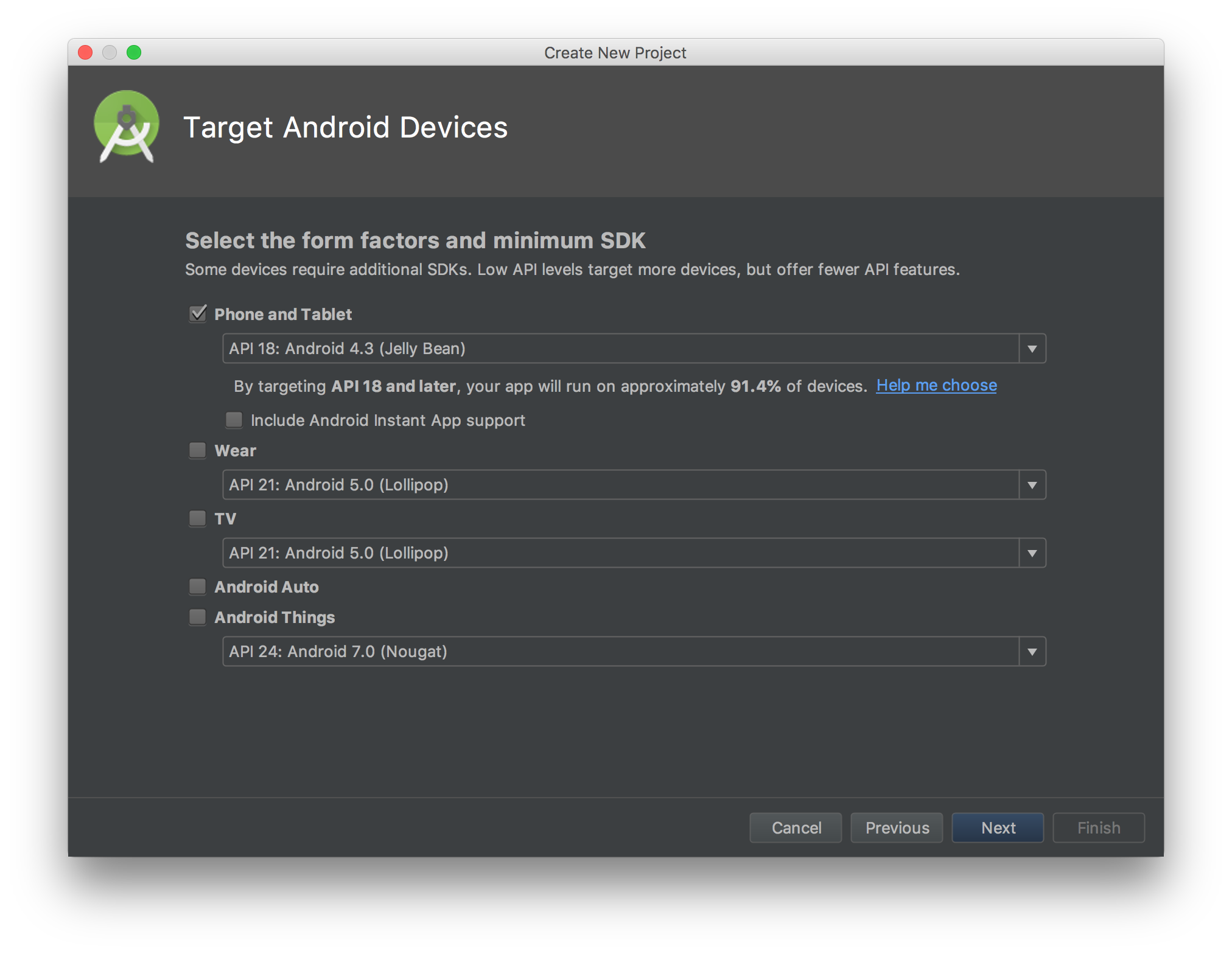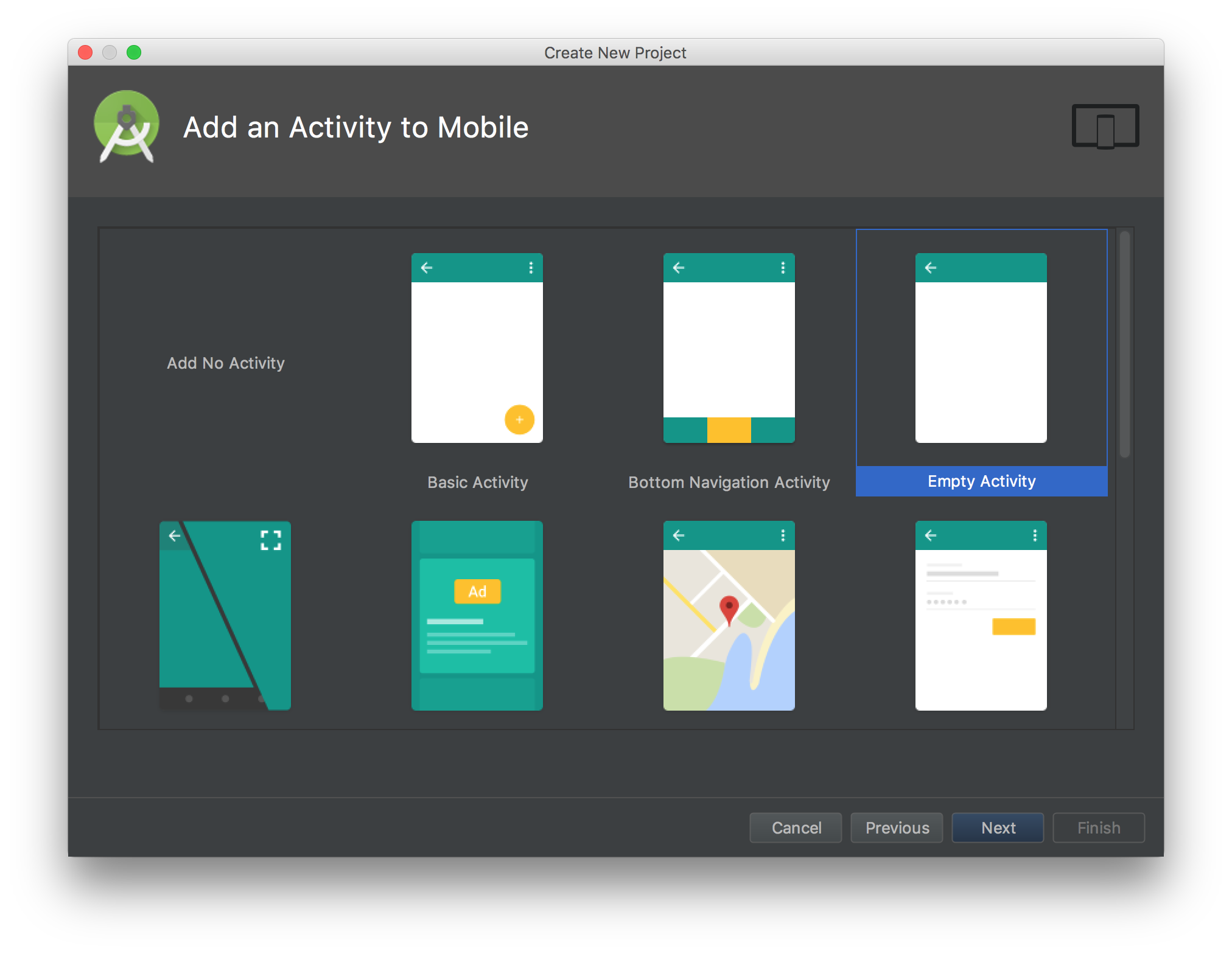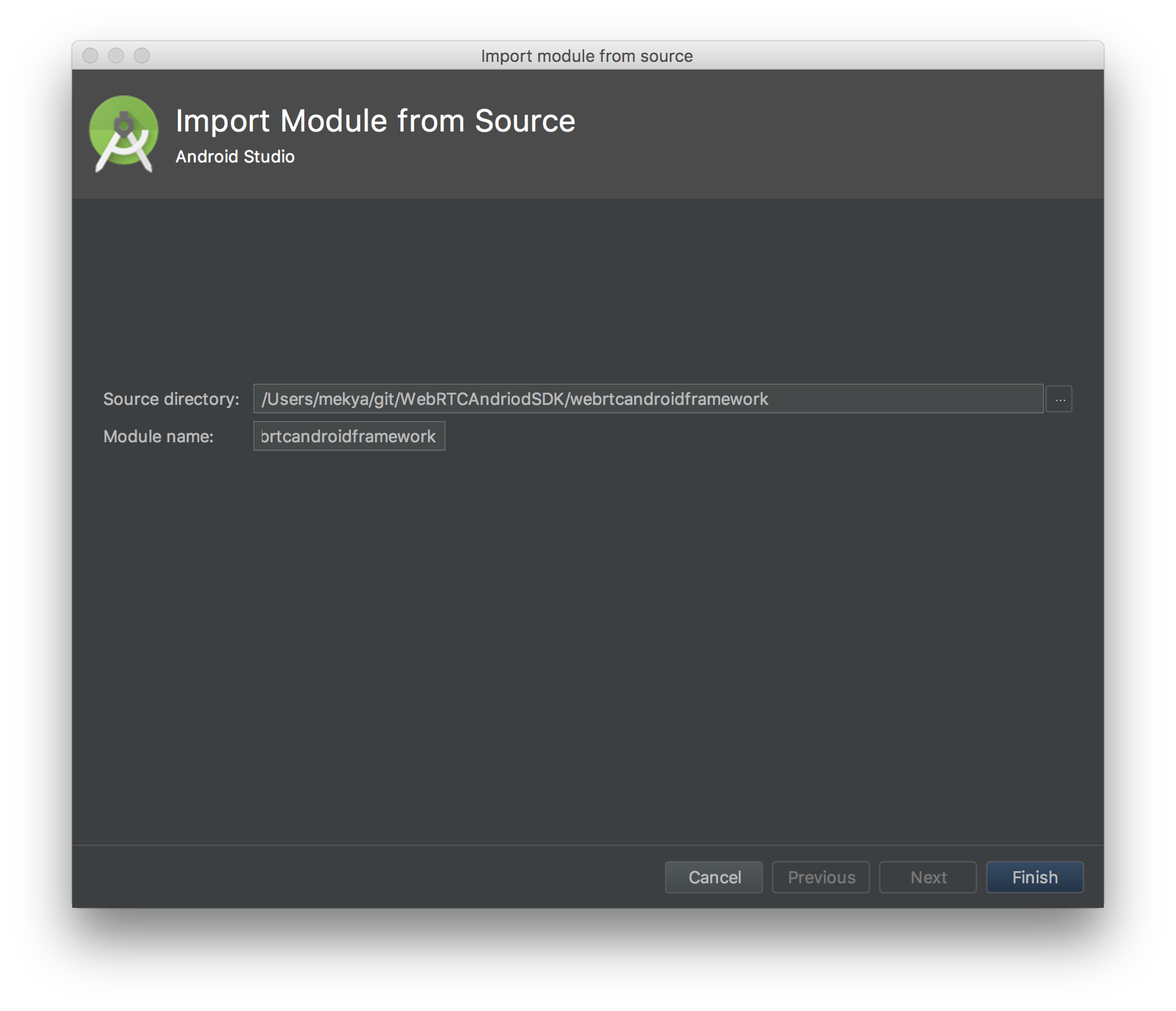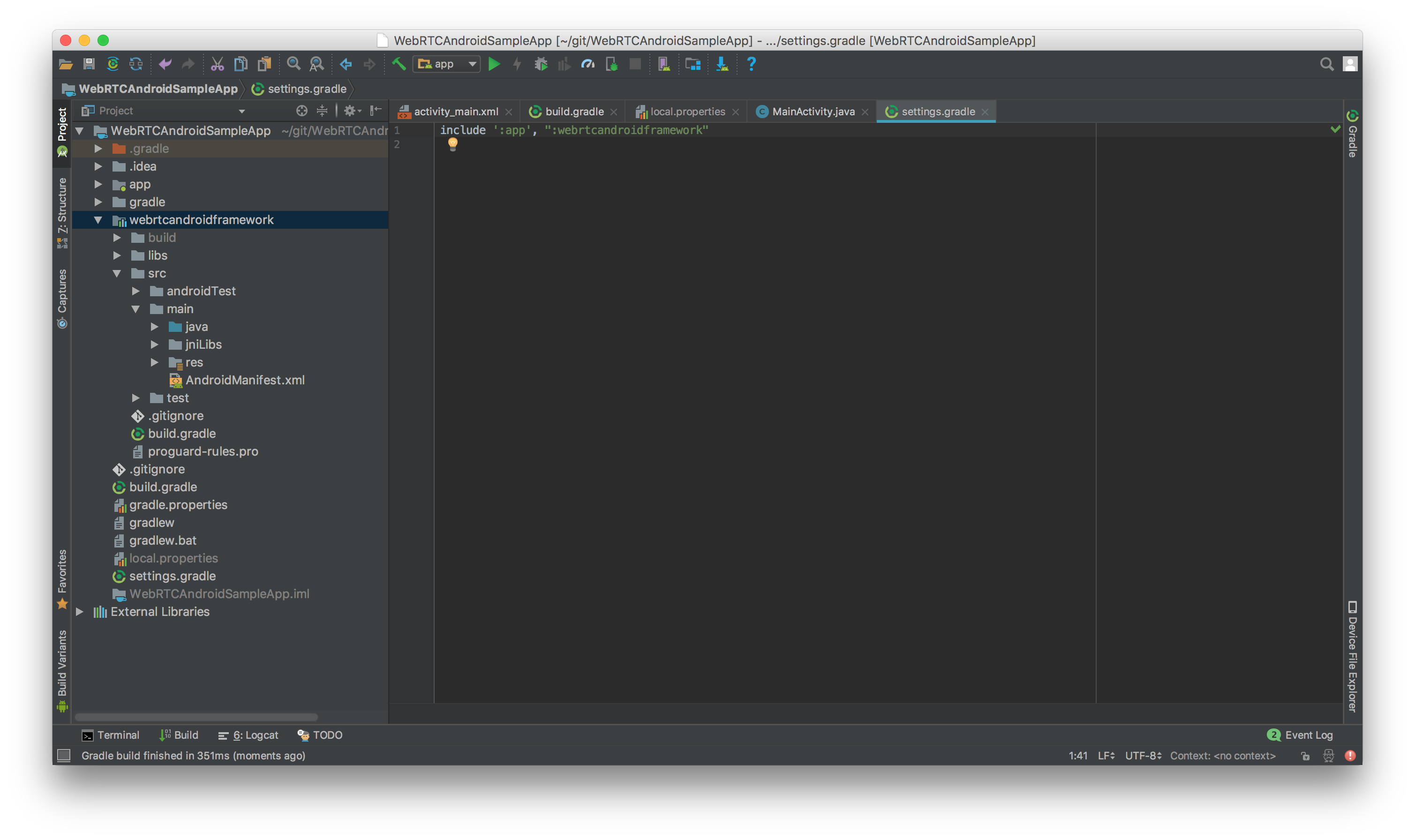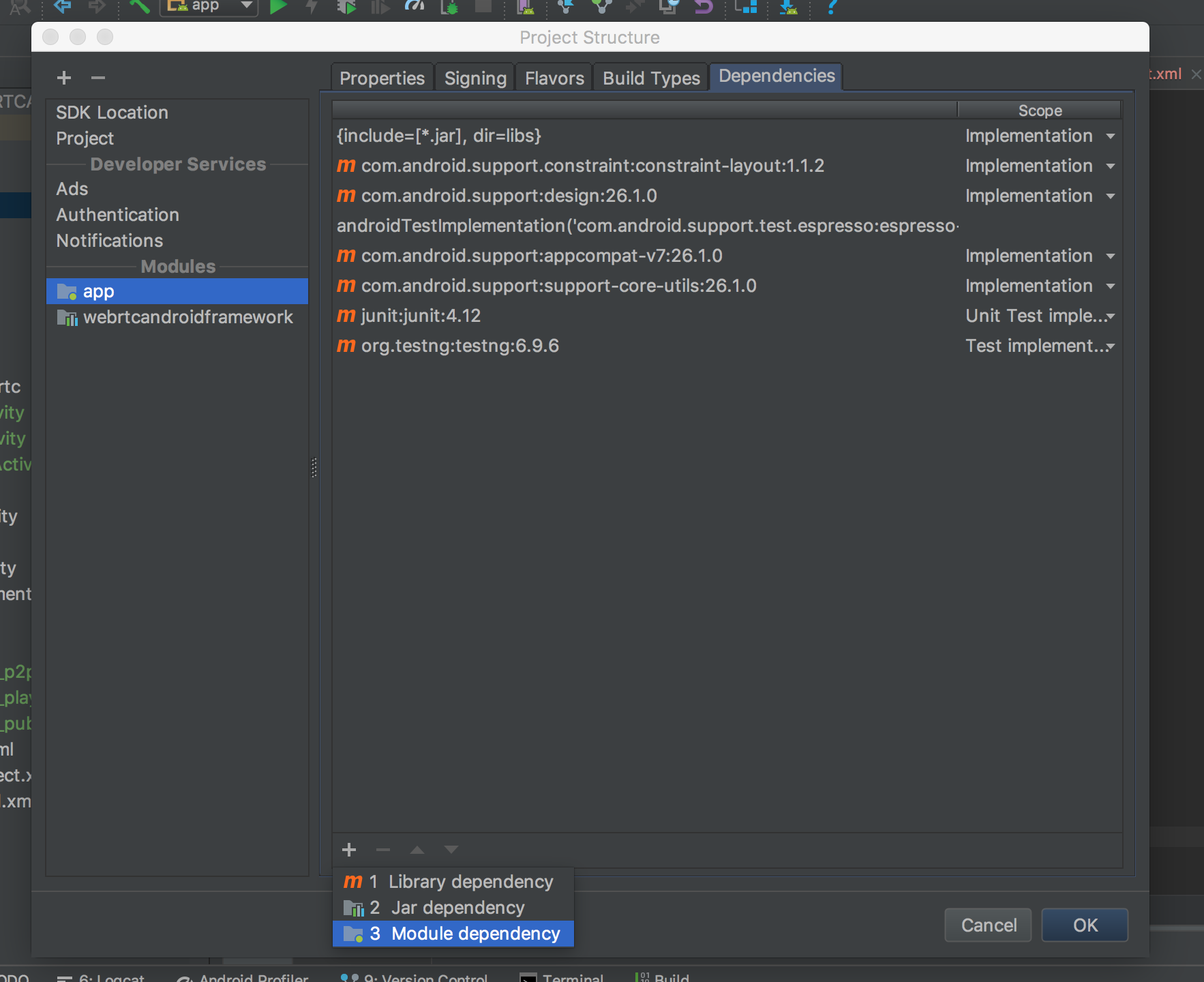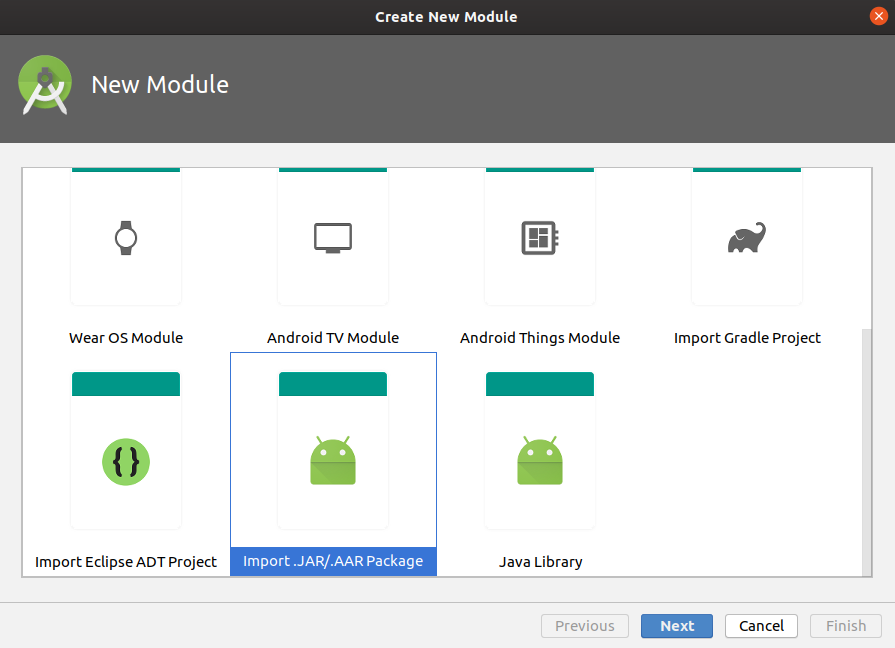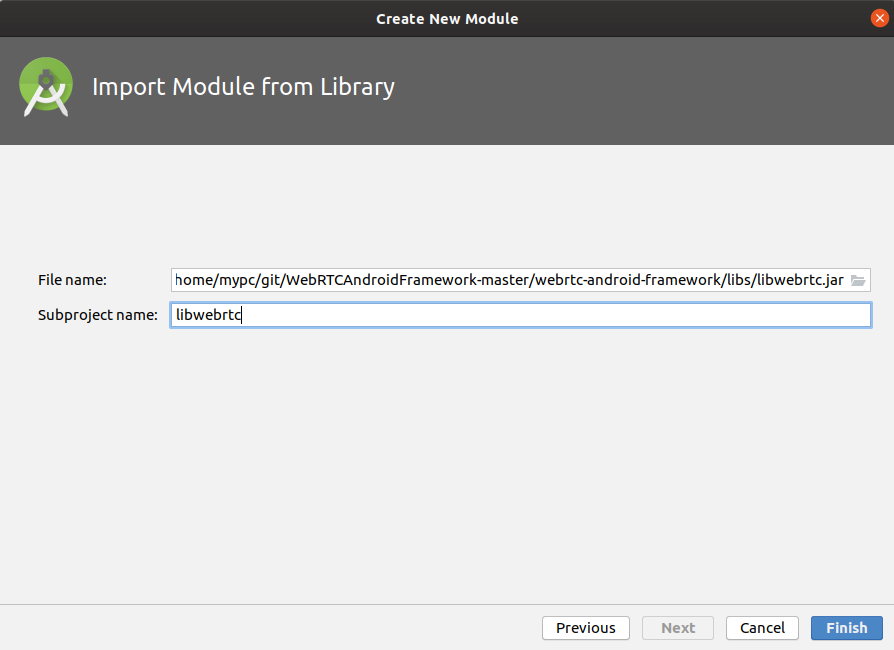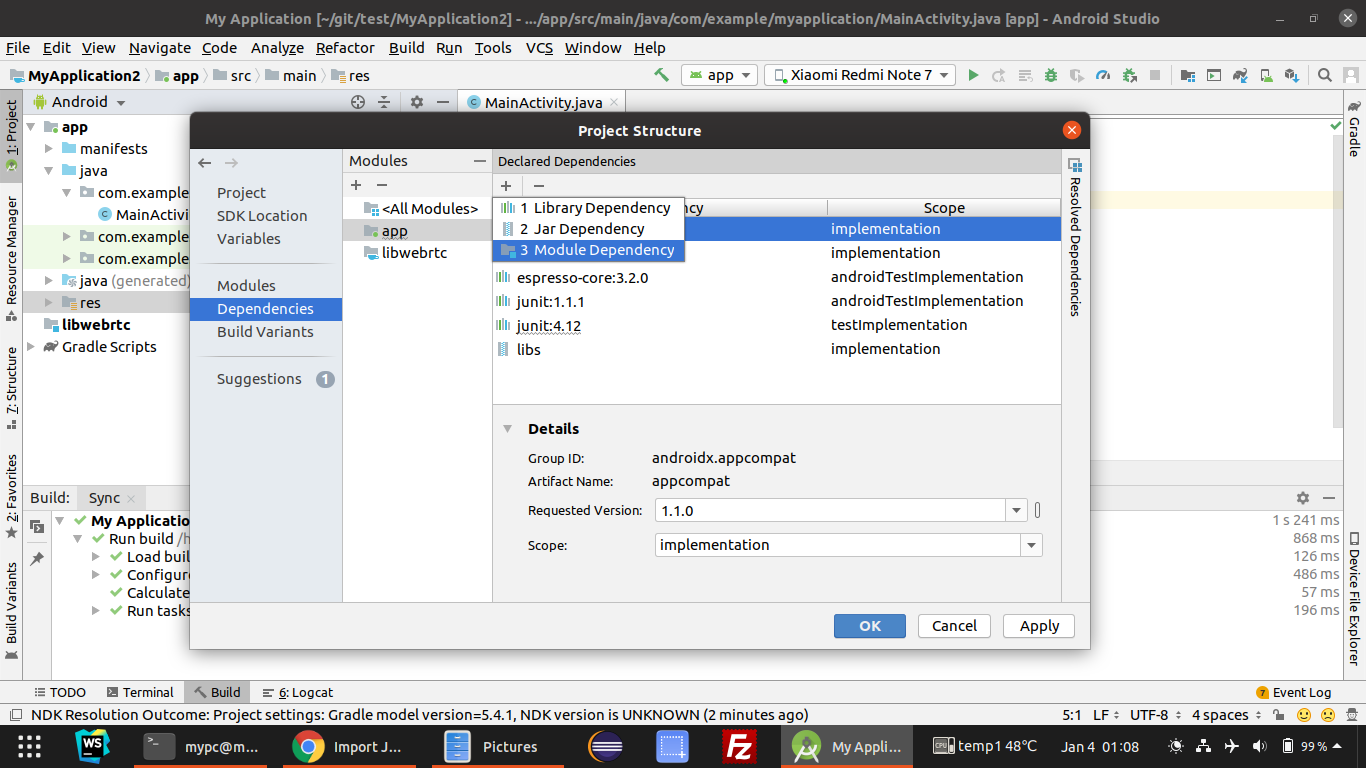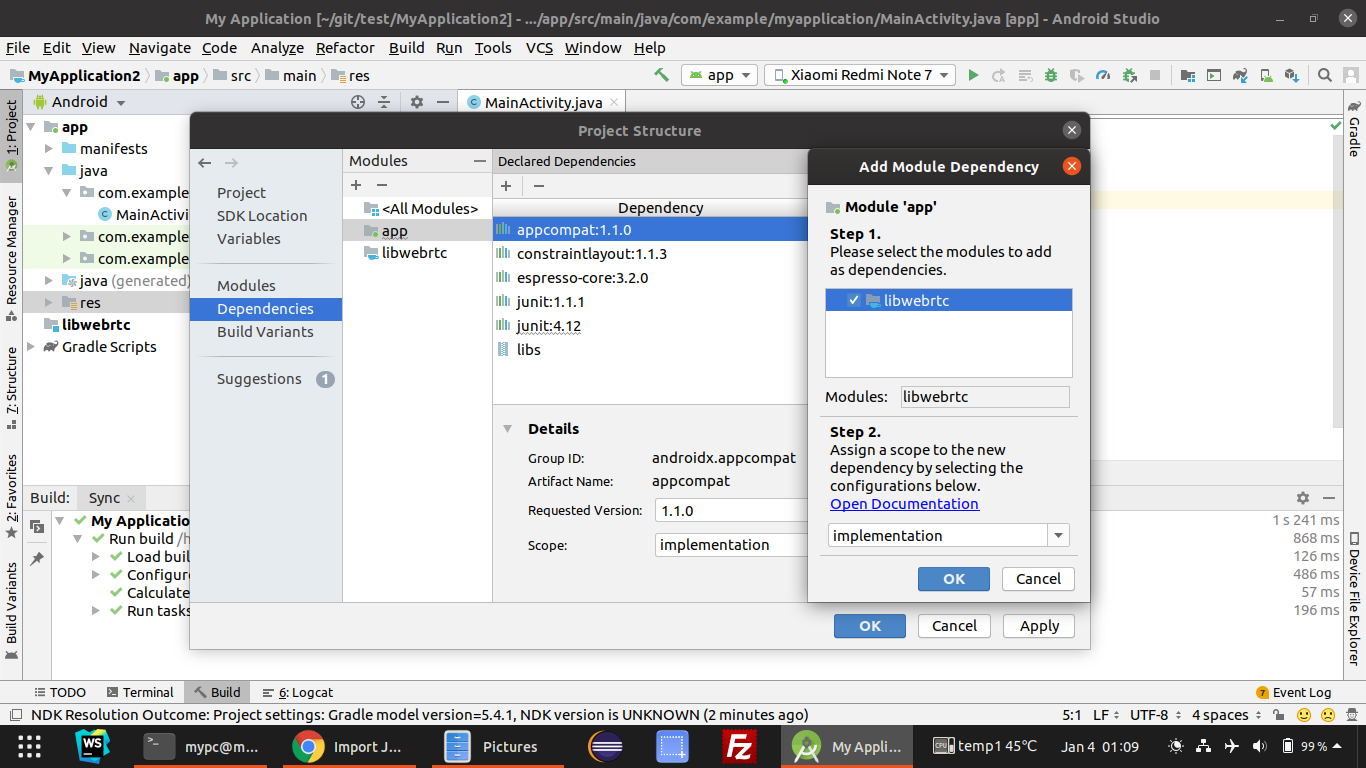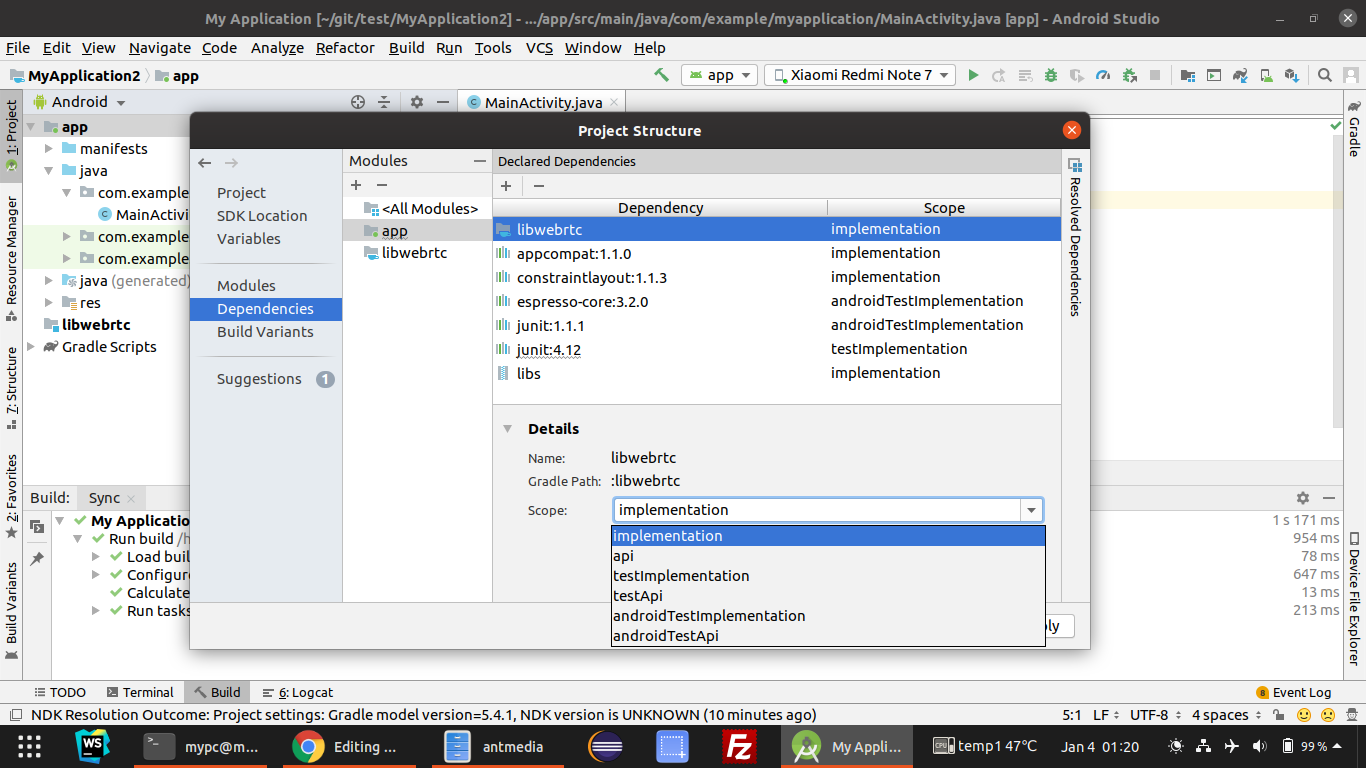-
Notifications
You must be signed in to change notification settings - Fork 642
WebRTC Android SDK Documentation
Attention: We have migrated our documentation to our new platform, Ant Media Resources. Please follow this link for the latest and up-to-date documentation.
WebRTC Native Android SDK lets developers build their own native WebRTC applications that with just some clicks. WebRTC Android SDK has built-in functions such as publishing to Ant Media Server for one-to-many streaming, playing a stream in Ant Media Server and lastly P2P communication by using Ant Media Server as a signaling server. Anyway, no need to say too many things let's make our hands dirty.
We provide WebRTC Native Android SDK to Ant Media Server Enterprise users for free. Please keep in touch for getting WebRTC Native Android SDK. As a result, download the SDK and open it to a directory that we will import it to Android App Project
Just Click File > New > New Project . A window should open as shown below for the project details. Fill the form according to your Organization and Project Name
Click Next button and Choose Phone and Tablet as below.
Lastly Choose Empty Activity in the next window
Let the default settings for activity name and layout. Click Next and finish creating the project.
After creating the project. Let's import the WebRTC Android SDK to the project. For doing that click
File > New > Import Module . Choose the directory of the WebRTC Android SDK and click the Finish button.
If module is not included in the project, add the module name into settings.gradle file as shown in the image below.
Right-click app, choose Open Module Settingsand click the Dependencies tab. Then a window should appear as below. Click the + button at the bottom and choose `Module Dependency``
Choose WebRTC Native Android SDK and click OK button
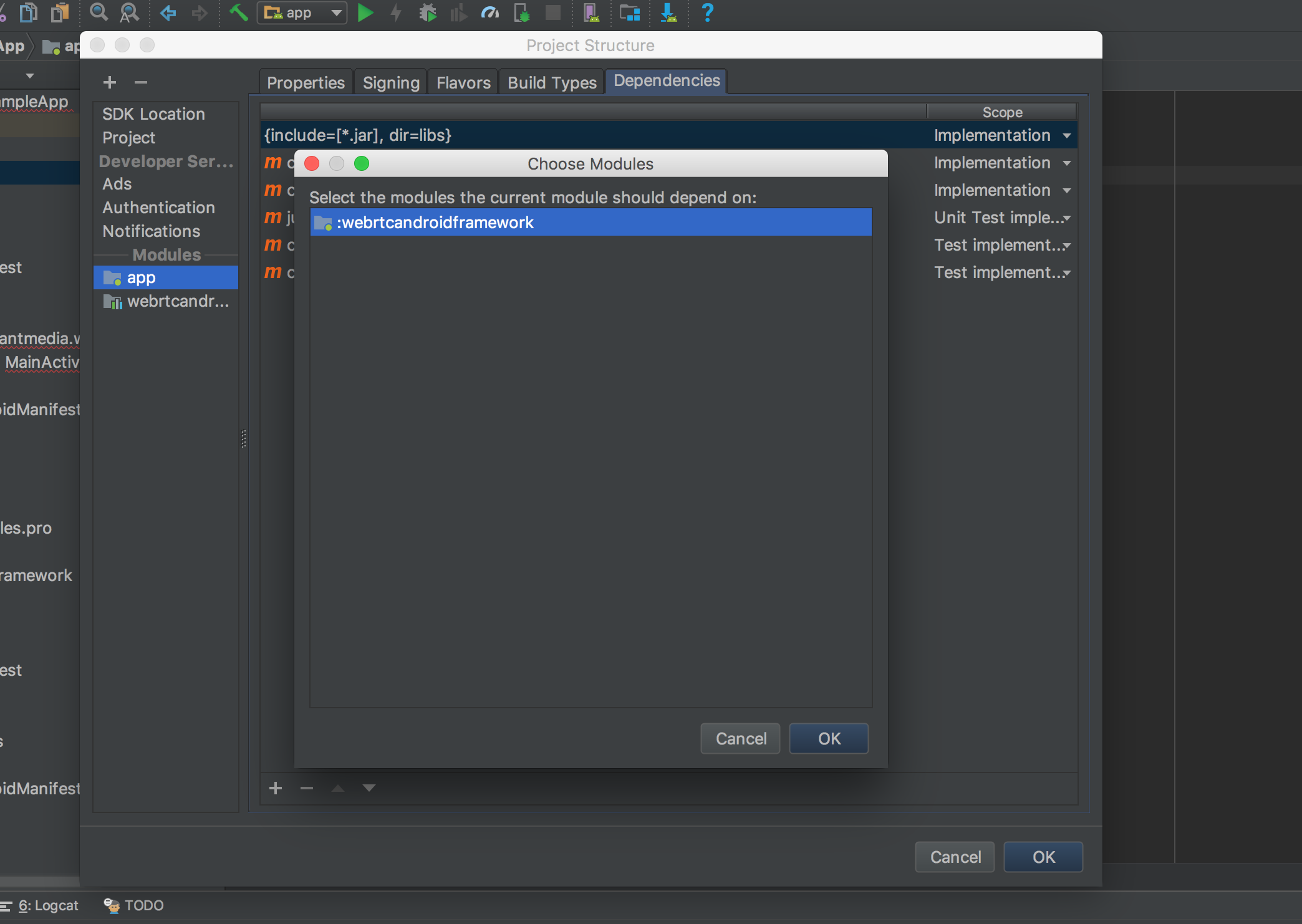
CRITICAL thing about that You need import Module as an API as shown in the image below. You can change it from Implementation to API in the drop-down list
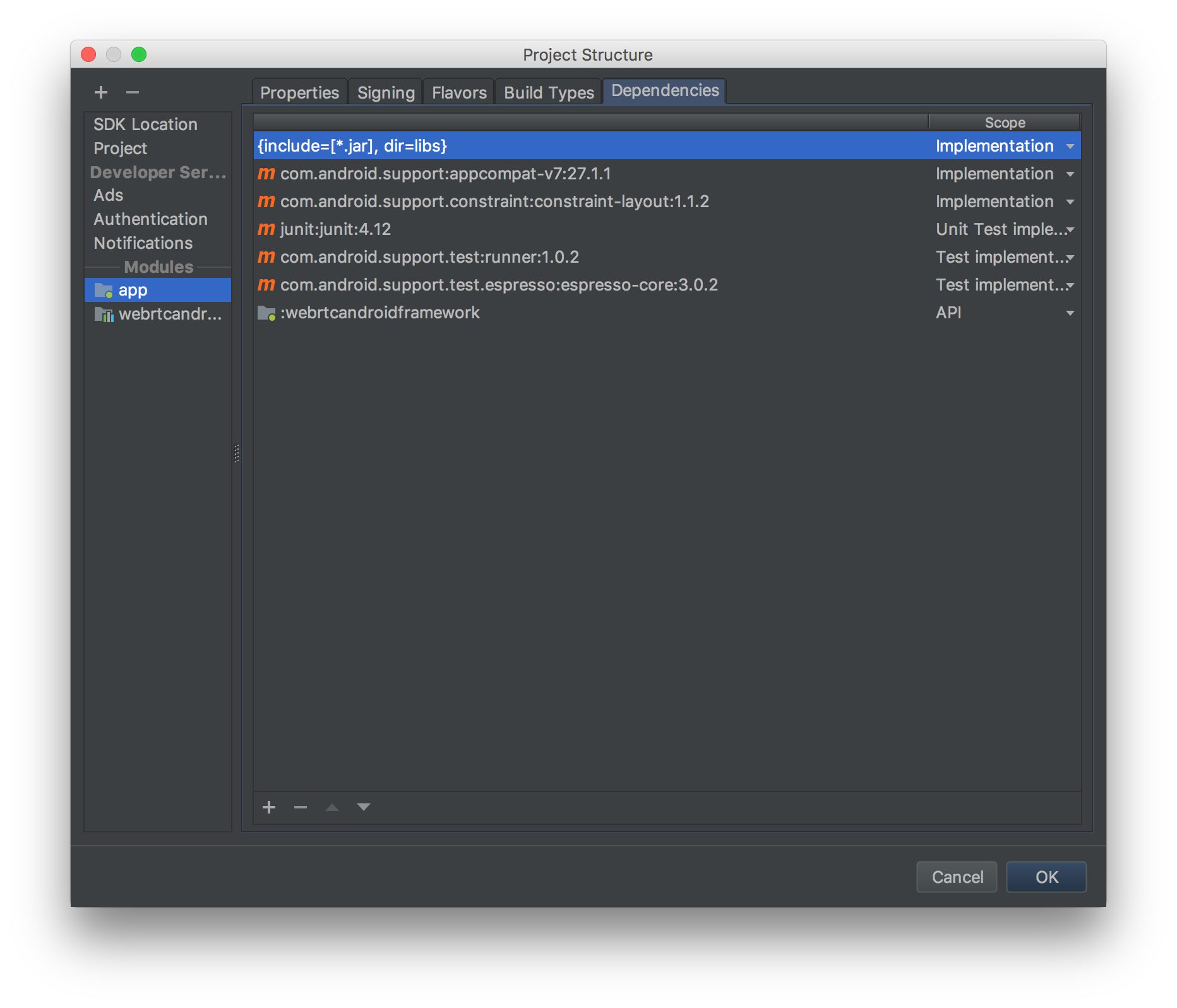
The other import way is AAR/JAR method. Click File > New > New Module.
Click Import .JAR/.AAR Package then click Next.
Enter the location of the compiled AAR or JAR file then click Finish.
Right-click app, choose Open Module Settings and click the Dependencies tab. Then a window should appear as below. Click the + button at the app section and choose Module Dependency
Choose WebRTC Native Android SDK and click OK button
CRITICAL thing about that You need import Module as an API as shown in the image below. You can change it from Implementation to API in the drop-down list
So let's do other simple stuff.
Open the AndroidManifest.xml and add below permissions between application and manifesttag
<uses-feature android:name="android.hardware.camera" />
<uses-feature android:name="android.hardware.camera.autofocus" />
<uses-feature
android:glEsVersion="0x00020000"
android:required="true" />
<uses-permission android:name="android.permission.CAMERA" />
<uses-permission android:name="android.permission.CHANGE_NETWORK_STATE" />
<uses-permission android:name="android.permission.MODIFY_AUDIO_SETTINGS" />
<uses-permission android:name="android.permission.RECORD_AUDIO" />
<uses-permission android:name="android.permission.BLUETOOTH" />
<uses-permission android:name="android.permission.INTERNET" />
<uses-permission android:name="android.permission.WRITE_EXTERNAL_STORAGE" />
<uses-permission android:name="android.permission.ACCESS_NETWORK_STATE" />
<uses-permission android:name="android.permission.READ_PHONE_STATE" />
<uses-permission android:name="android.permission.READ_EXTERNAL_STORAGE" />Open the MainActivity and implement it as below. You should change SERVER_URL according to your Ant Media Server address. Secondly, the third parameter in the last line of the code below is IWebRTCClient.MODE_PUBLISH that publishes the stream to the server. You can use IWebRTCClient.MODE_PLAY for playing stream and IWebRTCClient.MODE_JOIN for P2P communication. If token control is enabled, you should define tokenId parameter.
public class MainActivity extends AbstractWebRTCActivity {
public static final String SERVER_URL = "ws://192.168.1.21:5080/WebRTCAppEE/websocket";
private CallFragment callFragment;
@Override
protected void onCreate(Bundle savedInstanceState) {
super.onCreate(savedInstanceState);
//below exception handler show the exception in a popup window
//it is better to use in development, do not use in production
Thread.setDefaultUncaughtExceptionHandler(new UnhandledExceptionHandler(this));
// Set window styles for fullscreen-window size. Needs to be done before
// adding content.
requestWindowFeature(Window.FEATURE_NO_TITLE);
getWindow().addFlags(WindowManager.LayoutParams.FLAG_FULLSCREEN | WindowManager.LayoutParams.FLAG_KEEP_SCREEN_ON
| WindowManager.LayoutParams.FLAG_DISMISS_KEYGUARD | WindowManager.LayoutParams.FLAG_SHOW_WHEN_LOCKED
| WindowManager.LayoutParams.FLAG_TURN_SCREEN_ON);
getWindow().getDecorView().setSystemUiVisibility(getSystemUiVisibility());
setContentView(R.layout.activity_main);
webRTCClient = new WebRTCClient( this,this);
String streamId = "stream" + (int)(Math.random() * 999);
String tokenId = "tokenID";
SurfaceViewRenderer cameraViewRenderer = findViewById(R.id.camera_view_renderer);
SurfaceViewRenderer pipViewRenderer = findViewById(R.id.pip_view_renderer);
webRTCClient.setVideoRenderers(pipViewRenderer, cameraViewRenderer);
// if you want to play mode, you should change IWebRTCClient.MODE_PLAY instead to IWebRTCClient.MODE_PUBLISH
webRTCClient.init(SERVER_URL, streamId, IWebRTCClient.MODE_PUBLISH, tokenId);
webRTCClient.startStream();
}
}void WebRTCClient.init(String url, String streamId, String mode, String token)
@param url is WebSocket url to connect
@param streamId is the stream id in the server to process
@param mode one of the MODE_PUBLISH, MODE_PLAY, MODE_JOIN
@param token is one time token string
If mode is MODE_PUBLISH, stream with streamId field will be published to the Server
if mode is MODE_PLAY, stream with streamId field will be played from the Server
void WebRTCClient.setOpenFrontCamera(boolean openFrontCamera)
Camera open order
By default front camera is attempted to be opened at first,
if it is set to false, another camera that is not front will be tried to be open
@param openFrontCamera if it is true, the front camera will be tried to be opened
if it is false, another camera that is not front will be tried to be openedvoid WebRTCClient.startStream()
Starts the streaming according to the modevoid WebRTCClient.stopStream()
Stops the streamingvoid WebRTCClient.switchCamera()
Switches the camerasvoid WebRTCClient.switchVideoScaling(RendererCommon.ScalingType scalingType)
Switches the video according to type and its aspect ratio
@param scalingTypeboolean WebRTCClient.toggleMic()
toggle microphone
@return Microphone Current Status (boolean)void WebRTCClient.stopVideoSource()
Stops the video sourcevoid WebRTCClient.startVideoSource()
Starts or restarts the video sourcevoid WebRTCClient.setSwappedFeeds(boolean b)
Swapped the fullscreen renderer and pip renderer
@param bvoid WebRTCClient.setVideoRenderers(SurfaceViewRenderer pipRenderer, SurfaceViewRenderer fullscreenRenderer)
Set's the video renderers,
@param pipRenderer can be nullable
@param fullscreenRenderer cannot be nullableString WebRTCClient.getError()
Get the error
@return error or null if not<?xml version="1.0" encoding="utf-8"?>
<FrameLayout xmlns:android="http://schemas.android.com/apk/res/android"
xmlns:app="http://schemas.android.com/apk/res-auto"
xmlns:tools="http://schemas.android.com/tools"
android:layout_width="match_parent"
android:layout_height="match_parent"
tools:context=".MainActivity">
<org.webrtc.SurfaceViewRenderer
android:id="@+id/camera_view_renderer"
android:layout_width="wrap_content"
android:layout_height="wrap_content"
android:layout_gravity="center" />
<FrameLayout
android:id="@+id/call_fragment_container"
android:layout_width="match_parent"
android:layout_height="match_parent" />
</FrameLayout>App directly publishes stream to the server before that we need to let the app has the permissions for that. Make sure that you let the app has permissions as shown below.
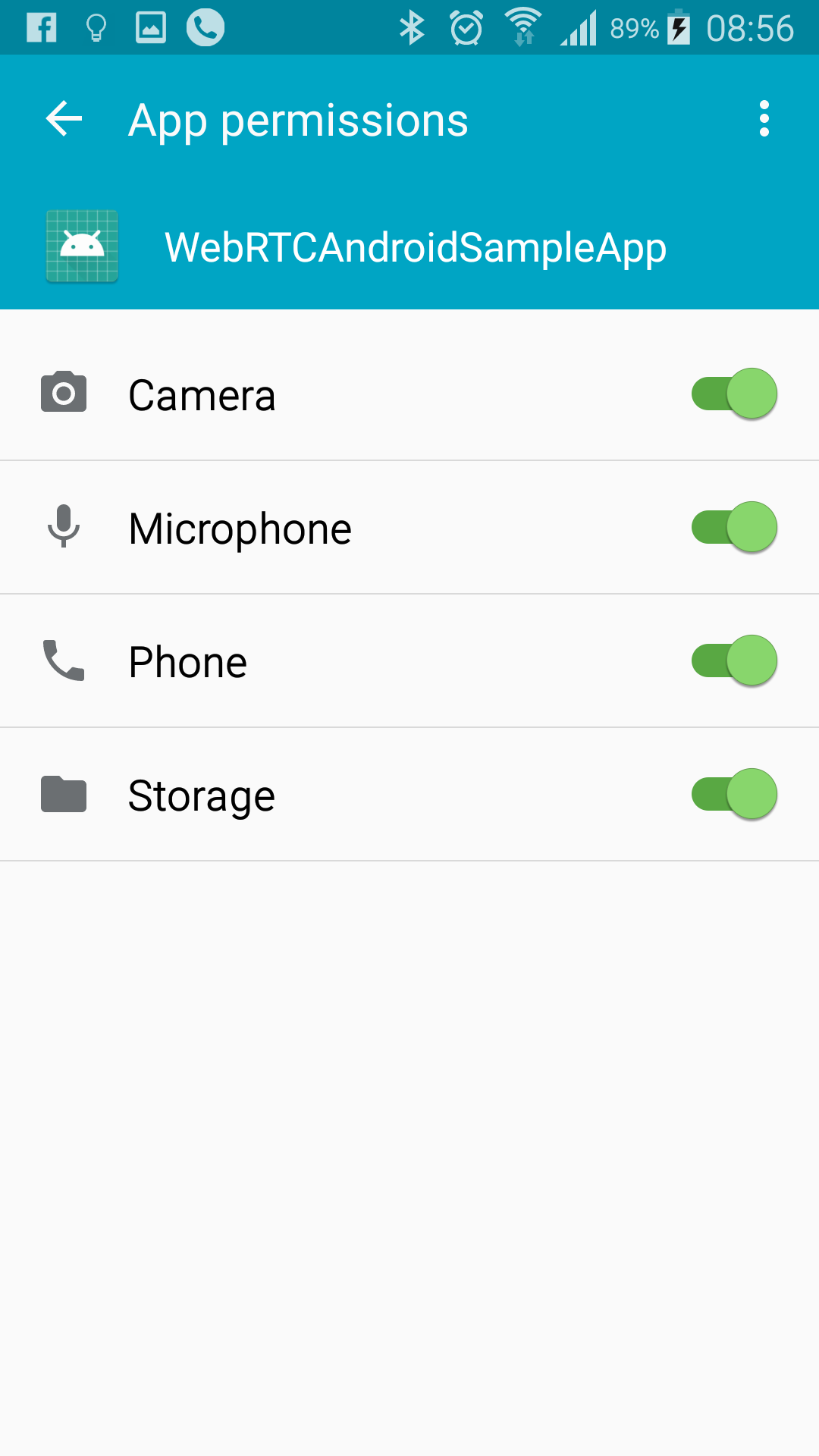
Then restart the app and it should open the camera and start streaming. You should see stream id on the screen as below. You can go to the http://SERVER_URL:5080/WebRTCAppEE/player.html, write stream id to the text box and click Play button.
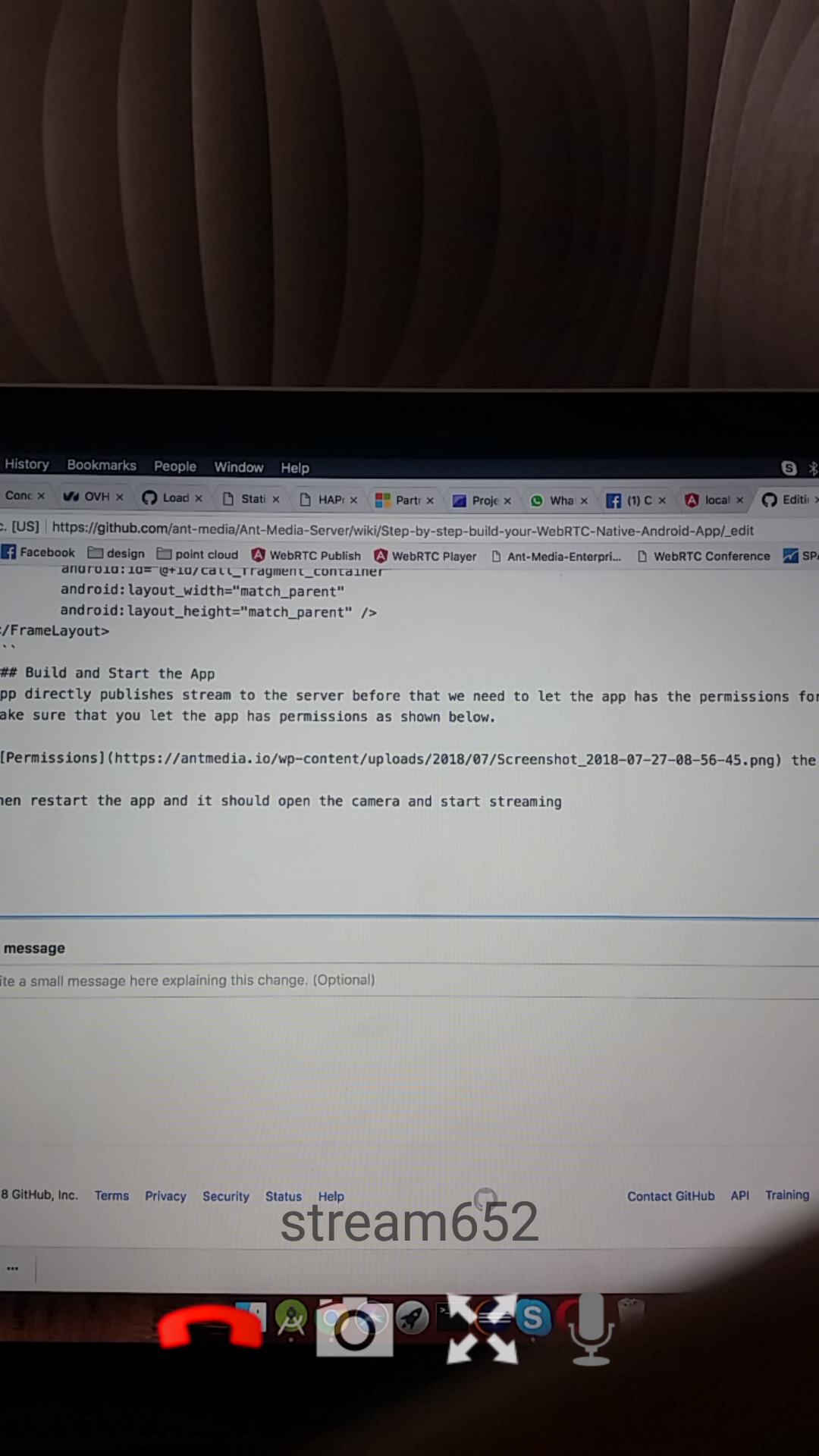
- Introduction
- Quick Start
- Installation
- Publishing Live Streams
- Playing Live Streams
- Conference Call
- Peer to Peer Call
- Adaptive Bitrate(Multi-Bitrate) Streaming
- Data Channel
- Video on Demand Streaming
- Simulcasting to Social Media Channels
- Clustering & Scaling
- Monitor Ant Media Servers with Apache Kafka and Grafana
- WebRTC SDKs
- Security
- Integration with your Project
- Advanced
- WebRTC Load Testing
- TURN Servers
- AWS Wavelength Deployment
- Multi-Tenancy Support
- Monitor Ant Media Server with Datadog
- Clustering in Alibaba
- Playlist
- Kubernetes
- Time based One Time Password
- Kubernetes Autoscaling
- Kubernetes Ingress
- How to Install Ant Media Server on EKS
- Release Tests
- Spaceport Volumetric Video
- WebRTC Viewers Info
- Webhook Authentication for Publishing Streams
- Recording Streams
- How to Update Ant Media Server with Cloudformation
- How to Install Ant Media Server on GKE
- Ant Media Server on Docker Swarm
- Developer Quick Start
- Recording HLS, MP4 and how to recover
- Re-streaming update
- Git Branching
- UML Diagrams