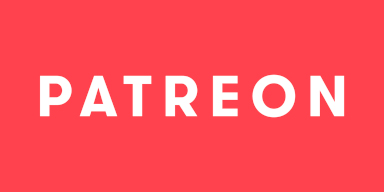-
Notifications
You must be signed in to change notification settings - Fork 3.1k
Filter 3D Transform
The '3D Transform' filter allows you to freely rotate, move, scale and shear a source in its own 3D coordinate system. Note that due to the way OBS Studio works it is not possible to have the 3D coordinate system match the one used to render the scene, that would require modification in OBS Studio itself.
Version Information
| Status | Version |
|---|---|
| 🔴Added | 0.1 |
| 🟠Unstable | 0.8 |
| 🟢Stable | 0.11 |
| N/A | |
| ❌Removed | N/A |
How should the mesh for transformation be generated and rendered?
| Mode | Description | Camera Origin |
|---|---|---|
| Corner Pin | Directly define the mesh to render. | (0, 0, 0) |
| Orthographic | Used for 2D Rendering. This generates a mesh based on given Parameters and renders it using Orthographic projection. | (0, 0, 0) |
| Perspective | Used for 3D Rendering. This generates a mesh based on given Parameters and renders it using Perspective projection. | (0, 0, -1) |
Horizontal FOV for the Perspective Camera in ° (Degrees). A Field of View of 90° will fit the original mesh perfectly.
Available with Perspective or Orthographic projection. Parameters are applied in the order shown here.
The position of the generated mesh center in World Space. X is Left/Right, Y is Up/Down, Z is Forward/Backward.
The scale of the generated mesh, relative to the original size. The default of (100%, 100%) is the same size as the original input.
The shear factor of the generated mesh, relative to the unscaled size of the input. X controls horizontal shear, Y controls vertical shear.
The rotation of the generated mesh in ° (Degrees). The default of (0°, 0°, 0°) will face the Camera.
Available with Corner Pin.
Relative coordinates of the Top Left corner in % (Percent). The default of (-100%, -100%) is the top left corner of the filter.
Relative coordinates of the Top Right corner in % (Percent). The default of (100%, -100%) is the top right corner of the filter.
Relative coordinates of the Bottom Left corner in % (Percent). The default of (-100%, 100%) is the bottom left corner of the filter.
Relative coordinates of the Bottom Right corner in % (Percent). The default of (100%, 100%) is the bottom right corner of the filter.
Mip-mapping smoothes out texture aliasing by producing smaller sized textures, at the cost of some additional render time. While it drastically improves visual quality, it should be used sparingly due to the high overhead it has.
The order in which the rotation matrices are applied to the mesh. Can have drastic effects on the result of the rotation settings.
Everything you need to know to control this with Scripts.
- int
Camera.Mode
0: Orthographic
1: Perspective
2: Corner Pin - float
Camera.FieldOfView - float
Position.X - float
Position.Y - float
Position.Z - float
Scale.X - float
Scale.Y - float
Shear.X - float
Shear.Y - float
Rotation.X - float
Rotation.Y - float
Rotation.Z - int
Rotation.Order
0: X, then Y, then Z
1: X, then Z, then Y
2: Y, then X, then Z
3: Y, then Z, then X
4: Z, then X, then Y
5: Z, then Y, then X - float
Corners.TopLeft.X - float
Corners.TopLeft.Y - float
Corners.TopRight.X - float
Corners.TopRight.Y - float
Corners.BottomLeft.X - float
Corners.BottomLeft.Y - float
Corners.BottomRight.X - float
Corners.BottomRight.Y - bool
Mipmapping
This work is licensed under a Creative Commons Attribution 4.0 International License.
The wiki has been under repeated automated attacks by bots, with attempts to phish or infect unsuspecting users with malware, trojans and similar software. As a response to these attacks and GitHubs complete ineptitude at handling this situation, we have decided to write-protect the wiki for the time being. If you wish to submit changes to the wiki, please do so over Discord. Thank you for understanding!
- 🟢 3D Transform
- 🔴 Auto-Framing
- 🟠 Blur
- 🟢 Color Grading
- 🔴 Denoising
- ❌ Displacement Mapping
- 🟢 Dynamic Mask
⚠️ SDF Effects- 🔴 Shaders
- 🔴 Spout
- 🔴 Upscaling
- 🔴 Virtual Greenscreen
- 🔴 Shaders
- 🔴 Sink
⚠️ Source Mirror
- 🔴 Shaders