This is a Sceneform replacement in Kotlin
- Use
sceneviewdependency for 3D only orarsceneviewfor 3D and ARCore. - Compose: Use the
SceneorARScene@Composable - Layout: Add the
<SceneView>or<ArSceneView>tag to your layout or call theArSceneview(context: Context)constructor in your code. - Requesting the camera permission and installing/updating the Google Play Services for AR is handled automatically in the
ArSceneView. - Support for the latest ARCore features (the upcoming features will be integrated quicker thanks to Kotlin).
- Lifecycle-aware components = Better memory management and performance.
- Resources are loaded using coroutines launched in the
LifecycleCoroutineScopeof theSceneView/ArSceneView. This means that loading is started when the view is created and cancelled when it is destroyed. - Multiple instances are now possible.
- Much easier to use. For example, the local and world
position,rotationandscaleof theNodeare now directly accessible without creatingVector3position.x = 1f,rotation = Rotation(90f, 180f, 0f),scale = Scale(0.5f), etc.).
app/build.gradle
- 3D (Filament included)
dependencies {
// 3D only
implementation 'io.github.sceneview:sceneview:1.0.4'
}- AR (Filament + ARCore included)
dependencies {
// 3D and ARCore
implementation 'io.github.sceneview:arsceneview:0.9.5'
}- Compose
@Composable
fun ModelScreen() {
val nodes = remember { mutableStateListOf<Node>() }
Box(modifier = Modifier.fillMaxSize()) {
Scene(
modifier = Modifier.fillMaxSize(),
nodes = nodes,
onCreate = { sceneView ->
// Apply your configuration
}
)
}
}- Layout
<io.github.sceneview.SceneView
android:id="@+id/sceneView"
android:layout_width="match_parent"
android:layout_height="match_parent" />- Compose
@Composable
fun ARScreen() {
val nodes = remember { mutableStateListOf<ArNode>() }
Box(modifier = Modifier.fillMaxSize()) {
ARScene(
modifier = Modifier.fillMaxSize(),
nodes = nodes,
planeRenderer = true,
onCreate = { arSceneView ->
// Apply your configuration
},
onSessionCreate = { session ->
// Configure the ARCore session
},
onFrame = { arFrame ->
// Retrieve ARCore frame update
},
onTap = { hitResult ->
// User tapped in the AR view
}
)
}
}- Layout
<io.github.sceneview.ar.ArSceneView
android:id="@+id/sceneView"
android:layout_width="match_parent"
android:layout_height="match_parent" />ModelNode(
position = Position(x = 0.0f, y = 0.0f, z = -4.0f),
rotation = Rotation(y = 90.0f),
scale = Scale(0.5f)
)positionThe node position to locate it within the coordinate system of its parent
Default isPosition(x = 0.0f, y = 0.0f, z = 0.0f), indicating that the node is placed at the origin of the parent node's coordinate system.

rotationThe node orientation in Euler Angles Degrees per axis from0.0fto360.0fThe three-component rotation vector specifies the direction of the rotation axis in degrees. Rotation is applied relative to the node's origin property.
Default isRotation(x = 0.0f, y = 0.0f, z = 0.0f), specifying no rotation.scaleThe node scale on each axis
Reduce (scale < 1.0f) / Increase (scale > 1.0f)
ArModelNode(
placementMode = PlacementMode.BEST_AVAILABLE,
hitPosition = Position(0.0f, 0.0f, -2.0f),
followHitPosition = true,
instantAnchor = false
)placementModeDefine the AR Placement Mode depending on your need
You can change it to adjust between a quick (PlacementMode.INSTANT), more accurate (PlacementMode.DEPTH), only on planes/walls (PlacementMode.PLANE_HORIZONTAL,PlacementMode.PLANE_VERTICAL,PlacementMode.PLANE_HORIZONTAL_AND_VERTICAL) or with auto refining accuracy placement (PlacementMode.BEST_AVAILABLE).
ThehitTest,poseandanchorwill be influenced by this choice.hitPositionThe node camera/screen/view position where the hit will be made to find an AR position
Until it is anchored, theNodewill try to find the real world position/orientation of the screen coordinate and constantly place/orientate himself accordinglyfollowHitPositionistrue.
The Z value is only used when no surface is actually detected or whenfollowHitPositionandinstantAnchoris set tofalseor when instant placement is enabled.followHitPositionMake the node follow the camera/screen matching real world positions
Controls if an unanchored node should be moved together with the camera.
The nodepositionis updated with the realtime ARCoreposeat the correspondinghitPositionuntil it is anchored (isAnchored) or until this this value is set tofalse.- While there is no AR tracking information available, the node is following the camera moves so it stays at this camera/screen relative position but without adjusting its position and orientation to the real world
- Then ARCore will try to find the real world position of the node at the
hitPositionby looking at itshitTeston eachonArFrame. - In case of instant placement disabled, the z position (distance from the camera) will be estimated by the AR surface distance at the
(x,y). - The node rotation will be also adjusted in case of
PlacementMode.DEPTHor depending on the detected planes orientations in case ofPlacementMode.PLANE_HORIZONTAL,PlacementMode.PLANE_VERTICAL,PlacementMode.PLANE_HORIZONTAL_AND_VERTICAL
instantAnchorAnchor the node as soon as an AR position/rotation is found/available
Iftrue, the node will be anchored in the real world at the first suitable place available
Choose how an object is placed within the real world
DISABLEDDisable every AR placement preview and handle it by yourself (onTap,onAugmentedFace,onAugmentedImagePLANE_HORIZONTALPlace and orientate nodes only on horizontal planesPLANE_VERTICALPlace and orientate nodes only on vertical planesPLANE_HORIZONTAL_AND_VERTICALPlace and orientate nodes on both horizontal and vertical planesDEPTHPlace and orientate nodes on every detected depth surfaces. Not all devices support this mode. In case on non depth enabled device the placement mode will automatically fallback toPLANE_HORIZONTAL_AND_VERTICAL.INSTANTInstantly place only nodes at a fixed orientation and an approximate distance. No AR orientation will be provided = fixed +Y pointing upward, against gravity. This mode is currently intended to be used with hit tests against horizontal surfaces.BEST_AVAILABLEPlace nodes on every detected surfaces. The node will be placed instantly and then adjusted to fit the best accurate, precise, available placement.
instantPlacementDistanceDistance in meters at which to create an InstantPlacementPoint. This is only used while the tracking method for the returned point is InstantPlacementPoint.
Default:2.0f(2 meters)instantPlacementFallbackFallback to instantly place nodes at a fixed orientation and an approximate distance when the base placement type is not available yet or at all.
modelNode.loadModelAsync(
context = context,
lifecycle = lifecycle,
glbFileLocation = "models/mymodel.glb",
autoAnimate = true,
autoScale = false,
centerOrigin = null,
onError = { exception -> },
onLoaded = { modelInstance -> }
)lifecycleScope.launchWhenCreated {
val modelInstance = modelNode.loadModel(
context = context,
glbFileLocation = "https://sceneview.github.io/assets/models/MaterialSuite.glb",
autoAnimate = true,
autoScale = true,
centerOrigin = Position(x = 0.0f, y = 0.0f, z = 0.0f),
onError = { exception -> }
)
}lifecycleProvide your lifecycle in order to load your model instantly and to destroy it (and its resources) when the lifecycle goes to destroy state
Passingnullmeans the model loading will be done when theNodeis added to theSceneViewand the destroy will be done when theSceneViewis detached.modelFileLocationThe model glb/gltf file location- A relative asset file location (models/mymodel.glb)
- An Android resource from the res folder (context.getResourceUri(R.raw.mymodel)
- A File path (Uri.fromFile(myModelFile).path)
- An http or https url (https://mydomain.com/mymodel.glb)
autoAnimatePlays the animations automatically if the model has oneautoScaleScale the model to fit a unit cube so it will better fit your SceneViewcenterOriginCenter point origin position within the model
Float cube position values between -1.0 and 1.0 corresponding to percents from model sizes.null= Keep the origin point where it was at the model export timePosition(x = 0.0f, y = 0.0f, z = 0.0f)= Center the model horizontally and verticallyPosition(x = 0.0f, y = -1.0f, z = 0.0f)= center horizontal | bottomPosition(x = -1.0f, y = 1.0f, z = 0.0f)= left | top- ...
onErrorAn exception has been thrown during model loading
sceneView.cloudAnchorEnabled = true
// Host/Record a Cloud Anchor
node.onAnchorChanged = { node: ArNode, anchor: Anchor? ->
if(anchor != null) {
node.hostCloudAnchor { anchor: Anchor, success: Boolean ->
if (success) {
// Save the hosted Cloud Anchor Id
val cloudAnchorId = anchor.cloudAnchorId
}
}
}
}
// Resolve/Restore the Cloud Anchor
node.resolveCloudAnchor(cloudAnchorId) { anchor: Anchor, success: Boolean ->
if (success) {
node.isVisible = true
}
}sceneView.isDepthOcclusionEnabled = trueThis will process the incoming ARCore DepthImage to occlude virtual objects behind real world objects.
If the AR Session is not configured properly the standard camera material is used.
Valid Session.Config for the Depth occlusion are Config.DepthMode.AUTOMATIC and Config.DepthMode.RAW_DEPTH_ONLY
Disable this value to apply the standard camera material to the CameraStream.
Follow the official developer guide to enable Geospatial in your application. For configuring the ARCore session, you just need to enable Geospatial via ArSceneView.
- Enable Geospatial via ArSceneView
arSceneView.geospatialEnabled = true- Create an Anchor
val earth = arSceneView.session?.earth ?: return
if (earth.trackingState == TrackingState.TRACKING) {
// Place the earth anchor at the same altitude as that of the camera to make it easier to view.
val altitude = earth.cameraGeospatialPose.altitudeMeters - 1
val rotation = Rotation(0f, 0f, 0f)
// Put the anchor somewhere around the user.
val latitude = earth.cameraGeospatialPose.latitude + 0.0004
val longitude = earth.cameraGeospatialPose.longitude + 0.0004
earthAnchor = earth.createAnchor(latitude, longitude, altitude, rotation)
}
// Attach the anchor to the arModelNode.
arModelNode.anchor = earthAnchorArSceneView automatically handles the camera permission prompt and the ARCore requirements checks.
Everything is proceed when the attached view Activity/Fragment is resumed but you can also add your ArSceneView at any time, the prompt will then occure when first addView(arSceneView) is called.
If you need it, you can add a listener on both ARCore success or failed session creation (including camera permission denied since a session cannot be created without it)
- Camera permission has been granted and latest ARCore Services version are already installed or have been installed during the auto check
sceneView.onArSessionCreated = { arSession: ArSession ->
}- Handle a fallback in case of camera permission denied or AR unavailable and possibly move to 3D only usage
sceneView.onArSessionFailed = { exception: Exception ->
// If AR is not available, we add the model directly to the scene for a 3D only usage
sceneView.addChild(modelNode)
}The exception contains the failure reason. e.g. SecurityException in case of camera permission denied
- The default instruction nodes have a
ViewRenderablewith aTextVieworImageView - The text and images of the instruction nodes can be overridden at the resource level (in the
strings.xmlfile anddrawabledirectory of your project). - Custom instruction nodes can have an arbitrary number of child nodes with
ModelRenderables andViewRenderables. It is even possible to play animation for aModelRenderableif it is defined in a.glbfile or a video using theVideoNode - The
infoNodecan have one of the following values depending on the ARCore features used and the current ARCore state:searchPlaneInfoNode,tapArPlaneInfoNodeandaugmentedImageInfoNode. Alternatively, it is possible to create your own instruction nodes. - The
SearchPlaneInfoNodedisplays messages related to the ARCore state. For example,Searching for surfaces...,Too dark. Try moving to a well-lit area,Moving too fast. Slow down, etc. - The
TapArPlaneInfoNodedisplays a message that helps users to understand how an object can be placed in AR when no objects are currently present in the scene. - The
AugmentedImageInfoNodedisplays a frame with white corners when no augmented image is currently tracked.
💡 Idea for future: when access to the flashlight is finally available with the ARCore shared CameraManager, it will be great to add a button to the SearchPlaneInfoNode to enable the flashlight when there isn't enough light.
Earlier versions of OpenGL had a fixed rendering pipeline and provided an API for setting positions of vertices, transformation and projection matrices, etc. However, with the new rendering pipeline it is required to prepare this data before passing it to GLSL shaders and OpenGL doesn't provide any mathematical functions to do that.
It is possible to implement the required functions yourself like in Sceneform or use an existing library. For example, C++ supports operator overloading and benefits from the excellent GLM library that allows to use the same syntax and features as GLSL.
We use the Kotlin-Math library to rely on a well-tested functions and get an advantage of using Kotlin operators for vector, matrix and quaternion operations too.
You will have a little work to do if you are using the ArFragment in Sceneform. However, there is the Deprecated.kt file to help you with the migration.
- Remove the Sceneform import for the class you want to migrate.
- Import this class from the
io.github.sceneview.arpackage. - Use
Alt+Enter/the light bulb icon to view and apply the suggestions for replacing the deprecated method calls.
After the migration you should get cleaner code and all of the benefits described in the Features section 🎉
This is handled automatically in the ArSceneView. You can use the ArSceneView.onArSessionFailed property to register a callback to be invoked when the ARCore Session cannot be initialized because ARCore is not available on the device or the camera permission has been denied.
The InstructionsController in the BaseArFragment has been replaced with the Instructions in the ArSceneView.
The Instructions use a Node that is a part of the scene instead of a View, as opposed to the InstructionsController. This provides more flexibility for customizing the instructions. The Instructions have the main Node that can be accessed through the Instructions.infoNode property.



 Youtube
Youtube Youtube
Youtube Youtube
Youtube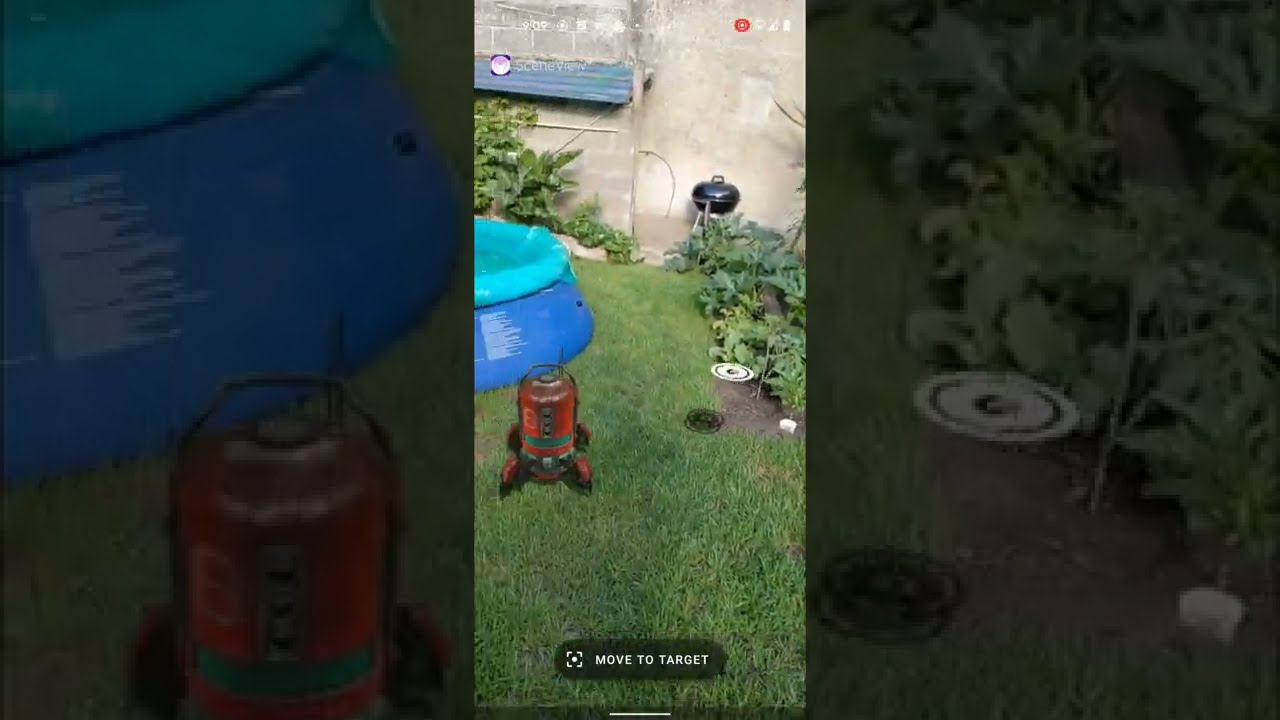 Youtube
Youtube Youtube
Youtube Youtube
Youtube Youtube
Youtube