| Platform | Maven Central Package | jCenter Package |
|---|---|---|
| Android |  |
 |
| JavaRx |  |
 |
Kentico Cloud Delivery JavaRx/AndroidRx SDK is a client library for retrieving content from Kentico Cloud. It is written in Java 7 for both Java & Android projects. The SDK is available as delivery-rx and delivery-android on Maven Central and jCenter.
The SDK is built with ReactiveX programming and supports RxJava2 and RxAndroid querying. It also integrates with OkHttp for those developers who do not want to use Rx.
Java 7+
Android 2.3+ (minSdk 21)
The first step is to include the SDK in your project, for example, as a Gradle compile dependency. Based on your project type, choose one of the following:
compile 'com.kenticocloud:delivery-rx:2.0.1'
compile 'com.kenticocloud:delivery-android:2.0.1'
Note: The only difference between these two dependencies is the 'Observable' they present for ReactiveX to subscribe to. Android will present a standard Rx2AndroidNetworking request while Java will present a generic http request as an observable. Most of your imports will come from the shared com.kenticocloud.delivery_core which is automatically included with both packages.
// Kentico Cloud project ID
String projectId = "683771be-aa26-4887-b1b6-482f56418ffd";
// Type resolvers are required to convert the retrieved content items to their strongly-typed models
// based on their 'system.type' property
List<TypeResolver<?>> typeResolvers = new ArrayList<>();
// First, create strongly-typed models representing your items.
// This is optional, but strongly recommended. It is best practice to use safe types
// instead of relying on dynamic objects and values. For more details, see
// https://developer.kenticocloud.com/v1/docs/strongly-typed-models
// Here is an example of a strongly-typed model of the 'Cafe' content type.
public final class Cafe extends ContentItem {
// Codename of your content type in Kentico Cloud
public static final String TYPE = "cafe";
@ElementMapping("country")
public TextElement country;
@ElementMapping("email")
public TextElement email;
public String getCountry() {
return country.getValue();
}
public String getEmail() {
return email.getValue();
}
}
// Adds a type resolver that will eventually convert items from JSON to your strongly-typed models at runtime.
// Please note that you currently need to have models for all content types you want to work with.
// We plan on releasing an update that will allow you to return generic ContentItem if the
// strongly-typed model is not found.
typeResolvers.add(new TypeResolver<>(Cafe.TYPE, new Function<Void, Cafe>() {
@Override
public Cafe apply(Void input) {
return new Cafe();
}
}
));
// Prepares configuration object
// Note that there are also other parameters, for example, a preview API key
DeliveryConfig config = DeliveryConfig.newConfig(projectId)
.withTypeResolvers(typeResolvers);Imports
import com.kenticocloud.delivery_rx.DeliveryService;
import com.kenticocloud.delivery_core.IDeliveryService;Service
IDeliveryService deliveryService = new DeliveryService(config);Imports
import com.kenticocloud.delivery_android.DeliveryAndroidService;
import com.kenticocloud.delivery_core.IDeliveryService;Service
IDeliveryService androidDeliveryService = new DeliveryAndroidService(config);deliveryService.<Cafe>items()
.type(Cafe.TYPE)
.getObservable()
.subscribe(new Observer<DeliveryItemListingResponse<Cafe>>() {
@Override
public void onSubscribe(Disposable disposable) {
}
@Override
public void onNext(DeliveryItemListingResponse<Cafe> response) {
// Gets cafe items
List<Cafe> cafes = response.getItems();
// Uses a method from your strongly-typed model
String country = cafes.get(0).getCountry();
}
@Override
public void onError(Throwable throwable) {
}
@Override
public void onComplete() {
}
});DeliveryItemListingResponse<Cafe> response = this.deliveryService.<Cafe>items()
.type(Cafe.TYPE)
.get();
List<Cafe> cafes = response.getItems();- Make sure that your model extends the
ContentItemclass. - Create public fields with an
ElementMappingdecorator. This will make sure that the value from your field is mapped to the content item element. - Based on the type of field, choose the proper element type. Supported element types include:
AssetsElement,ContentElement,DateTimeElement,ModularContentElement,MultipleChoiceElement,NumberElement,RichTextElement,TaxonomyElement,TextElementandUrlSlugElement.
The following example shows a typical class with different types of elements:
public final class Coffee extends ContentItem {
public static final String TYPE = "coffee";
@ElementMapping("product_name")
public TextElement productName;
@ElementMapping("price")
public NumberElement price;
@ElementMapping("image")
public AssetsElement image;
@ElementMapping("short_description")
public RichTextElement shortDescription;
}The SDK contains all available filters and other parameters (sort, projection, paging) as predefined methods for each query type (different options are available for items and taxonomies query). All of these methods are written in a builder pattern to help you create queries more efficiently.
Example:
MultipleItemQuery<Cafe> query = deliveryService.<Cafe>items()
.equalsFilter("elements.title", "London")
.limitParameter(5)
.depthParameter(2)
.orderParameter("elements.street", OrderType.Desc);If you need to add other query parameters to the URL directly, you can use the addParameter method:
MultipleItemQuery<Cafe> query = deliveryService.<Cafe>items()
.addParameter(new Filters.EqualsFilter("elements.title", "London"));Each type of data (item, taxonomy, elements, etc.) can be obtained using the methods available in IDeliveryClient.
Basic examples of different queries:
// Gets items
SingleItemQuery<Cafe> cafeQuery = deliveryService.<Cafe>item("boston");
MultipleItemQuery<Cafe> cafesQuery = deliveryService.<Cafe>items();
// Gets types
SingleTypeQuery typeQuery = deliveryService.type("Cafe");
MultipleTypeQuery typesQuery = deliveryService.types();
// Gets taxonomies
SingleTaxonomyQuery taxonomyQuery = deliveryService.taxonomy("personas");
MultipleTaxonomyQuery taxonomiesQuery = deliveryService.taxonomies();
// Gets elements
SingleContentTypeElementQuery elementQuery = deliveryService.contenTypeElement("cafe", "country");To execute a query, choose either get or getObservable method depending on whether you want to work with the ReactiveX API or not.
// Get examples
Cafe cafe = cafeQuery.get().getItem();
List<Cafe> cafes = cafesQuery.get().getItems();
// Observable examples
cafesQuery.getObservable()
.subscribe(new Observer<DeliveryItemListingResponse<Cafe>>() {
@Override
public void onSubscribe(Disposable disposable) {
}
@Override
public void onNext(DeliveryItemListingResponse<Cafe> response) {
// Gets cafe items
List<Cafe> cafes = response.getItems();
// Uses a method from your strongly typed model
String country = cafes.get(0).getCountry();
}
@Override
public void onError(Throwable throwable) {
}
@Override
public void onComplete() {
}
});It is possible to create custom query parameters in case you need more information in the URL. This can be useful if you use a proxy and need to log additional information.
To create a custom parameter, implement IQueryParameter and use it in combination with the addParameter query method.
public static class CustomFilter implements IQueryParameter {
private String data;
public CustomFilter(String data){
this.data = data;
}
@Override
public String getParam() {
return "customData";
}
@Override
public String getParamValue() {
return this.data;
}
}
MultipleItemQuery<Cafe> query = deliveryService.<Cafe>items()
.addParameter(new CustomFilter("result"));To enable preview mode, pass your Preview API key to the configuration object.
new DeliveryConfig(projectId, typeResolvers, "yourPreviewAPIKey");To make calls to the Preview API globally, use a default QueryConfig during initialization. You can override this when executing particular queries.
// Configures global query config that will enable preview mode by default.
QueryConfig defaultQueryConfig = new QueryConfig();
defaultQueryConfig.setUsePreviewMode(true);
DeliveryConfig config = new DeliveryConfig(projectId, typeResolvers, defaultQueryConfig);
// Enables preview mode for a specific call. This overrides global configuration.
MultipleItemQuery<Cafe> query = deliveryService.<Cafe>items()
.type(Cafe.TYPE)
.setUsePreviewMode(true);You can get the URL of a query without executing it by calling the getQueryUrl method on any IQuery object.
deliveryService.items()
.equalsFilter("elements.title", "Warrior")
.limitParameter(5)
.depthParameter(2)
.skipParameter(1)
.getQueryUrl();The code above outputs the following URL:
https://deliver.kenticocloud.com/683771be-aa26-4887-b1b6-482f56418ffd/items?elements.title=Warrior&limit=5&depth=2&skip=1
During initialization of the DeliveryConfig you can configure the following options:
| Method | Use |
|---|---|
| withTypeResolvers | Sets type resolvers responsible for mapping API responses to strongly-typed models. |
| withPreviewApiKey | Sets preview API key. |
| withSecuredApiKey | Sets secured API key. |
| withDeliveryApiUrl | Sets custom URL of a Kentico Cloud endpoint. |
| withDeliveryPreviewApiUrl | Sets custom URL of a Kentico Cloud preview endpoint. |
| withThrowExceptionForUnknownTypes | If enabled, the SDK will throw an Exception when it cannot find a strongly-typed model (type resolver) of an item in the response. |
| withDefaultQueryConfig | Sets default query config for all queries. This is useful when you want to set a default behavior and then override it on a per-query level. |
Example:
IDeliveryConfig config = DeliveryConfig.newConfig("projectId")
.withPreviewApiKey("previewApiKey")
.withThrowExceptionForUnknownTypes(true)
.withDeliveryApiUrl("customDeliveryEndpointUrl");The SDK will automatically map Kentico Cloud error responses to a KenticoCloudResponseException runtime exception that you can handle.
try {
DeliveryItemListingResponse<IContentItem> response = deliveryService.items().get();
} catch (KenticoCloudResponseException ex) {
String cloudErrorMessage = ex.getMessage(); // i.e. missing item
} catch (Exception ex){
// other error
}| Android | JavaRx |
|---|---|
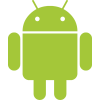 |
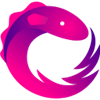 |
Check out the contributing page to see the best places to file issues, start discussions, and begin contributing.
