-
Notifications
You must be signed in to change notification settings - Fork 17
Record & Replay
Erick Jung edited this page Jun 29, 2020
·
2 revisions
Every transaction captured by mockingbird can be easily recorded as a new mock set, so can be used later or shared.
All records are saved automatically on the record folder with current date-time, and all data are saved as json files so can be easily modified.
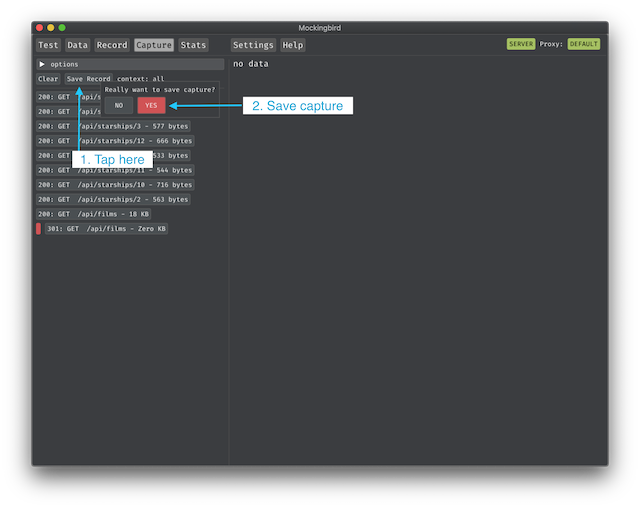
- Go to
Capturescreen - Start capturing something
- Tap
Save Recordand confirm the dialog. - Done!

- Go to
Recordscreen - Select any recorded set
- Done!

A recordset is saved following the same order as it was requested, so whenever it's important to replay those transactions in the same order, you should enable Replay & Pop button. This feature guarantees not only the ordering, but that each transaction returns only once.
- Go to
Settingsscreen - Tap on
Open Data Folder - Open the
recordfolder - Copy new folder with recordset (ex. /record/folder_test)
- Go to
Recordscreen - Tap on
Options > refresh screenor restart mockingbird - Done!