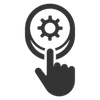A Zero-Touch Provisioning system built for Cisco Catalyst switches.
The version of FreeZTP documented here is: v1.4.1
- What is FreeZTP
- Requirements
- Installation
- Getting Started
- Terminology
- ZTP Process
- Command Interface
- DHCP Functionality
- Advanced Usage
- Upgrading
- External Keystores
- Integrations
- Versions
- Contributing
- Usage Tips
FreeZTP is a dynamic TFTP server built to automatically configure Cisco Catalyst switches upon first boot (Zero-Touch Provisioning). FreeZTP does this using the 'AutoInstall' feature built into Cisco IOS and automatically enabled by default. FreeZTP configures switches with individual, "templatized" configurations based upon the unique ID of the switch (usually the serial number).
OS: Tested on CentOS/RHEL 7 and 8 (Recommended), Ubuntu 16 and 18, and Raspbian
Interpreter: Python 2.7.5+

The installation of FreeZTP is quick and easy using the built-in installer. Click the picture on the right to watch a quick 7 minute video on the installation, initial configuration, and first switch deployment with FreeZTP.
Make sure you are logged in as root or are able to sudo su to install and operate FreeZTP.
- Install OS with appropriate IP and OS settings and update to latest patches (recommended). Check out the below links for easy Post-Install processes for OS's supported by FreeZTP.
- CentOS 7: CentOS Minimal Server - Post-Install Setup
- Make sure to install Git for a CentOS install
sudo yum install git -y
- Install Python2 PIP
sudo yum install python2-pip
- Make sure to install Git for a CentOS install
- CentOS 8:
- Make sure to install Git for a CentOS install
sudo yum install git -y
- Install Python2 PIP
sudo yum install python2-pip
- Create
pythonSymlinksudo ln -s /usr/bin/python2.7 /usr/bin/python
- Create
pipSymlinksudo ln -s /usr/bin/pip2 /usr/bin/pip
- Make sure to install Git for a CentOS install
- Ubuntu 16: Ubuntu Minimal Server - Post-Install Setup
- Make sure to install python-pip and git for Ubuntu
sudo apt install -y python-pipsudo apt-get install -y git
- Make sure to install python-pip and git for Ubuntu
- Ubuntu 18 or 20:
- Install Git and Curl Clients
apt install gitapt install curl
- Install Python2 and create a symlink for it
sudo apt install python2- Use
sudo apt-get install python-pipon Ubuntu 18
- Use
sudo ln -s /usr/bin/python2.7 /usr/bin/python
- Install PIP for Python2
curl https://bootstrap.pypa.io/pip/2.7/get-pip.py --output get-pip.pysudo python get-pip.py
- Install Git and Curl Clients
- Raspbian: Raspbian Minimal Server - Post-Install Setup
- Make sure to install python-pip and git for Raspbian
sudo apt install -y python-pipsudo apt-get install -y git
- Make sure to install python-pip and git for Raspbian
- CentOS 7: CentOS Minimal Server - Post-Install Setup
- Download the FreeZTP repository using Git
git clone https://github.com/packetsar/freeztp.git
- Change to the directory where the FreeZTP main code file (ztp.py) is stored:
cd freeztp - Run the FreeZTP program in install mode to perform the installation:
sudo python ztp.py install. Make sure the machine has internet access as this process will download and install several packages for this to happen.- FreeZTP will perform the install of the packages and services for full operation.
- The installation will also install a CLI completion (helper) script. You will need to logout and log back into your SSH session to activate this completion script.
The ZTP server comes with an [almost] fully functional default configuration, ready to serve out a basic config to switches. You can view the configuration (after installation) by issuing the command ztp show config.
The only part missing on the configuration is an IP lease range for DHCPD. You will need to add this IP range in order to enable the DHCPD service to hand out IP addresses (see below instructions). After this range is added and the DHCPD service restarted, you can connect the ZTP server directly to the switch (on any of its ports), power on the switch, and watch it go!
- Configure DHCPD using the ZTP commands
-
During installation, ZTP will install the DHCPD service, detect the network interfaces in Linux, and configure DHCPD scopes for each of the interfaces. The created DHCPD scopes will be inactive to serve DHCPD as they will have no addresses available to lease.
-
If you want to use the automatically generated DHCPD scope (the new switches will be on the same VLAN as one of FreeZTPs interfaces), you just need to specify a first and last address for the lease range. After configured, you will need to commit the ZTP DHCPD configuration. Committing the DHCPD configuration (
ztp request dhcpd-commit) automatically compiles/saves the DHCP configuration and restarts the DHCPD service. Below is example of how to do this.ztp set dhcpd INTERFACE-ETH0 first-address 192.168.1.100 ztp set dhcpd INTERFACE-ETH0 last-address 192.168.1.200 # ztp request dhcpd-commit -
If the switches will not be on the same VLAN, then create a new scope (you can use the existing scope configuration commands as a reference).
-
There are other basic DHCPD options included in the scope settings like
dns-servers,domain-name, andgatewaywhich can be set as needed. Make sure to do aztp request dhcpd-commitafter any changes to DHCPD configurations.
-
- Start configuring switches!
- FreeZTP comes with a default configuration which is ready to configure switches. A default-keystore is configured which will hand out a basic (non-individualized) config to a newly booted switch.
- There are a few example templates, keystores, associations, and an ID array already in the default config which you can reference. Feel free to modify them to do what you want, or blow them away and customize everything.
- Once you have the ZTP configuration set, restart the ZTP service (
ztp service restart) for your changes to take effect. - Boot up a switch (with a blank configuration) and watch it grab a DHCP address and contact ZTP for image upgrades and configurations.
- Be patient when the switch boots up as it sometimes takes a few (1-3) minutes after the "press RETURN to get started" message to begin the AutoInstall process.
- You can watch for action in ZTP by checking the DHCP leases (
ztp show dhcpd leases) and watching the active logs (ztp show log tail). - You can also see the history of devices which have gone through the provisioning process using
ztp show provisioning.
Due to the unique nature of how FreeZTP works and performs discovery of switches, there are a few terms you will need to know to understand the application.
-
Template
-
FreeZTP relies on the Jinja2 templating standard to take a common Cisco IOS configuration and templatize it: creating variables (with the
{{ i_am_a_variable }}syntax) in the template where unique values can be inserted for a specific switch upon a configuration pull. -
FreeZTP uses two different template types: the 'initial-template', and the custom named final templates.
- The initial-template is used to set the switch up for discovery. You will most likely never need to change the initial-template configuration. It has a default configuration that will most likely work for you.
- Named (final) templates are used to push the final configuration once the discovery is complete and the switch has been identified (this will make more sense in the ZTP Process section). You will definitely be changing the named templates to fit the configurations you want your switches to have.
-
Template Example Config
ztp set template SHORT_TEMPLATE ^ hostname {{ hostname }} ! interface Vlan1 ip address {{ vl1_ip_address }} 255.255.255.0 no shut ! end ^
-
-
Keystore
-
The counterpart to the template (specifically: named templates) is the keystore. The keystore is the part of the ZTP configuration which holds the unique configuration values for specific switches (or for many switches). The keystore provides those values for the merge of the final-template once the switch has been identified by the discovery process.
-
Keystore ID
- A Keystore ID is the named identifier for a specific store which holds a set of key-value pairs.
- ie "SOMEID" in:
ztp set keystore SOMEID hostname SOMEDEVICE
- ie "SOMEID" in:
- A Keystore ID is the named identifier for a specific store which holds a set of key-value pairs.
-
Keystore Key
- A Keystore Key is the key side of a certain key-value pair which resides under a named Keystore ID.
- ie "hostname" in:
ztp set keystore SOMEID hostname SOMEDEVICE
- ie "hostname" in:
- A Keystore Key is the key side of a certain key-value pair which resides under a named Keystore ID.
-
Keystore Value
- A Keystore Value is the value side of a certain key-value pair which resides under a named Keystore ID.
- ie "SOMEDEVICE" in:
ztp set keystore SOMEID hostname SOMEDEVICE
- ie "SOMEDEVICE" in:
- A Keystore Value is the value side of a certain key-value pair which resides under a named Keystore ID.
-
Keystore Hierarchy
- The hierarchy of the Keystore works as follows: A Keystore ID can contain multiple (unique) keys, each key with a different value. The Keystore can contain multiple IDs, each with its own set of key-value pairs.
-
Keystore Example Config
ztp set keystore STACK1 vl1_netmask 255.255.255.0 ztp set keystore STACK1 vl1_ip_address 10.0.0.200 ztp set keystore STACK1 hostname CORESWITCH
-
-
ID Arrays
-
An ID Array is a method of mapping one or more Real switch IDs (ie: serial numbers) to a specific keystore. Multiple Real IDs can be mapped to the same Keystore ID, which comes in handy when building a configuration for a switch stack (which will assume the serial number of the stack master when it boots up).
-
The ID array has two pieces:
- The Array Name is the name of the specific array. The Array Name must match a Keystore ID in order to assign its real-IDs to that Keystore.
- The Array ID List is a list of Real switch IDs (serial numbers) which, when searched for, will resolve to the Array Name before mapping to a Keystore ID. When configuring an IDArray in the CLI, each ID in the list is separated by a space.
-
ID Array Example Config
ztp set idarray STACK1 SERIAL1 SERIAL2 SERIAL3
-
-
Associations
-
An association is a configuration element which maps a keystore to a named template. An association is required for each keystore in order to tell FreeZTP which template to use to do the merge when using certain keystore.
-
Association Example Config
ztp set association id STACK1 template LONG_TEMPLATE
-
-
Others
- The
default-keystoresetting allows you to specify a keystore which will be matched in the event that the switch has a real-ID (ie: serial number) which is not configured in any Keystore or IDArray. It can be set toNoneif you don't want a functional default keystore. - The
default-templatesetting associates all keystores to a template when a keystore has no specific association (ie:ztp set association id STACK1 template LONG_TEMPLATE) - The
imagefilesetting specifies the image file you want to have switches use for software upgrades. The image file must exist in the TFTP root directory (/etc/ztp/tftproot/ by default). The TFTP root directory is set with the configuration commandztp set tftproot /etc/ztp/tftproot/. - The
image-supressionsetting prevents a second attempt by a switch to download its software image. This exists because some switches may upgrade their software, reboot into the new software version, begin the AutoInstall process again and try to upgrade again. The image-supression time setting is in seconds and is 3600 seconds (1 hour) by default. - The
delay-keystoresetting delays the internal lookup of a keystore by ZTP for the specified number of milliseconds (1000 msec by default). This prevents ZTP from checking the SNMP discovery status before it has a chance to finish discovering the switch's real-ID using the configured SNMP OIDs.
- The
FreeZTP relies on the 'AutoInstall' function of a Cisco Catalyst switch to configure the switch upon first boot. The process followed to configure the switch is outlined below.
The new switch should have one of its ports connected to a network (likely an upstream switch) which has the FreeZTP server accessible. The FreeZTP server can be on the same VLAN as the new switch (so it can serve up DHCP addresses directly) or on a different VLAN which has a gateway and an IP helper pointed at the FreeZTP server so it can serve up DHCP.
- NOTE: Once the operating system is loaded on the switch and it completes the boot-up process (after the "press RETURN to get started" message), it will start the AutoInstall process
- Step 1.1: The switch will enable all of its ports as access ports for VLAN 1.
- Step 1.2: The switch will enable interface (SVI) Vlan1 and begin sending out DHCP requests from interface Vlan1.
- Step 1.3: The switch will get a DHCP lease from the ZTP server or from a different DHCP server. The lease will contain DHCP option 150 (TFTP Server) which points at the IP of the ZTP server.
- Step 1.4: To upgrade, or not to upgrade:
- IF DHCP option 125 was configured (
ztp set dhcpd SCOPENAME imagediscoveryfile-option enable) and that option is handed to the switch in its DHCP lease, then the switch will proceed to Step 2. - IF DHCP option 125 was not configured (
ztp set dhcpd SCOPENAME imagediscoveryfile-option disable), the switch will proceed to Step 3.
- IF DHCP option 125 was configured (
- NOTE: DHCP Option 125 will contain (in hex form) the name of the imagediscoveryfile setting ("freeztp_ios_upgrade" by default in the ZTP configuration) which is a fictitious file containing the name of the .bin or .tar file the switch needs to download for the upgrade.
- Step 2.1: The switch will send a TFTP request to ZTP requesting the imagediscoveryfile ("freeztp_ios_upgrade" by default).
- Step 2.1.1: FreeZTP will check the file download log (seen by using
ztp show downloads) to see if the "freeztp_ios_upgrade" file has been downloaded by that IP address within the image-supression timeframe (set withset image-supression <seconds-to-supress>). This time-saving feature prevents some switch models from upgrading their IOS, automatically rebooting, then attempting the upgrade again after a reboot (which results in the switch downloading the IOS image a second time, just to abort the upgrade since the software is the same version).- If a valid suppression entry is found, then ZTP will return the "freeztp_ios_upgrade" file containing a bogus value; causing the switch to fail the IOS download and move on to configuration downloads in Step 3.
- If a valid suppression entry is NOT found, ZTP will continue from Step 2.2.
- Step 2.1.1: FreeZTP will check the file download log (seen by using
- Step 2.2: FreeZTP will check its "imagefile" (
ztp set imagefile someIOSfile.bin) setting and dynamically generate a "freeztp_ios_upgrade" file containing the name of that .bin or .tar file. This "freeztp_ios_upgrade" file is then sent to the switch to be downloaded. - Step 2.3: The switch reads the file and determines what .bin or .tar file it should download as its upgrade image. Once determined, the switch sends a TFTP download request to ZTP for that .bin or .tar filename .
- Step 2.4: If the .bin or .tar file does not exist, the switch abandons the upgrade attempt and proceeds to Step 3. If the .bin or .tar file does exist, then the ZTP server allows the switch to download it with TFTP.
- Step 2.5: Once fully downloaded, the switch will install the image and upgrade itself. Depending on the switch model, it may or may not automatically reboot itself. After the upgrade, the switch will start the ZTP process over, but will likely bypass the IOS upgrade step due to the image-supression function in Step 2.1.1.
3. STEP 3 - INITIAL-CONFIG: An initial config is generated, sent, and loaded for switch (target) discovery
- Step 3.1: The switch will send a TFTP request for a file named "network-confg" to the IP address specified in the DHCP option 150 (which should be the ZTP server).
- Step 3.2: When the request for the "network-confg" file is received by the ZTP server, it generates the config by performing an automatic merge with the
initial-template:- Step 3.2.1: The
{{ autohostname }}variable in the initial-template is filled by an automatically generated hexadecimal temporary name (example: ZTP-22F1388804). This temporary name is saved in memory by the ZTP server for future reference because the switch will use it's temporary hostname to request a new TFTP file in Step 5.1. - Step 3.2.2: The SNMP
{{ community }}variable is filled with the value set in thecommunityconfiguration field
- Step 3.2.1: The
- Step 3.3: This merged configuration is passed to the Cisco switch as the "network-confg" file. The switch loads it into its active running-config and proceeds to Step 5 (ZTP performs Step 4 in the mean time).
- NOTE: You can see an example initial configuration from the ZTP server by issuing the command
ztp request initial-merge
- NOTE: You can see an example initial configuration from the ZTP server by issuing the command
4. STEP 4 - SNMP DISCOVERY: The ZTP server discovers the switch's "Real ID" (ie: serial number) using SNMP
- Step 4.1: After the initial config file is passed to and loaded by the switch, the ZTP server initiates a SNMP discovery of the switch's serial number, or "Real ID"
- Step 4.1.1: The SNMP requests target the source IP of the switch which was used to originally request the "network-confg" file in Step 3.1
- Step 4.1.2: The SNMP requests use the value of the
communityconfiguration field as the authentication community (which the switch should honor once it loads the configuration from the "network-confg" file) - Step 4.1.3: The SNMP requests use the OIDs set with
ztp set snmpoid NAME <oid>. The FreeZTP default configuration comes with a few different OIDs pre-configured for some popular switch models.- NOTE: You may need to add an OID based on the switch model you are discovering. You can test the configured OIDs for returned values using the command
ztp request snmp-test <ip_address>. Your switch will need to be accessible and ready to accept the ZTP configured community
- NOTE: You may need to add an OID based on the switch model you are discovering. You can test the configured OIDs for returned values using the command
- Step 4.1.4: Once the SNMP query succeeds, the ZTP server maps the Real ID (ie: serial number) of the discovered switch to its temporary hostname generated in Step 3.2.1
5. STEP 5 - FINAL CONFIG REQUEST: The switch requests the final configuration file and the ZTP server generates it based on the ZTP configuration
- Step 5.1: After the switch loads the "network-confg" file into its running-config, it sends out a new TFTP request to the ZTP server for a new configuration file. The file name for the new TFTP request is based upon the hostname passed to the switch in the initial ("network-confg") file (example filename: "ZTP-22F1388804-confg") from Step 3.2.1.
- Step 5.2 (FIND A KEYSTORE ID): ZTP attempts to find a usable Keystore ID to create the final configuration:
- Step 5.2.1 (USING THE REAL ID): ZTP uses the requested filename (example filename: "ZTP-22F1388804-confg") to look up the Real ID (serial number) of the requesting switch (it was saved in Step 4.1.4). If the Real ID of the requesting switch is known, the ZTP server attempts to use that ID to find a suitable Keystore ID:
- Step 5.2.1.1: The Real ID of the switch is used to search through all of the Keystore IDs to see if one of them matches the Real ID. If a Keystore ID matches, then the server proceeds to Step 5.3 with that Keystore ID.
- Step 5.2.1.2: If there is no match between the Real ID and a Keystore ID, then the server looks to the ID Arrays for a match. It searches through the ID list in each IDArray, once a match is found, the server resolves the Real ID to the IDArray Name and re-searches the Keystore IDs for a match using the resolved IDArray name. Once a match is found, the server continues to Step 5.3 with the matched Keystore ID.
- Step 5.2.2 (USING THE DEFAULT KEYSTORE): If ZTP was unable to determine the ID of the switch, or the ID of the switch does not match either a Keystore ID or an ID Array, then ZTP will look to see if a default Keystore ID has been configured using the
default-keystoresetting. If a default Keystore ID is set, and that Keystore ID is actually configured with at least one key/value pair, then ZTP will continue on through the process using that Keystore ID.- NOTE: If the
default-keystoreis set toNone, or the default-keystore name does not actually exist as a configured Keystore ID, then ZTP will send a "no such file" failure message to the switch as a response to the TFTP request - NOTE: You can test the default-keystore configuration by issuing the command
ztp request default-keystore-test
- NOTE: If the
- Step 5.2.1 (USING THE REAL ID): ZTP uses the requested filename (example filename: "ZTP-22F1388804-confg") to look up the Real ID (serial number) of the requesting switch (it was saved in Step 4.1.4). If the Real ID of the requesting switch is known, the ZTP server attempts to use that ID to find a suitable Keystore ID:
- Step 5.3 (FIND THE ASSOCIATED TEMPLATE): Once a candidate Keystore ID is found, the server checks to see if an
associationexists in the ZTP configuration to associate the Keystore ID with a template.- If a specific association exists for that Keystore ID, ZTP performs the Jinja2 merge of the final configuration using the associated template.
- If a specific association does NOT exist for that Keystore ID, ZTP checks the
default-templatesetting for a usable template for a Jinja2 merge. If the setting points to an existing template, ZTP performs the Jinja2 merge of the final configuration using the default template. - NOTE: If no association exists for the Keystore ID, or an association exists, but the associated template name doesn't match any configured template, AND ZTP cannot find a usable default template, then ZTP will send a "no such file" failure message to the switch as a response to the TFTP request
- Step 5.4 (COMPLETE THE FINAL CONFIG): After the matching keystore and an associated template have been found, the ZTP server will perform the Jinja2 merge between the template and the key/value pairs in the Keystore ID. This configuration is then passed to the switch in response to its TFTP request made in Step 5.1.
- NOTE: You can see this merged configuration by issuing the command
ztp request merge-test <keystore-id> - NOTE: If you configured static IP addresses in the final-template, the switch will then start using those static IPs and can be remotely accessible via them (assuming you also included config for AAA and SSH)
- NOTE: The switch does not save the new configurations into its startup-config. That has to be done manually
- NOTE: You can see this merged configuration by issuing the command
SWITCH -----> Step 2.1: File "freeztp_ios_upgrade" requested -------------------------------> ZTP Server
SWITCH <----- Step 2.1.1 or 2.2: Auto-generated "freeztp_ios_upgrade" file sent to switch <-- ZTP Server
SWITCH -----> Step 2.3: .bin or .tar file requested ----------------------------------------> ZTP Server
SWITCH <----- Step 2.4: .bin or .tar file sent to switch if it exists <---------------------- ZTP Server
SWITCH -----> Step 3.1: File "network-confg" requested -------------------------------------> ZTP Server
SWITCH <----- Step 3.3: Auto-generated initial config passed to switch <--------------------- ZTP Server
SWITCH <----- Step 4: ZTP server performs discovery of Real ID using SNMP <---------------- ZTP Server
SWITCH -----> Step 5.1: Switch requests new file based on new hostname ---------------------> ZTP Server
SWITCH <----- Step 5.4: ZTP responds to TFTP request with final config <--------------------- ZTP Server
The FreeZTP service runs in the background as a system service. All commands to the FreeZTP service start with ztp at the command line. For example: you can check the status of the background service using the command ztp show status, you can check the current configuration of the ZTP server with the command ztp show config.
The command interface is fully featured with helpers which can be seen either by hitting ENTER with an incomplete command in the prompt, or by using the TAB key to display available options/autocomplete the command (similar to a Cisco IOS command line, but without the use of the question mark).
All commands which change the ZTP configuration use the set or clear arguments. Commands issued with the set argument will overwrite an existing configuration item if that item already exists. The clear argument allows you to remove configuration items.
The initial and final template configurations are entered as multi-line text blocks. To facilitate this, you must specify a delineation character in the set command. As an example, you will issue the command ztp set template MY_TEMPLATE ^ where the carat (^) character is set as the delineation character. After that command is issued, you can paste in the multi-line Cisco IOS template text. Once finished, enter that delineation character (^ in this case) on a line by itself to exit the text block entry mode.
For configuration changes to take effect, you must always restart the ZTP service using the ztp service restart command.
Below is the CLI guide for FreeZTP. You can see this at the command line by entering ztp and hitting ENTER (after installation).
----------------------------------------------------------------------------------------------------------------------------------------------
ARGUMENTS | DESCRIPTIONS
----------------------------------------------------------------------------------------------------------------------------------------------
- run | Run the ZTP main program in shell mode begin listening for TFTP requests
----------------------------------------------------------------------------------------------------------------------------------------------
- install | Run the ZTP installer
- upgrade | Run the ZTP upgrade process to update the software
----------------------------------------------------------------------------------------------------------------------------------------------
- show (config|run) (raw) | Show the current ZTP configuration
- show status | Show the status of the ZTP background service
- show version | Show the current version of ZTP
- show log (tail) (<num_of_lines>) | Show or tail the log file
- show downloads (live) | Show list of TFTP downloads
- show dhcpd leases (current|all|raw) | Show DHCPD leases
- show provisioning | Show list of provisioned devices
----------------------------------------------------------------------------------------------------------------------------------------------
----------------------------------------------------------------------------------------------------------------------------------------------
--------------------------------------------------- SETTINGS YOU PROBABLY SHOULDN'T CHANGE ---------------------------------------------------
- set suffix <value> | Set the file name suffix used by target when requesting the final config
- set initialfilename <value> | Set the file name used by the target during the initial config request
- set community <value> | Set the SNMP community you want to use for target ID identification
- set snmpoid <name> <value> | Set named SNMP OIDs to use to pull the target ID during identification
- set initial-template <end_char> | Set the initial configuration j2 template used for target identification
- set tftproot <tftp_root_directory> | Set the root directory for TFTP files
- set imagediscoveryfile <filename> | Set the name of the IOS image discovery file used for IOS upgrades
- set file-cache-timeout <timeout> | Set the timeout for cacheing of files. '0' disables caching.
--------------------------------------------------------- SETTINGS YOU SHOULD CHANGE ---------------------------------------------------------
- set template <template_name> <end_char> | Create/Modify a named J2 tempate which is used for the final config push
- set keystore <id/arrayname> <keyword> <value> | Create a keystore entry to be used when merging final configurations
- set idarray <arrayname> <id_#1> <id_#2> ... | Create an ID array to allow multiple real ids to match one keystore id
- set association id <id/arrayname> template <template_name> | Associate a keystore id or an idarray to a specific named template
- set default-keystore (none|keystore-id) | Set a last-resort keystore and template for when target identification fails
- set default-template (none|template_name) | Set a last-resort template for when no keystore/template association is found
- set imagefile <binary_image_file_name> | Set the image file name to be used for upgrades (must be in tftp root dir)
- set image-supression <seconds-to-supress> | Set the seconds to supress a second image download preventing double-upgrades
- set delay-keystore <msec-to-delay> | Set the miliseconds to delay the processing of a keystore lookup
- set dhcpd <scope-name> [parameters] | Configure DHCP scope(s) to serve IP addresses to ZTP clients
----------------------------------------------------------------------------------------------------------------------------------------------
----------------------------------------------------------------------------------------------------------------------------------------------
- clear snmpoid <name> | Delete an SNMP OID from the configuration
- clear template <template_name> | Delete a named configuration template
- clear keystore <id> (all|<keyword>) | Delete an individual key or a whole keystore ID from the configuration
- clear idarray <arrayname> | Delete an ID array from the configuration
- clear association <id/arrayname> | Delete an association from the configuration
- clear dhcpd <scope-name> | Delete a DHCP scope
- clear log | Delete the logging info from the logfile
- clear downloads | Delete the list of TFTP downloads
- clear provisioning | Delete the list of provisioned devices
----------------------------------------------------------------------------------------------------------------------------------------------
- request merge-test <id> | Perform a test jinja2 merge of the final template with a keystore ID
- request initial-merge | See the result of an auto-merge of the initial-template
- request default-keystore-test | Check that the default-keystore is fully configured to return a template
- request snmp-test <ip-address> | Run a SNMP test using the configured community and OID against an IP
- request dhcp-option-125 (windows|cisco) | Show the DHCP Option 125 Hex value to use on the DHCP server for OS upgrades
- request dhcpd-commit | Compile the DHCP config, write to config file, and restart the DHCP service
- request auto-dhcpd | Automatically detect local interfaces and build DHCP scopes accordingly
- request ipc-console | Connect to the IPC console to run commands (be careful)
----------------------------------------------------------------------------------------------------------------------------------------------
- service (start|stop|restart|status) | Start, Stop, or Restart the installed ZTP service
----------------------------------------------------------------------------------------------------------------------------------------------
- version | Show the current version of ZTP
----------------------------------------------------------------------------------------------------------------------------------------------
The following is the default configuration seen on the ZTP server after installation when doing a ztp show config.
#######################################################
#
#
#
ztp set suffix -confg
ztp set initialfilename network-confg
ztp set community secretcommunity
ztp set tftproot /etc/ztp/tftproot/
ztp set imagediscoveryfile freeztp_ios_upgrade
ztp set file-cache-timeout 10
ztp set snmpoid WS-C2960_SERIAL_NUMBER 1.3.6.1.2.1.47.1.1.1.1.11.1001
ztp set snmpoid WS-C3850_SERIAL_NUMBER 1.3.6.1.2.1.47.1.1.1.1.11.1000
#
#
ztp set initial-template ^
hostname {{ autohostname }}
!
snmp-server community {{ community }} RO
!
end
^
#
#
#
#######################################################
#
#
#
ztp set dhcpd INTERFACE-ETH0 subnet 192.168.1.0/24
ztp set dhcpd INTERFACE-ETH0 lease-time 3600
ztp set dhcpd INTERFACE-ETH0 imagediscoveryfile-option enable
ztp set dhcpd INTERFACE-ETH0 ztp-tftp-address 192.168.1.11
#
#
#
#######################################################
#
#
#
ztp set template SHORT_TEMPLATE ^
hostname {{ hostname }}
!
interface Vlan1
ip address {{ vl1_ip_address }} 255.255.255.0
no shut
!
end
^
#
#
#
#######################################################
#
#
#
ztp set template LONG_TEMPLATE ^
hostname {{ hostname }}
!
interface Vlan1
ip address {{ vl1_ip_address }} {{ vl1_netmask }}
no shut
!
!{% for interface in range(1,49) %}
interface GigabitEthernet1/0/{{interface}}
description User Port (VLAN 1)
switchport access vlan 1
switchport mode access
no shutdown
!{% endfor %}
!
ip domain-name test.com
!
username admin privilege 15 secret password123
!
aaa new-model
!
!
aaa authentication login CONSOLE local
aaa authorization console
aaa authorization exec default local if-authenticated
!
crypto key generate rsa modulus 2048
!
ip ssh version 2
!
line vty 0 15
login authentication default
transport input ssh
line console 0
login authentication CONSOLE
end
^
#
#
#
#######################################################
#
#
#
ztp set keystore DEFAULT_VALUES vl1_ip_address dhcp
ztp set keystore DEFAULT_VALUES hostname UNKNOWN_HOST
#
ztp set keystore SERIAL100 vl1_ip_address 10.0.0.201
ztp set keystore SERIAL100 hostname SOMEDEVICE
#
ztp set keystore STACK1 vl1_netmask 255.255.255.0
ztp set keystore STACK1 vl1_ip_address 10.0.0.200
ztp set keystore STACK1 hostname CORESWITCH
#
#
#
ztp set idarray STACK1 SERIAL1 SERIAL2 SERIAL3
#
#
#
ztp set association id SERIAL100 template SHORT_TEMPLATE
ztp set association id STACK1 template LONG_TEMPLATE
#
#
#
ztp set default-keystore DEFAULT_VALUES
ztp set default-template LONG_TEMPLATE
ztp set imagefile cat3k_caa-universalk9.SPA.03.06.06.E.152-2.E6.bin
ztp set image-supression 3600
ztp set delay-keystore 1000
#
#
#
#######################################################
FreeZTP installs a DHCP service during the install. This DHCP service is used to serve IP addresses to switches with the appropriate options included.
FreeZTP commands can be used to fully configure the DHCP server. Scopes and options are created using the syntax ztp set dhcpd SCOPENAME <option> <value>.
FreeZTP automatically configures one or more scopes for you upon installation based on the interfaces detected in Linux and what IP addresses are on them. These scopes are needed to instruct the DHCP service to listen on those interfaces for DHCP requests. If you plan to deploy switches on the same VLAN as the FreeZTP server, then you can just add a few options to the auto-generated scope so it is ready to serve IP addresses. The installation instructions show how to do this.
After any configuration changes to the DHCP scopes, you will need to run the command ztp request dhcpd-commit to instruct ZTP to convert the scope settings, write them to the DHCP config file, and restart the DHCP service so the new settings take effect.
You can check on the status of the DHCP server using the command ztp show status
If at any point you have botched up your DHCP scopes and the DHCP service will not start back up, just delete all your scopes (using ztp clear dhcpd commands), and run the ztp request auto-dhcpd command. This will rerun the DHCP discovery and auto scope creation. Then you will just need to do a ztp request dhcpd-commit to commit the changes and restart the service.
It is possible to use an external DHCP server instead of the FreeZTP one, but you will have to manually configure option 150 (for TFTP service from FreeZTP's IP), and option 125 (to specify the IOS image discovery file). Option 150 will need to contain the IP address of the ZTP server. You can get some instructions on how to configure option 125 by running the command ztp request dhcp-option-125 cisco or ztp request dhcp-option-125 windows.
- Complex Keystores with JSON
- For you more advanced Jinja2 users out there who want to set complex (multi-level) values in your keystores: a value in a keystore can be a JSON entry instead of just a flat value. Below is an example of how to do this:
- A flat keystore value entry looks like
ztp set keystore STACK1 hostname CORESWITCH - A JSON value looks like
ztp set keystore STACK1 settings '{"hostname": "CORESWITCH", "ip_address": "192.168.1.1"}'
- A flat keystore value entry looks like
- You can tell if ZTP accepted the entry as a JSON entry by using
ztp show config rawand looking to see if the value of thesettingskey is complex instead of flat.
- For you more advanced Jinja2 users out there who want to set complex (multi-level) values in your keystores: a value in a keystore can be a JSON entry instead of just a flat value. Below is an example of how to do this:
- Perform a
ztp show configcommand and save thesetcommands displayed in a safe place (just in case) - Download the code from the GitHub repo by using
git clone https://github.com/PackeTsar/freeztp.git- If the "freeztp" folder already exists, you can use git to update the clonecd freeztp/; git pull - Move to the freeztp folder created by git using the
cd freeztp/command - (Optional) change to a different branch using the command
git checkout vX.X.X - Perform an upgrade of FreeZTP using the command
python ztp.py upgrade - Type in CONFIRM and hit ENTER to confirm you want to perform the upgrade
- Once the installer exits, you should run
ztp show configand see your configuration from before - Check that you are running the new version by issuing
ztp version - Perform a
ztp service restartcommand to restart FreeZTP to use the new app version- NOTE: The FreeZTP service will continue running in the background throughout the upgrade process. It is not until you restart/stop the service that the new version and configuration will take effect.
- You may also want to log out of the shell and back in to activate any new auto-complete functions.
FreeZTP v1.1.0 introduced the concept of external keystores. An external keystore is a data source which supplements or replaces the set keystore, set idarray, and set association commands in the native FreeZTP config. The only supported external data source, at this time, is CSV files. The CSV file format has some reserved and required headers which pass special information on to FreeZTP:
- `keystore_id` (Required) - This header/column is required in the CSV file as it defines the Keystore ID for ZTP to use to search for matching Real ID's
- `association` (Optional) - This header/column specifies which template will be used when the Keystore ID is matched. If it is left blank, FreeZTP will use the default template
- `idarray_xxx` (Optional) - Any header beginning with `idarray` will add the values in that column into an IDArray for the `keystore_id` specified in its row.
The easiest way to get started with external keystores is to use an example CSV file. Use the command ztp request keystore-csv-export <file_name> to generate one out of your current Keystore, IDArray, and Association data. You can then configure the external keystore; an example is provided below.
ztp set external-keystore MYCSVFILE type csv
ztp set external-keystore MYCSVFILE file '/home/user/mycsv.csv'
After you are finished, you can test the CSV file by converting it into native FreeZTP commands using the command ztp request external-keystore-test <store_name>. This test will translate the CSV and show you the equivalent native FreeZTP set commands which would configure all this data into FreeZTP. There is no need to enter the shown commands into ZTP, they are there just for your reference and to see if your CSV is formatted properly.
After your CSV is built and the external keystore is configured in the ZTP config, you will need to restart the service to let ZTP grab the CSV data and have it ready for any switches coming online.
FreeZTP v1.1.0 introduced some integration features with 3rd parties. The only supported integration at this time is with Cisco Spark (now called Webex Teams). The Spark integration will allow FreeZTP to send provisioning notifications to a Spark room or to a specific account.
The easiest way to set up the integration is to use the command ztp request integration-setup <svc_name> (the <svc_name> is the name of the configuration object FreeZTP will use once the configuration is generated, its name doesnt matter). This command will start a wizard which will walk you through setting up the integration. You can also use the below configuration example to set up the integration yourself.
ztp set integration MY_SPARK_ROOM type spark
ztp set integration MY_SPARK_ROOM roomId R00m1dsTr1ng
ztp set integration MY_SPARK_ROOM api-key MyaP1k3y
Once setup, you can send a test message to the integration destination using the command ztp request integration-test <svc_name>.
Bug Fixes in V1.0.0 --> V1.0.1:
- ISSUE #20: The command
ztp show ztp dhcpd leaseswould throw an exception is theuidkey is not present in the DHCP lease reader.
Bug Fixes in V1.0.0 --> V1.1.0:
- ISSUE #27: The command
ztp request external-keystore-testshows some extraneous data at the top. Removed an unneeded print statement. - ISSUE #32: The command
ztp show provisioningwould show epoch time. Now it will show local time.
Added Features in V1.0.1 --> V1.1.0:
- External Keystores: A repository of FreeZTP Keystore, IDArray, and Association data which can be stored and accessed from an external data source. See the External Keystores section for more information.
- External Templates: Jinja2 templates can now be saved as files and referenced from the FreeZTP config in the form of
set external-template <template_name> file <filepath>. External-templates are loaded when the ZTP service is started and kept in memory. The service must be restarted for any file changes to take effect - Integrations: 3rd party hooks which can be leveraged for notifications, etc. See the Integrations section for more information.
- IDArray Values for Merging: You can now insert IDArray values into your templates one of two ways (seen below). You can now also see the list of values available for merging in a log message right before the merge happens (use
ztp request merge-testto test and see this).- Using the variables
{{ idarray_1 }},{{ idarray_2 }}, etc... will present the string values of the idarray entries for Jinja2 merging - Using the variable
{{ idarray }}will present a list of IDArray values to the Jinja2 merge
- Using the variables
- Custom Logging: There are new logging functions available:
- Logging of merged configs to the main log file can be enabled or disabled using
ztp set logging merged-config-to-mainlog (enable|disable) - You can enable logging of merged configs to a custom filename/path using
ztp set logging merged-config-to-custom-file '<filepath>'- This filepath can be dynamically generated using the Jinja2 format. And example of this is
ztp set logging merged-config-to-custom-file '/etc/ztp/merged-logs/{{ temp_id }}'. You can also use the variables in the folder names and ZTP will create the appropriate directories.- Several variables are available to the Jinja2 filepath merge including the below
- All variables pulled from the matched keystore
keystore_id- The matched keystore ID variableidarray_#- Each IDArray value string with a sequence number appendedidarray- The list of IDArray valuesipaddr- The IP address of the switch requesting the configtemp_id- The temporary ID assigned to the switch (ie: ZTP-23CF03062D)epoch_timestamp- A timestamp in epoch timelocal_timestamp- A file-name friendly timestamp in the machine's local timezone (format: %Y-%m-%d-%H:%M:%S)- Local time elements (to be used to piece together your own format):
local_yearlocal_monthlocal_daylocal_hourlocal_minutelocal_second
- Several variables are available to the Jinja2 filepath merge including the below
- This filepath can be dynamically generated using the Jinja2 format. And example of this is
- Logging of merged configs to the main log file can be enabled or disabled using
Bug Fixes in V1.1.0 --> V1.2.0:
- External template object names would not populate for autocomplete when configuring an association. For example
ztp set association id MYKEYSTORE template <tab>would not show external template objects as options. - ISSUE #45: Jinja2 templates would not allow the use of
includestatements. Jinja2 handling was rewritten to include this functionality. Jinja2 templates can now be included with the{% include '/root/BASE_CONFIG.txt' %}syntax.
Added Features in V1.1.0 --> V1.2.0:
- Custom DHCPD-Options: You can now add custom DHCPD option types using the syntax
ztp set dhcpd-option <obj-name>- An example option can be
ztp set dhcpd-option ntp-server code 42 type ip-address - This will make the option name
ntp-serveravailable for use in the configured DHCPD scopes so you can set the value, likeztp set dhcpd SOMESCOPE ntp-server 10.0.0.1
- An example option can be
Bug Fixes in V1.2.0 --> V1.3.0:
- DHCPD Autocomplete Bug (#50): Using autocomplete to see the DHCPD scope attribute options after a scope name (ie:
ztp set dhcpd INTERFACE-ENS160 first-address <TAB>) would throw an exception due to the completion script being faulty. Repaired the if/then logic in the completion script and tested functionality - SNMP Information Not Included in Merges (#49): SNMP information was not being included in template merges to make it available for use in the templates. SNMP data is now available in templates by using
{{ snmpinfo.<oid_obj_name> }}. You can also call up the discovered SNMP value used to match a keystore with{{ snmpinfo.matched }}
Added Features in V1.2.0 --> V1.3.0:
- DHCPD Service Control: ZTP previously had no capability to start/stop/restart the DHCPD service running on the OS other than when committing DHCP configurations. A command-set has been added under
ztp serviceextending it with(freeztp|dhcpd|all)and allowing(start|stop|restart)under each
Bug Fixes in V1.3.0 --> V1.3.1:
- Clear downloads not working when service running: The
ztp clear downloadscommand would not work while the service was running in the background. When the service is running, this will be performed through the IPC. Adjusted some IPC timing to make it work properly. - The snmpinfo.XXX variables cause merge-test fail: If
snmpinfo.somethingwas used in a template and a merge-test was run on that template, it would cause a Jinja2 failure due to the attribute not existing. Code was added to generate a fake version of thesnmpinfoattribute and inject it into the merge test results - Merge-test with unknown ID fails: The
merge_test()function assumed a tupled output fromget_keystore_id()and would receive a None when nothing was matched. Processing was modified to fail gracefully when nothing was matched.get_keystore_id()logging was also improved to better show order of operations for searching an ID - Missing Keystore names with set idarray command: When issuing
ztp set idarrayand hitting TAB, only the existing IDArray names would appear, making it harder to create a new IDArray to match a Keystore name. Code was added to list both IDArray and Keystore names when usingset, but only list IDArray names when usingclear - New DHCP scope creation not including ZTP address: When creating a new scope with something like
ztp set dhcpd TESTSCOPE subnet 10.0.0.0/24, theimagediscoveryfile-optionandlease-timevalues would be added to the scope automatically, but not theztp-tftp-address. Some of theauto_dhcpd()code was reused to detect current interfaces and add the interface IP address as long as only one interface was present
Bug Fixes in V1.3.1 --> V1.4.0:
- (#41) Rasperian GUI broken after FreeZTP install: The FreeZTP completion script installation location would break GUI profile logins due to incompatibility with sh (vs bash). This would cause an error to be thrown and fail profile logins. The location and installation method of the completion script has been changed to prevent this. Also, an upgrade to v1.4.0 or later will remove the legacy script fixing a broken profile.
- (#35 and #36) Limit 'show downloads live' to 20 lines: The
show downloads livecommand will now limit output to 20 lines to prevent data overruns and bad display output. - (#26) Malformed CSVs will cause a crash: A malformed CSV will now cause an error to be thrown and CSV data will be partially discarded. Any valid CSV data will still be obtained and processed.
- #22) pdb file corruption (on Raspberry Pi's): This is likely due to a maintenance routine writing against the pdb file very frequently which is interrupted when the machine loses power. This used to be set to run every second, but now will run every 10 seconds.
- (#47) Downloads and provisioning time sorting:
show downloads,show downloads live, andshow provisioningwill now all sort by inverted time; showing the newest entries at the top. - (#56) Non-existent keystores cause crash: If an IDArray is configured with a name not matching a keystore, the FreeZTP service would crash. Now if the IDArray points to a non-existent keystore, the match against the IDArray will be discarded and the system will revert to the default-keystore.
- (#59) Red Hat Enterprise Linux (RHEL) unsupported: OS recognition of RHEL7 and RHEL8 have been added to support those platforms.
Added Features in V1.3.1 --> V1.4.0:
- (#64) Global Keystore: Users are able to define a keystore which will have its contents injected into all merges, regardless of which keystore is matched. The global keystore data will be passed into the matched keystore data under a subordinate key; this key will be equal to the global-keystore ID. See below for an example configuration of this feature. With the below config, the
somevaluevalue would be retrieved in a Jinja2 template by using{{ GLOBAL.somekey}}. The default setting forglobal-keystoreisnonewhich disables it.
ztp set keystore GLOBAL ztp_ip_address 10.0.0.10
ztp set keystore GLOBAL somekey somevalue
#
#
ztp set global-keystore GLOBAL
Bug Fixes in V1.4.0 --> V1.4.1:
- (#68) Merge with local IDArray referencing external keystore fails: A merge or merge-test against a real-ID contained in a local IDArray, where the local IDArray references an externally-stored keystore would fail to find the keystore. This appears to have been due to a fix made for #56. The function has been fixed and tested.
- (#69) IDArray injection with local IDArray referencing external keystore fails: A merge or merge-test against a real-ID contained in a local IDArray, where the local IDArray references an externally-stored keystore would fail to inject the values of the local IDArray into the merge or merge-test. The pull_keystore_values() function has been extended to cover this use case.
If you would like to help out by contributing code or reporting issues, please do!
Visit the GitHub page (https://github.com/packetsar/freeztp) and either report an issue or fork the project, commit some changes, and submit a pull request.