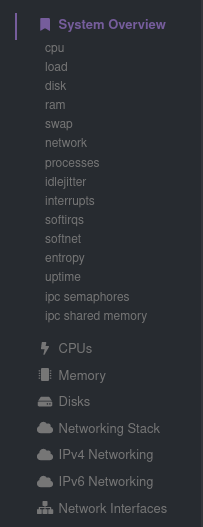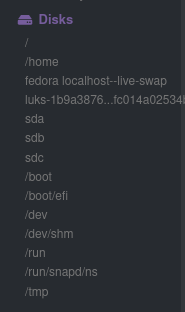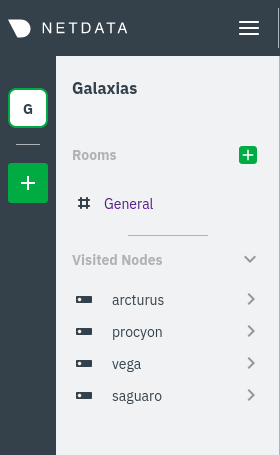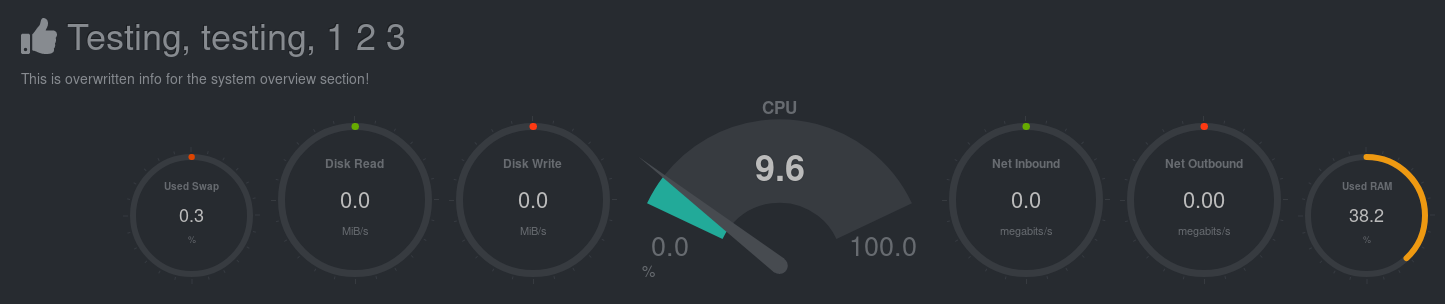The standard web dashboard is the heart of Netdata's performance troubleshooting toolkit. You've probably seen it before:
Learn more about how dashboards work and how they're populated using the
dashboards.js file in our web dashboards overview.
By default, Netdata starts a web server for its dashboard at port 19999. Open up your web browser of choice and
navigate to http://NODE:19999, replacing NODE with the IP address or hostname of your Agent. If you're unsure, try
http://localhost:19999 first.
In v1.21 of the Agent, we replaced the legacy dashboard with a refactored dashboard written in React. By using React, we simplify our code and give our engineers better tools to add new features and fix bugs. The only UI change with this dashboard is the top navigation and left-hand navigation for Cloud integration. The old dashboard is still accessible at the
http://NODE:19999/oldsubfolder.
Netdata uses an internal, static-threaded web server to host the
HTML, CSS, and JavaScript files that make up the standard dashboard. You don't
have to configure anything to access it, although you can adjust your
settings in the
netdata.conf file, or run Netdata behind an Nginx proxy, and so on.
Beyond charts, the standard dashboard can be broken down into three key areas:
Netdata is broken up into multiple sections, such as System Overview, CPU, Disk, and more. Inside each section you'll find a number of charts, broken down into contexts and families.
An example of the Memory section on a Linux desktop system.
All sections and their associated charts appear on a single "page," so all you need to do to view different sections is scroll up and down the page. But it's usually quicker to use the menus.
Metrics menus appears on the right-hand side of the standard dashboard. Netdata generates a menu for each section, and menus link to the section they're associated with.
Most metrics menu items will contain several submenu entries, which represent any families from that section. Netdata automatically generates these submenu entries.
Here's a Disks menu with several submenu entries for each disk drive and partition Netdata recognizes.
The dashboard also features a menu related to Cloud functionality. You can view your existing Spaces or create new ones via the vertical column of boxes. This menu also displays the name of your current Space, shows a list of any War Rooms you've added you your Space, and lists your Visited nodes. If you click on a War Room's name, the dashboard redirects you to the Netdata Cloud web interface.
If you want to know more about how Cloud populates this menu, and the Agent-Cloud integration at a high level, see our document on using the Agent with Netdata Cloud.
Netdata stores information about individual charts in the dashboard_info.js
file. This file includes section and subsection headings, descriptions, colors,
titles, tooltips, and other information for Netdata to render on the dashboard.
For example, here is how dashboard_info.js defines the System Overview
section.
netdataDashboard.menu = {
'system': {
title: 'System Overview',
icon: '<i class="fas fa-bookmark"></i>',
info: 'Overview of the key system metrics.'
},If you want to customize this information, you should avoid editing
dashboard_info.js directly. These changes are not persistent; Netdata will
overwrite the file when it's updated. Instead, you should create a new file with
your customizations.
We created an example file at dashboard_info_custom_example.js. You can
copy this to a new file with a name of your choice in the web/ directory. This
directory changes based on your operating system and installation method. If
you're on a Linux system, it should be at /usr/share/netdata/web/.
cd /usr/share/netdata/web/
sudo cp dashboard_info_custom_example.js your_dashboard_info_file.jsEdit the file with your customizations. For example:
customDashboard.menu = {
system: {
title: "Testing, testing, 1 2 3",
icon: '<i class="fas fa-thumbs-up"></i>',
info: "This is overwritten info for the system overview section!"
}
};Finally, tell Netdata where you placed your customization file by replacing
your_dashboard_info_file.js below.
[web]
custom dashboard_info.js = your_dashboard_info_file.js
Once you restart Netdata, refresh the dashboard to find your custom configuration:
For information on creating custom dashboards from scratch, see the custom dashboards or Atlassian Confluence dashboards guides.