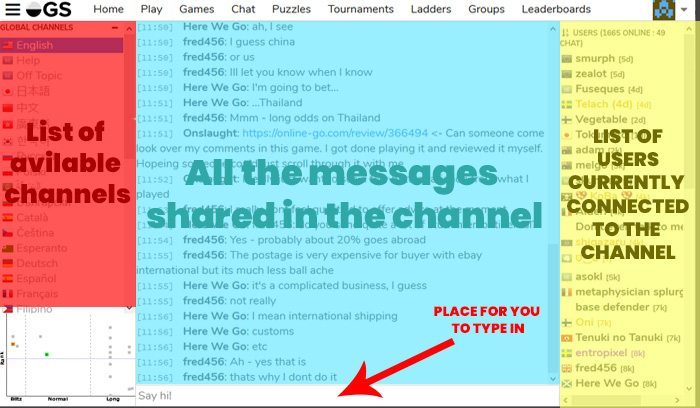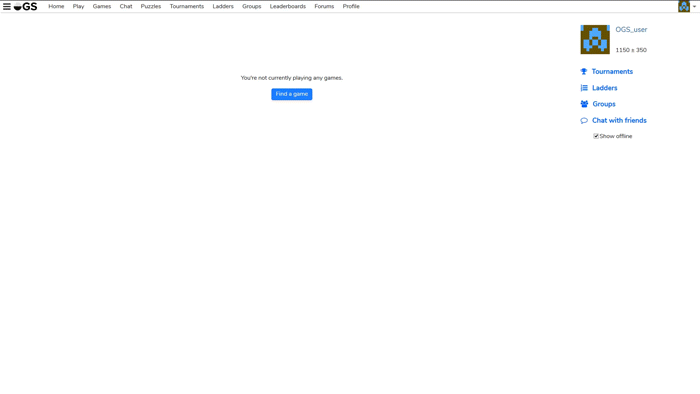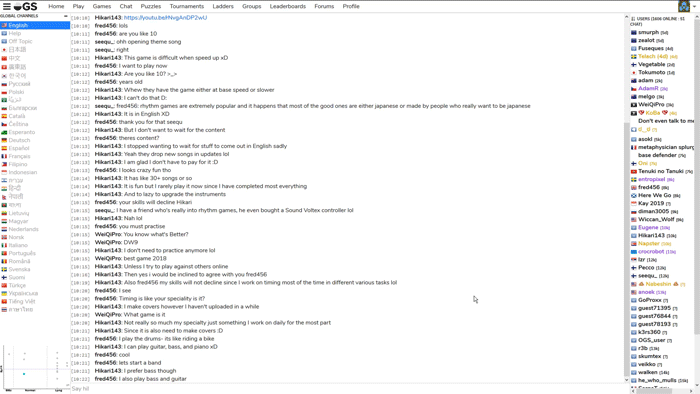-
Notifications
You must be signed in to change notification settings - Fork 347
Chatting & Getting Involved in the Community
We are happy to say that we have a lot of not only good but also very friendly and helpful players who are glad to help with any questions or issues. There are several ways to communicate with other players at OGS:
Chatting
Groups
Chat is probably the fastest way to interact with many new players at once. Using the navbar you can navigate to Chat.

To share something in the currently selected room, just type into the form at the bottom of the second column and hit enter. Be careful. Once sent, what you said cannot be taken back or deleted. The chat only loads a handful of past lines and you cannot load more history. It is intended only for casual chat or asking for games. If you want to discuss a topic in more detail or need troubleshooting, using the forums might be better suited.
-
If you type a full username into your message the message will be highlighted red for that user. To make it easier just hit "tab" after typing several of the first letters and the page will auto-fill the rest.
-
There are three colors users can have:
Black is a regular user.
Gold is a site supporter.
Grey is for bots. (Sometimes they share predefined messages, sometimes their administrator can speak through them)
purple is reserved for site moderators and administrators.
The right column lists the users currently connected to the active room.
Game chat is a chat that is linked to a specific game and visible only to players playing or watching that particular game. To learn more see the article under playing games. (here)
To converse privately with only one particular player you have the option of private messages (PM). To start a private conversation just click on a player's name (In the chat, in your friendlist, or by searching his/her name by clicking the upper left menu icon) and select message. A small window will pop-up for you to type in.
❗ Note that these messages are stored only for a couple of days and up to several lines. So make sure to save any important info elsewhere.
Forums is the best place to discuss a particular topic for a longer time, talk about bugs or potential new features. Go to forums.online-go.com or navigate there via the navbar or menu. You do not have to create a new account, as long as you are logged in on the game site just click log-in in the upper right corner and your account will automatically be linked.
Our website is visited by many users of different habits and from different cultures. Sometimes that can mean that you will not get along with everybody. Please try to be open-minded and tolerant. If you are not getting along with another user often times the best solution is to block them. By clicking on any username and selecting block you can prevent any user from sending you messages and our website will not display any of his/her chats to you. You can also block them from accepting your games.
❗ While you can cancel the block at any time, at the moment there is no list of players you have blocked, so if you might want to unblock the player in the future be sure to remember or bookmark the player's name.
If there is any problem worth of our attention or you have any question for us, we are always happy to hear you out. You can of course PM anyone from our team directly, but often it is more efficient to issue a "ticket" any of us can see and respond to. There are two ways to issue a "ticket" for moderators.
- If there is a problem in any particular game, you can report the game from the right hand side slide out menu. Click report and briefly but accurately describe the problem.
- If there is a problem not connected to a particular game you can click on any username and then click report. Be sure to provide a clear description of the problem.
❗ Please note that OGS is a free service and moderators are all volunteers. We cannot afford to provide 24/7 support. If no moderator responds soon and you are getting frustrated just leave the game or block the player. We will get to your ticket eventually and sort it out.
Groups are a way for players to organize themselves into, well, groups of people (usually with some special common interest or goal). They can run their own tournaments, send members announcements, and have their own Ladders. Anyone can create a group but you can't create more than 2.
You can navigate to the list of groups by visiting the Groups link on the top navbar or from the menu. From here you'll see a list of groups on the server sorted by popularity or search for a particular group using the search bar in the upper right.
From here you can navigate to the group of your choice by selecting the group itself. On each group page is a list of members (including admins), group news, Ladders, and Tournaments run by that group.
Groups can have several different privacy settings that control who can join the group and who can see the details of the group. They are broken down into two sections
Join Privacy
- Public: Anyone can join
- Private: Members must be invited
Visibility Privacy
- Visible: Anyone, including non-group members can see all details
- Hidden: Only group members and moderators can see group details
This allows for total control over who can participate in group activities.