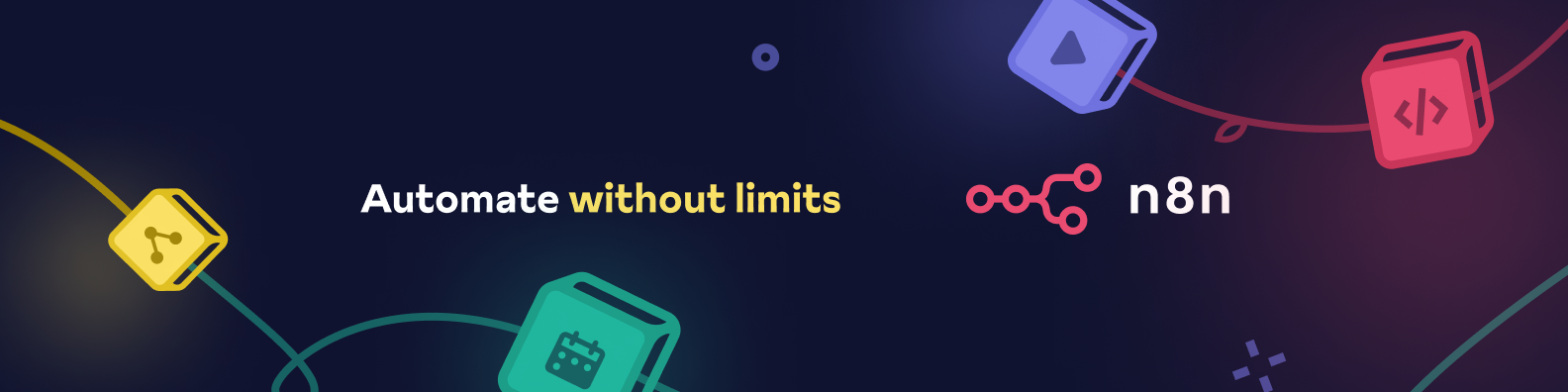Currently very simple and not very sophisticated CLI which makes it easier to create credentials and nodes in TypeScript for n8n.
npm install n8n-node-dev -g
The commandline tool can be started with n8n-node-dev <COMMAND>
The following commands exist:
Builds credentials and nodes in the current folder and copies them into the
n8n custom extension folder (~/.n8n/custom/) unless destination path is
overwritten with --destination <FOLDER_PATH>
When "--watch" gets set it starts in watch mode and automatically builds and copies files whenever they change. To stop press "ctrl + c".
Creates new basic credentials or node of the selected type to have a first starting point.
The easiest way to create a new node is via the "n8n-node-dev" cli. It sets up all the basics.
A n8n node is a JavaScript file (normally written in TypeScript) which describes some basic information (like name, description, ...) and also at least one method. Depending on which method gets implemented defines if it is a regular-, trigger- or webhook-node.
A simple regular node which:
- defines one node property
- sets its value to all items it receives
would look like this:
File named: MyNode.node.ts
import {
IExecuteFunctions,
INodeExecutionData,
INodeType,
INodeTypeDescription,
} from 'n8n-workflow';
export class MyNode implements INodeType {
description: INodeTypeDescription = {
displayName: 'My Node',
name: 'myNode',
group: ['transform'],
version: 1,
description: 'Adds "myString" on all items to defined value.',
defaults: {
name: 'My Node',
color: '#772244',
},
inputs: ['main'],
outputs: ['main'],
properties: [
// Node properties which the user gets displayed and
// can change on the node.
{
displayName: 'My String',
name: 'myString',
type: 'string',
default: '',
placeholder: 'Placeholder value',
description: 'The description text',
}
]
};
async execute(this: IExecuteFunctions): Promise<INodeExecutionData[][]> {
const items = this.getInputData();
let item: INodeExecutionData;
let myString: string;
// Itterates over all input items and add the key "myString" with the
// value the parameter "myString" resolves to.
// (This could be a different value for each item in case it contains an expression)
for (let itemIndex = 0; itemIndex < items.length; itemIndex++) {
myString = this.getNodeParameter('myString', itemIndex, '') as string;
item = items[itemIndex];
item.json['myString'] = myString;
}
return [items];
}
}The "description" property has to be set on all nodes because it contains all the base information. Additionally all nodes have to have exactly one of the following methods defined which contains the actual logic:
Regular node
Method is called when the workflow gets executed
execute: Executed once no matter how many items
By default, execute should always be used, especially when creating a
third-party integration. The reason for this is that it provides much more
flexibility and allows, for example, returning a different number of items than
it received as input. This becomes crucial when a node needs to query data such as return
all users. In such cases, the node typically receives only one input item but returns as
many items as there are users. Therefore, when in doubt, it is recommended to use execute!
Trigger node
Method is called once when the workflow gets activated. It can then trigger workflow runs and provide the necessary data by itself.
trigger
Webhook node
Method is called when webhook gets called.
webhook
Property overview
- description [required]: Describes the node like its name, properties, hooks, ... see
Node Type Descriptionbellow. - execute [optional]: Method is called when the workflow gets executed (once).
- hooks [optional]: The hook methods.
- methods [optional]: Additional methods. Currently only "loadOptions" exists which allows loading options for parameters from external services
- trigger [optional]: Method is called once when the workflow gets activated.
- webhook [optional]: Method is called when webhook gets called.
- webhookMethods [optional]: Methods to setup webhooks on external services.
The following properties can be set in the node description:
- credentials [optional]: Credentials the node requests access to
- defaults [required]: Default "name" and "color" to set on node when it gets created
- displayName [required]: Name to display users in Editor UI
- description [required]: Description to display users in Editor UI
- group [required]: Node group for example "transform" or "trigger"
- hooks [optional]: Methods to execute at different points in time like when the workflow gets activated or deactivated
- icon [optional]: Icon to display (can be an icon or a font awesome icon)
- inputs [required]: Types of inputs the node has (currently only "main" exists) and the amount
- outputs [required]: Types of outputs the node has (currently only "main" exists) and the amount
- outputNames [optional]: In case a node has multiple outputs, names can be set that users know what data to expect
- maxNodes [optional]: If an unlimited number of nodes of that type cannot exist in a workflow, the max-amount can be specified
- name [required]: Name of the node (for n8n to use internally, in camelCase)
- properties [required]: Properties which get displayed in the Editor UI and can be set by the user
- subtitle [optional]: Text which should be displayed underneath the name of the node in the Editor UI (can be an expression)
- version [required]: Version of the node. Currently always "1" (integer). For future usage, does not get used yet
- webhooks [optional]: Webhooks the node should listen to
The following properties can be set in the node properties:
- default [required]: Default value of the property
- description [required]: Description that is displayed to users in the Editor UI
- displayName [required]: Name that is displayed to users in the Editor UI
- displayOptions [optional]: Defines logic to decide if a property should be displayed or not
- name [required]: Name of the property (for n8n to use internally, in camelCase)
- options [optional]: The options the user can select when type of property is "collection", "fixedCollection" or "options"
- placeholder [optional]: Placeholder text that is displayed to users in the Editor UI
- type [required]: Type of the property. If it is for example a "string", "number", ...
- typeOptions [optional]: Additional options for type. Like for example the min or max value of a number
- required [optional]: Defines if the value has to be set or if it can stay empty
The following properties can be set in the node property options:
All properties are optional. However, most only work when the node-property is of a specfic type.
- alwaysOpenEditWindow [type: json]: If set then the "Editor Window" will always open when the user tries to edit the field. Helpful if long text is typically used in the property
- loadOptionsMethod [type: options]: Method to use to load options from an external service
- maxValue [type: number]: Maximum value of the number
- minValue [type: number]: Minimum value of the number
- multipleValues [type: all]: If set the property gets turned into an Array and the user can add multiple values
- multipleValueButtonText [type: all]: Custom text for add button in case "multipleValues" were set
- numberPrecision [type: number]: The precision of the number. By default, it is "0" and will only allow integers
- password [type: string]: If a password field should be displayed (normally only used by credentials because all node data is not encrypted and gets saved in clear-text)
- rows [type: string]: Number of rows the input field should have. By default it is "1"
n8n is fair-code distributed under the Sustainable Use License.
Proprietary licenses are available for enterprise customers. Get in touch
Additional information about the license can be found in the docs.