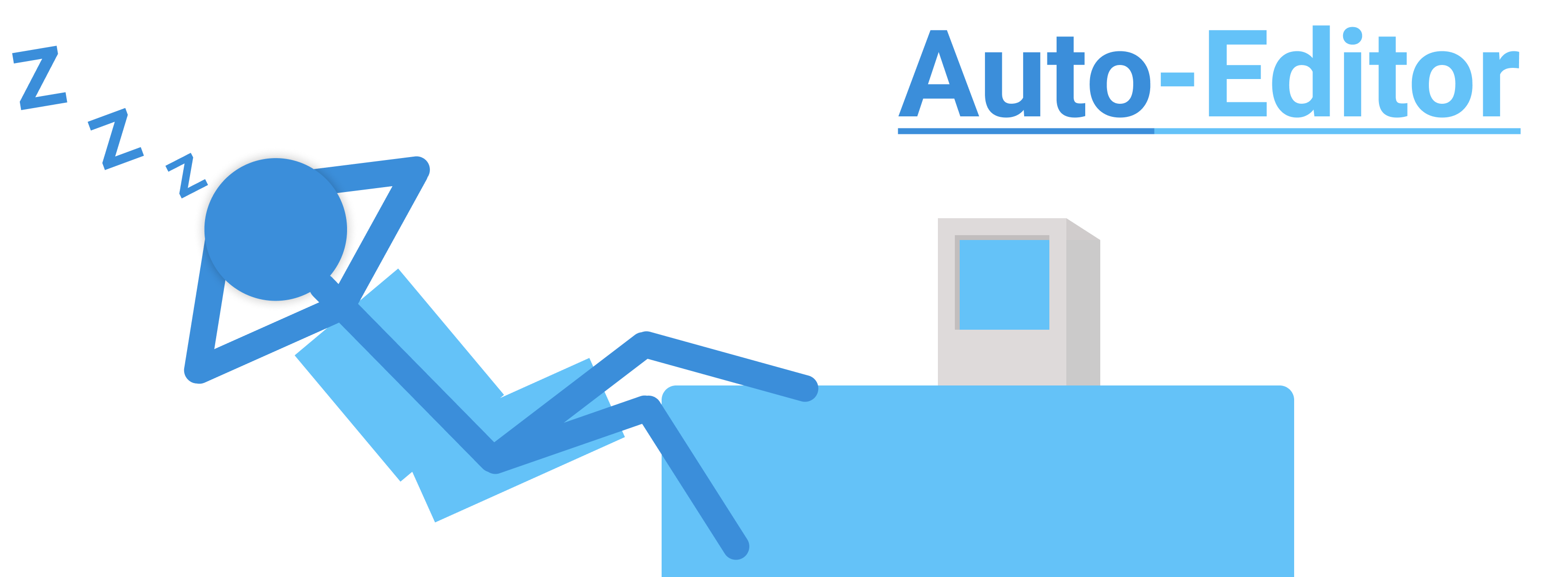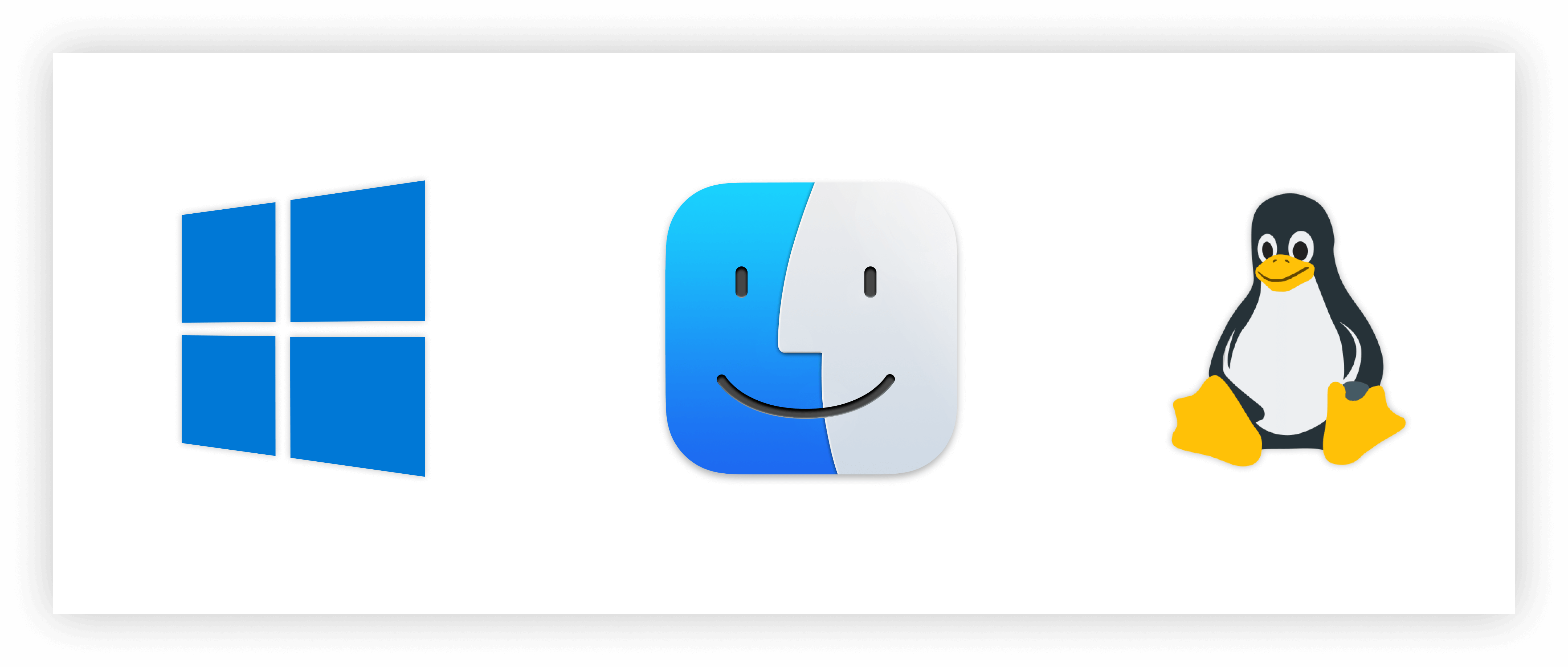Auto-Editor is a command line application for automatically editing video and audio by analyzing a variety of methods, most notably audio loudness.
Before doing the real editing, you first cut out the "dead space" which is typically silence. This is known as a "first pass". Cutting these is a boring task, especially if the video is very long.
auto-editor path/to/your/video.mp4
pip install auto-editor
See Installing for additional information.
Change the pace of the edited video by using --margin.
--margin adds in some "silent" sections to make the editing feel nicer.
# Add 0.2 seconds of padding before and after to make the edit nicer.
# `0.2s` is the default value for `--margin`
auto-editor example.mp4 --margin 0.2sec
# Add 0.3 seconds of padding before, 1.5 seconds after
auto-editor example.mp4 --margin 0.3s,1.5sec
The --edit option is how auto-editor makes automated cuts.
For example, edit out motionlessness in a video by setting --edit motion.
# cut out sections where the total motion is less than 2%.
auto-editor example.mp4 --edit motion:threshold=0.02
# `--edit audio:threshold=0.04,stream=all` is used by defaut.
auto-editor example.mp4
# Different tracks can be set with different attribute.
auto-editor multi-track.mov --edit "(or audio:stream=0 audio:threshold=10%,stream=1)"
Different editing methods can be used together.
# 'threshold' is always the first argument for edit-method objects
auto-editor example.mp4 --edit "(or audio:0.03 motion:0.06)"
You can also use dB unit, a volume unit familiar to video-editors (case sensitive):
auto-editor example.mp4 --edit audio:-19dB
auto-editor example.mp4 --edit audio:-7dB
auto-editor example.mp4 --edit motion:-19dB
To export what auto-editor normally cuts out. Set --video-speed to 99999 and --silent-speed to 1. This is the reverse of the usual default values.
auto-editor example.mp4 --video-speed 99999 --silent-speed 1
Create an XML file that can be imported to Adobe Premiere Pro using this command:
auto-editor example.mp4 --export premiere
Auto-Editor can also export to:
- DaVinci Resolve with
--export resolve - Final Cut Pro with
--export final-cut-pro - ShotCut with
--export shotcut - Individual media clips with
--export clip-sequence
Some editors support naming timelines. By default, auto-editor will use the name "Auto-Editor Media Group". For premiere resolve and final-cut-pro export options, you can change the name with the following syntax.
# for POSIX shells
auto-editor example.mp4 --export 'premiere:name="Your name here"'
# for Powershell
auto-editor example.mp4 --export 'premiere:name=""Your name here""'
If you want to split the clips, but don't want auto-editor to do any more editing. There's a simple command.
auto-editor example.mp4 --silent-speed 1 --video-speed 1 --export premiere
Use the --cut-out option to always remove a section.
# Cut out the first 30 seconds.
auto-editor example.mp4 --cut-out 0,30sec
# Cut out the first 30 frames.
auto-editor example.mp4 --cut-out 0,30
# Always leave in the first 30 seconds.
auto-editor example.mp4 --add-in 0,30sec
# Cut out the last 10 seconds.
auto-editor example.mp4 --cut-out -10sec,end
# You can do multiple at once.
auto-editor example.mp4 --cut-out 0,10 15sec,20sec
auto-editor example.mp4 --add-in 30sec,40sec 120,150sec
And of course, you can use any --edit configuration.
If you don't want any automatic cuts, you can use --edit none or --edit all/e
# Cut out the first 5 seconds, leave the rest untouched.
auto-editor example.mp4 --edit none --cut-out 0,5sec
# Leave in the first 5 seconds, cut everything else out.
auto-editor example.mp4 --edit all/e --add-in 0,5sec
List all available options:
auto-editor --help
Use --help with a specific option to learn more about it:
auto-editor -c:v --help
auto-editor --margin --help
Auto-Editor is under the Public Domain and includes all directories besides the ones listed below. Auto-Editor was created by these people.