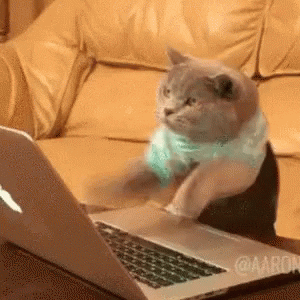Making a beautiful GitHub profile can demonstrate the professionalism of programmers. However, some of the available tools and resources for this purpose can be complicated for beginners and may even be confusing at times. In response, I've put together a comprehensive explanation along with links to help create an attractive GitHub profile. I've included the most applicable tools and resources to make the process easier. If you find this work helpful, please don't forget to give it a star!
One of the easiest ways is to import images of badges or logos into your GitHub readme. You can also create something similar within your GitHub repository and import it from there. To ensure high quality, you can import images in SVG format. A list of these types of images can be found at the following links: LINK1, LINK2 and LINK3. Simply copy and paste similar to following code into your GitHub readme to display the image or badge.
When using Markdown badges, you simply need to copy and paste the badge codes as shown in the table on your GitHub README. A comprehensive list of Markdown badges can be found at the following links and you just need to copy and paste them into your README: LINK1, LINK2.
In URL badges, you need to create a code as follows using the available URL links of the badge in the README:
. A comprehensive list of URL badges can be found at the following links: LINK1, LINK2 and LINK3.
The following LINK is one of the easiest or user-friendly ways to create a badge. I have created an example with my name.
| badge and code |
|---|
[](https://git.io/gradientbadge) |
Imoport your badge information in the following link. Here you should know to import the infromation according to example in badgeContent — path as follows: You_Like-Beautiful_Github-blue. Then copy markdown of your badge in the README.
Result:
The example with my name is as follows.
| badge and code |
|---|
 |
 |
This one is user-friendly too. Imoport your badge information in the following LINK, then dwnload SVG image of the badge and import it into your README.
| badge and code |
|---|
<img src='https://github.com/Sarvandani/Beautiful_github_profile/blob/main/sarvandani-badge.svg'> |
If you want to add prepared icons or your own icons to badges, you can use the following link:LINK Use this badge generator as follows:
- Get a badge URL from shields.io. Replace img.shields.io with custom-icon-badges.demolab.com 3. Utilize the slugs of the link as the logo in the code.
| badge and code |
|---|
 |
This badge counts how many times the GitHub profile has been viewed and is shown them in your profile. You can use the following link: LINK. You just need to add your username in the code.
| badge and code |
|---|
 |
 |
The following link is one of the easiest ways for hit counting. I have created an example with my repository link on GitHub. You just need to visit the link, add the URL of your webpage, and extract the Markdown code. Then, copy the Markdown into your README.
A "Version Badge" typically refers to a visual indicator that displays the version number of libraries or packages. It is used in the context of open-source projects provide users with information about the version of a particular component they are using. For example, PyPI (Python Package Index) package version refers to the version number associated with a specific release of a Python package that is hosted on PyPI. You can select the package and your required language in the following LINK. here is an example with Keras package in Python. Just copy and paste the markdown for you work.
| badge and code |
|---|
[](https://badge.fury.io/py/keras) |
In the follwing LINK, you can find statistic such as moanthly download of Python packages. I have chosen Tensorflow as an example. Go to the link and select your package. Then you just need to copy.
| badge and code |
|---|
 |
[](https://pepy.tech/project/tensorflow) |
You can use the following LINK for badge of repository.
In the link, import your usernam and repository name as follows as an example:
Sarvandani/Machine_learning-deep_learning_11_algorithms-of-regression
Result is like this and you can use every badge that you prefer:
| GitHub followers |
|---|
 |
[](https://github.com/Sarvandani?tab=followers) |
| GitHub open issue |
|---|
 |
 |
| GitHub closed issue |
|---|
 |
 |
| GitHub open pull request |
|---|
 |
 |
| GitHub open pull request |
|---|
 |
 |
A complete list of emojis can be found in the following link: LINK
| Emoji examples |
|---|
| 🌈 |
:rainbow: |
| 🇫🇷 |
:fr: |
:clubs: |
| 📅 |
:date: |

Create your terminal gif through the LINK. Then, upload the gif file in your repository and use the URL of gif file as follows:

Go to the LINK and import your username and repository name. Then, it will produce the proper code for your README.
<a href="https://github.com/Sarvandani/Machine_learning-deep_learning_11_algorithms-of-regression/graphs/contributors"> <img src="https://contrib.rocks/image?repo=Sarvandani/Machine_learning-deep_learning_11_algorithms-of-regression" /> </a>
Just use the URL of gif file in the LINK.
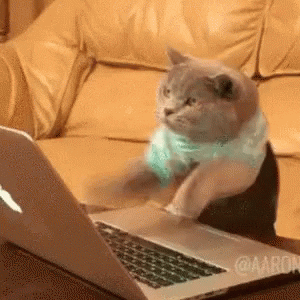
Add or replace your user name and repository name to the following code.

Just replace your user name in the code:


More information can be found in the LINK
just add your username to the code.
[](https://github.com/ryo-ma/github-profile-trophy)
It shows the people who gave a star to your repository and peaople who did a fork of your work. Just import the URL of your repository and the LINK will produce the code for you.
[](https://github.com/Sarvandani/Machine_learning-deep_learning_11_algorithms-of-regression/stargazers)
[](https://github.com/Sarvandani/Machine_learning-deep_learning_11_algorithms-of-regression/network/members)